Configure the interface members of an mvr group – NETGEAR AV Line M4250 GSM4210PX 8-Port Gigabit PoE+ Compliant Managed AV Switch with SFP (220W) User Manual
Page 288
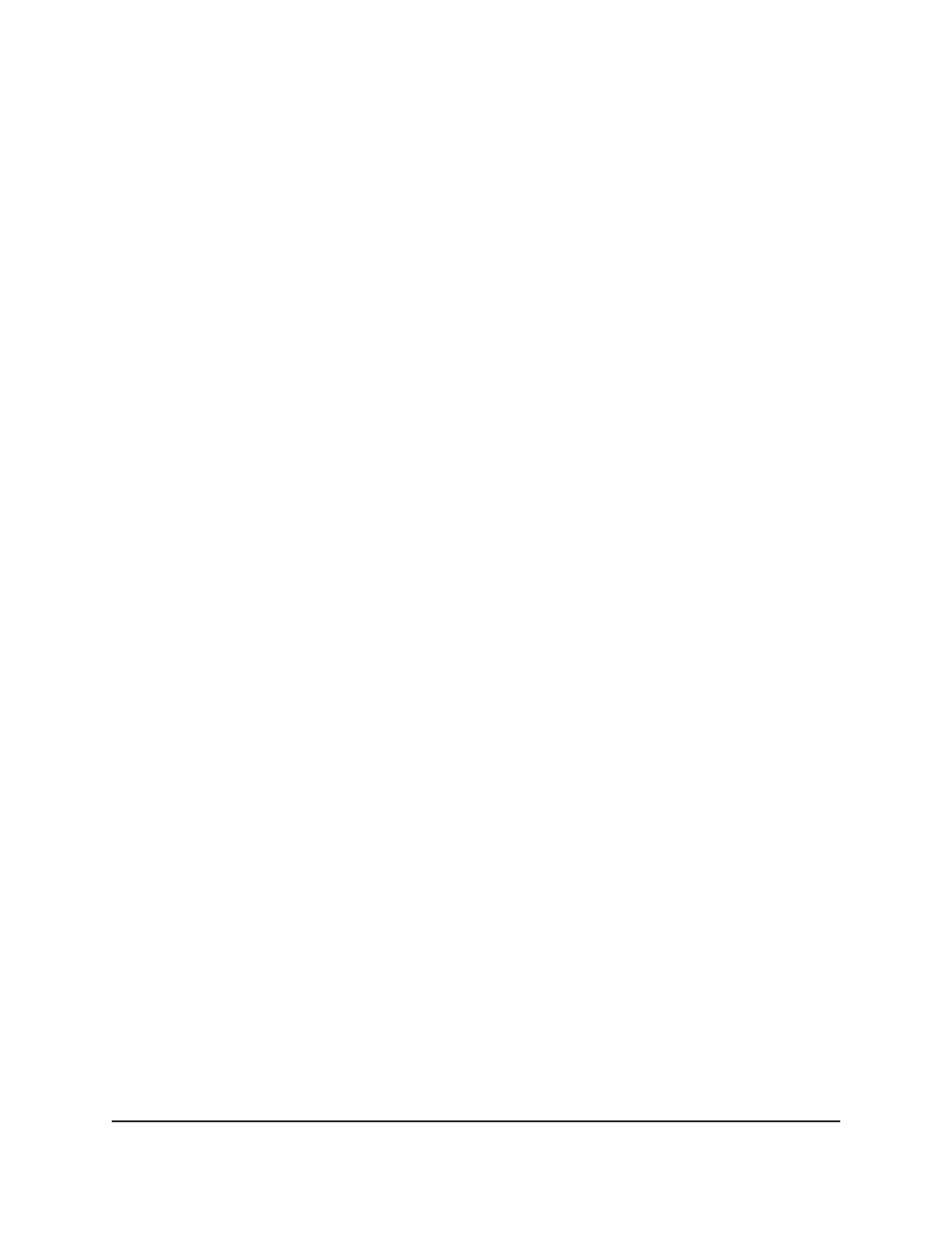
• All: Both physical interfaces and LAGs are displayed.
7. Select one or more interfaces by taking one of the following actions:
• To configure a single interface, select the check box associated with the interface,
or type the interface number in the Go To Interface field and click the Go button.
• To configure multiple interfaces with the same settings, select the check box
associated with each interface.
• To configure all interfaces with the same settings, select the check box in the
heading row.
8. From the Admin Mode menu, specify whether MVR is enabled on the interface by
selecting Enable or Disable.
The default is Disable.
9. From the Type menu, specify whether the interface is an MVR receiver or an MVR
source by selecting receiver or source.
The default port type is none.
10. From the Immediate Leave menu, specify whether the Immediate Leave feature is
enabled by selecting Enable or Disable.
The default is Disable.
11. Click the Apply button.
Your settings are saved.
12. To save the settings to the running configuration, click the Save icon.
13. To refresh the page, click the Refresh button.
The Status field shows the status for each interface.
Configure the interface members of an MVR group
You can add or remove interfaces as members of an MVR group.
To configure the interface members of an MVR group:
1. Launch a web browser.
2. In the address field of your web browser, enter the IP address of the switch.
The login page displays.
3. Click the Main UI Login button.
The main UI login page displays in a new tab.
Main User Manual
288
Configure Switching Information
AV Line of Fully Managed Switches M4250 Series Main User Manual
