Manage mst instances, Add an mst instance and display the mst status – NETGEAR AV Line M4250 GSM4210PX 8-Port Gigabit PoE+ Compliant Managed AV Switch with SFP (220W) User Manual
Page 236
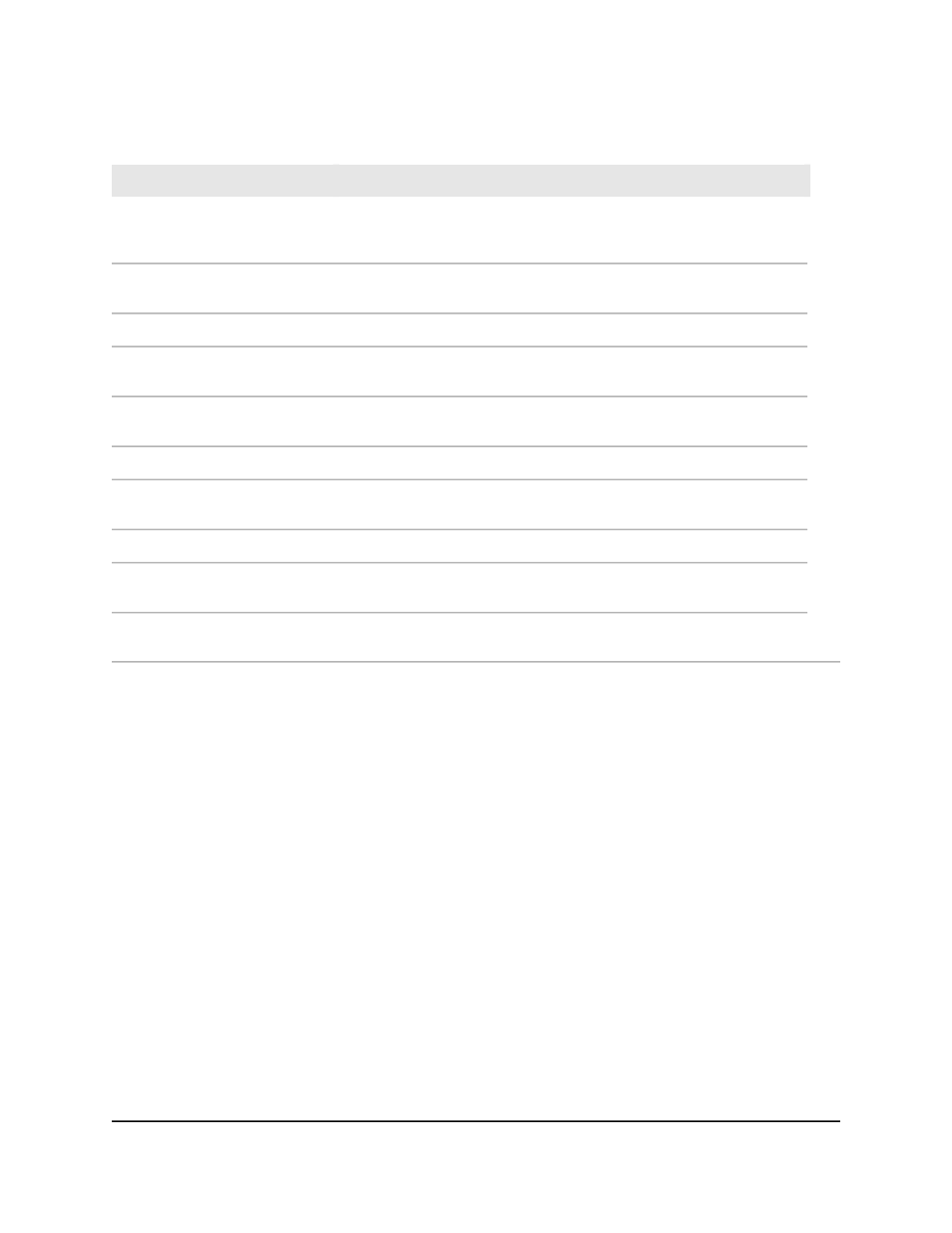
Table 59. CST interface status information (Continued)
Description
Field
The port identifier on the designated bridge that offers the lowest cost
to the LAN. This identifier is created from the port priority and the interface
number of the port.
Designated Port
Indicates if the topology change acknowledgement flag is set for the next
BPDU to be transmitted on the port. (True or False.)
Topology Change Acknowledge
Indicates if the port is enabled as an edge port.
Edge port
The point-to-point status, which indicates is the port’s link is a
point-to-point link (True) or not or (False).
Point-to-Point MAC
The bridge identifier of the CST regional root. This identifier is created
from the bridge priority and the base MAC address of the bridge.
CST Regional Root
The path cost to the CST regional root.
CST Path Cost
The the time the counters were last cleared.
Port Up Time Since Counters Last
Cleared
Indicates if the interface is in a loop-inconsistent state. (False or True.)
Loop Inconsistent State
The number of times the interface transitioned into the loop-inconsistent
state.
Transitions Into Loop Inconsistent
State
The number of times the interface transitioned out of the loop-inconsistent
state.
Transitions Out Of Loop
Inconsistent State
Manage MST instances
You can add, change, or delete multiple spanning tree (MST) instances on the switch.
The MST instance consists of an ID, a priority value, and a VLAN ID.
Add an MST instance and display the MST status
You can add an MST instance
and display the MST status.
To add an MST instance and display the MST status:
1. Launch a web browser.
2. In the address field of your web browser, enter the IP address of the switch.
The login page displays.
3. Click the Main UI Login button.
The main UI login page displays in a new tab.
4. Enter admin as the user name, enter your local device password, and click the Login
button.
Main User Manual
236
Configure Switching Information
AV Line of Fully Managed Switches M4250 Series Main User Manual
