Display features to which the license applies – NETGEAR AV Line M4250 GSM4210PX 8-Port Gigabit PoE+ Compliant Managed AV Switch with SFP (220W) User Manual
Page 731
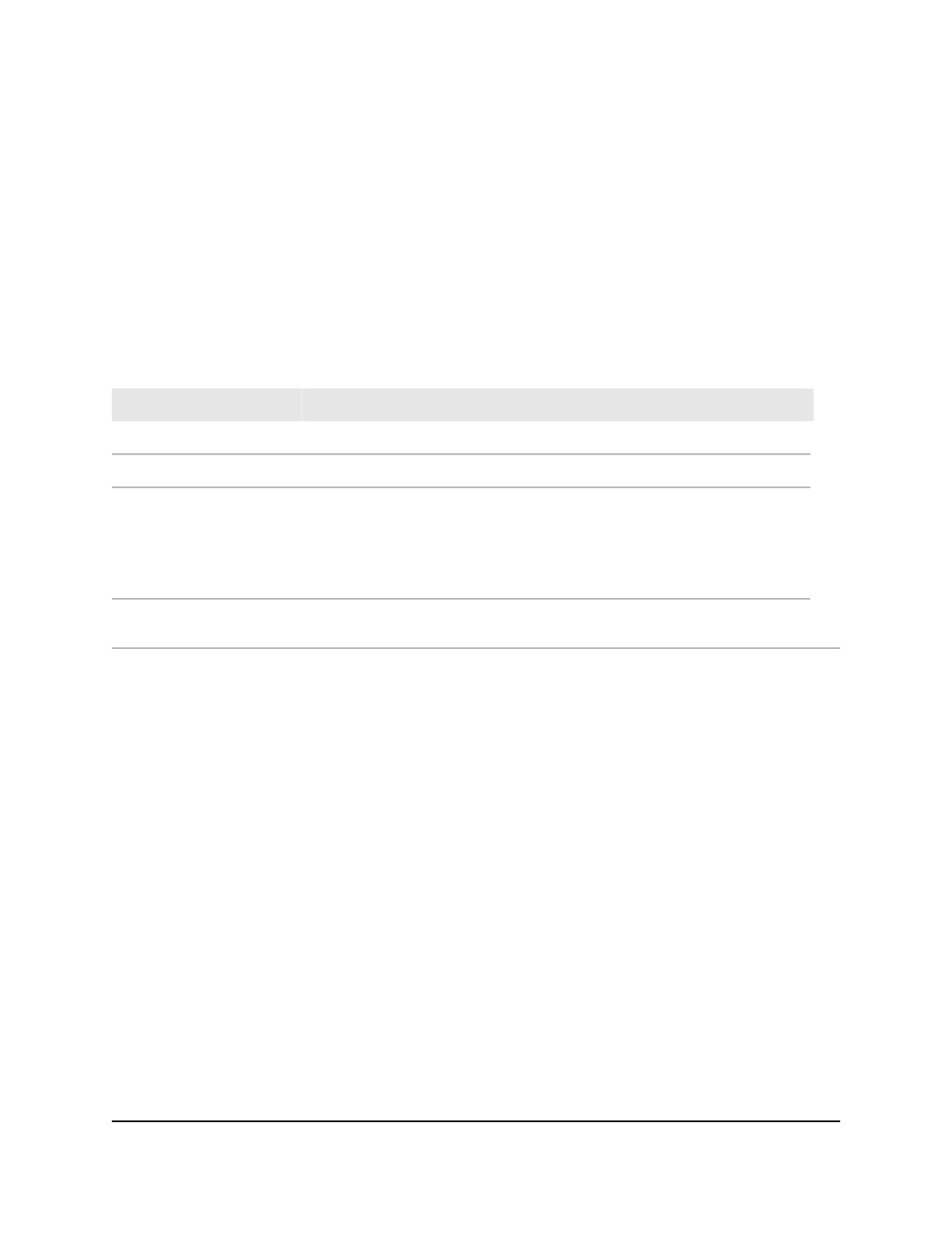
The first time that you log in, no password is required. However, you then must
specify a local device password to use each subsequent time that you log in.
The System Information page displays.
5. Select System > License > License Key.
The License Key page displays.
The following table describes the nonconfigurable fields on the page.
Table 174. License key information
Description
Field
The date the license was purchased and issued.
License Date
The number of licenses (0 or 1).
License Copy
Indicates if the license is valid and if the license is active or inactive
Note: A valid license might be installed, but you might need to activate the
license or restart the switch to activate the license.
License Status
Indicates if the switch must be restarted to activate a valid license that is installed
on the switch.
Description
Display features to which the license applies
You can view the features that are covered by the license. Without a valid license, you
cannot use the MRP, MMRP, MVRP, MSRP, and DOT1AS features on the switch.
To display features to which the license applies:
1. Launch a web browser.
2. In the address field of your web browser, enter the IP address of the switch.
The login page displays.
3. Click the Main UI Login button.
The main UI login page displays in a new tab.
4. Enter admin as the user name, enter your local device password, and click the Login
button.
The first time that you log in, no password is required. However, you then must
specify a local device password to use each subsequent time that you log in.
The System Information page displays.
Main User Manual
731
Monitor the Switch and Network
AV Line of Fully Managed Switches M4250 Series Main User Manual
