View the daylight saving time status – NETGEAR AV Line M4250 GSM4210PX 8-Port Gigabit PoE+ Compliant Managed AV Switch with SFP (220W) User Manual
Page 77
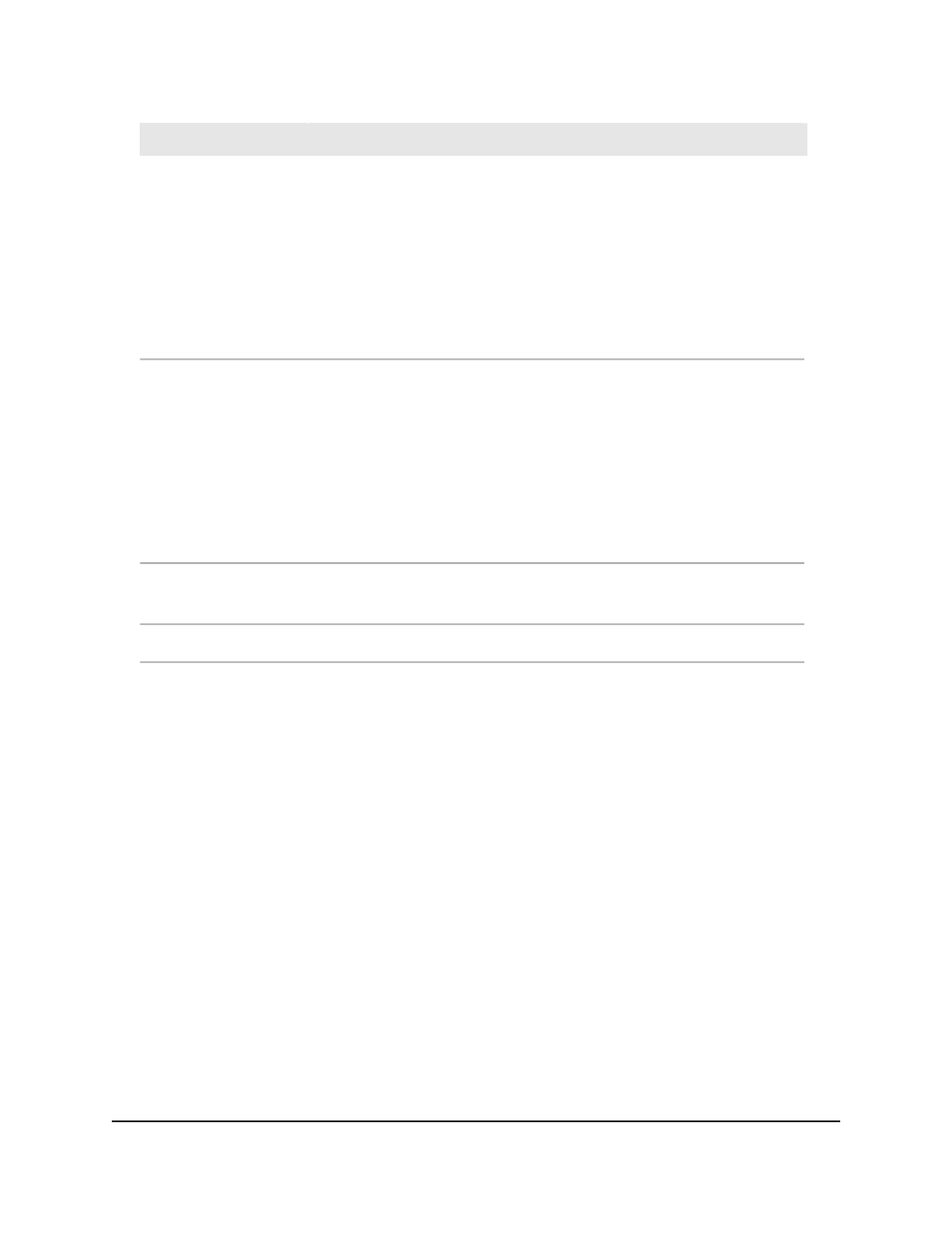
Description
Field
These fields are used to configure the start values of the date and time.
• Month: Configure the start month.
• Date: Configure the start date.
• Year: Configure the start year.
• Hours: Configure the start hours.
• Minutes: Configure the start minutes.
Begins At
These fields are used to configure the end values of date and time.
• Month: Configure the end start date.
• Date: Configure the end date.
• Year: Configure the end year.
• Hours: Configure the end hours.
• Minutes: Configure the end minutes.
Ends At
Configure the non-recurring offset in minutes. The valid range is 1-1440
minutes.
Offset
Configure the time zone.
Zone
9. Click the Apply button.
Your settings are saved.
10. To save the settings to the running configuration, click the Save icon.
View the daylight saving time status
You can display information about the summer time settings and whether the time shift
for summer time is currently in effect.
To view the daylight saving time status:
1. Launch a web browser.
2. In the address field of your web browser, enter the IP address of the switch.
The login page displays.
3. Click the Main UI Login button.
The main UI login page displays in a new tab.
Main User Manual
77
Configure Switch System
Information
AV Line of Fully Managed Switches M4250 Series Main User Manual
