Change the name of a mac acl, Delete a mac acl, Change the name of a mac acl delete a mac acl – NETGEAR AV Line M4250 GSM4210PX 8-Port Gigabit PoE+ Compliant Managed AV Switch with SFP (220W) User Manual
Page 655
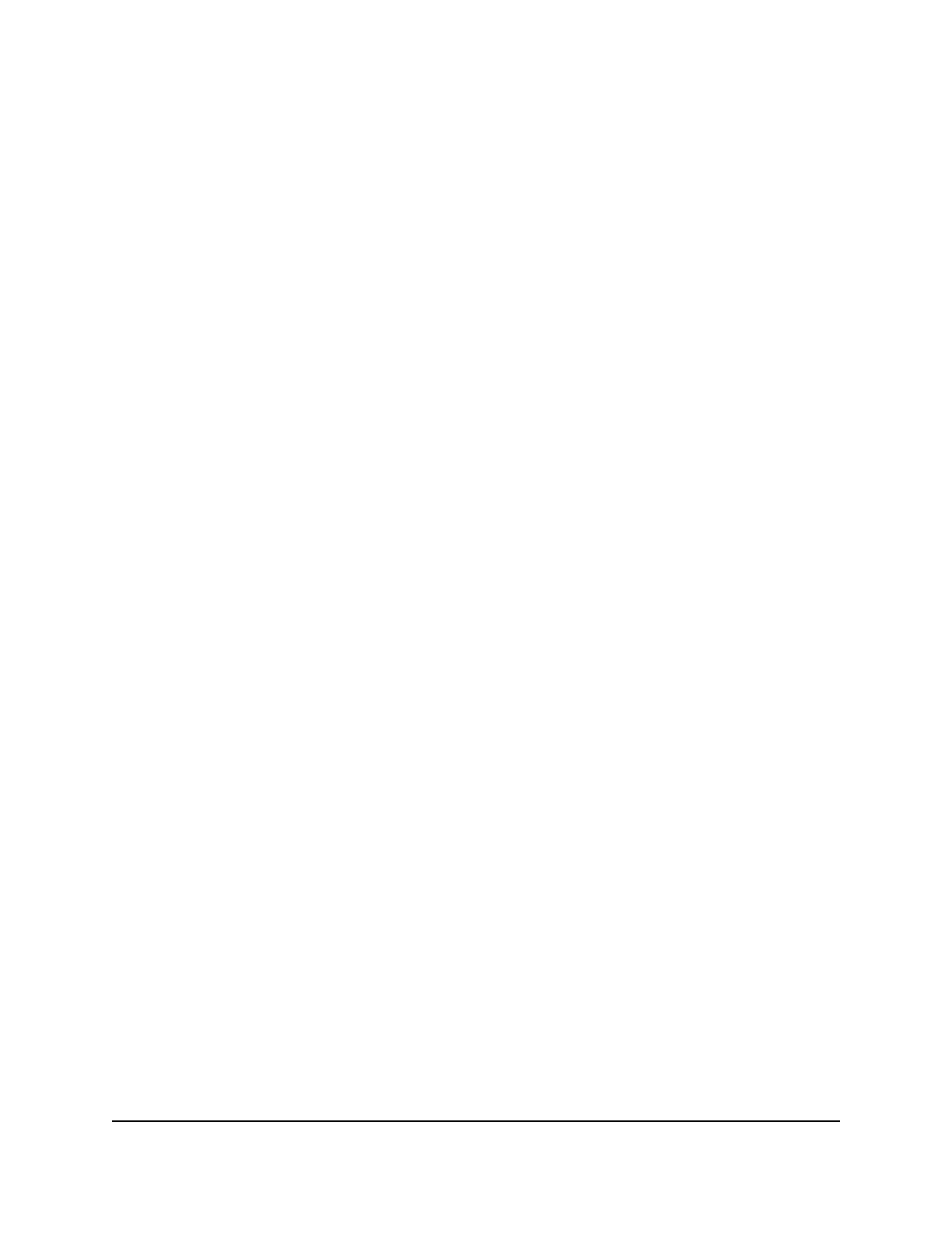
8. To save the settings to the running configuration, click the Save icon.
Change the name of a MAC ACL
To change the name of a MAC ACL:
1. Launch a web browser.
2. In the address field of your web browser, enter the IP address of the switch.
The login page displays.
3. Click the Main UI Login button.
The main UI login page displays in a new tab.
4. Enter admin as the user name, enter your local device password, and click the Login
button.
The first time that you log in, no password is required. However, you then must
specify a local device password to use each subsequent time that you log in.
The System Information page displays.
5. Select Security > ACL > Basic > MAC ACL.
The MAC ACL page displays.
6. Select check box that is associated with the MAC ACL.
7. In the Name field, specify the new name.
8. Click the Apply button.
Your settings are saved.
9. To save the settings to the running configuration, click the Save icon.
Delete a MAC ACL
To delete a MAC ACL:
1. Launch a web browser.
2. In the address field of your web browser, enter the IP address of the switch.
The login page displays.
3. Click the Main UI Login button.
The main UI login page displays in a new tab.
4. Enter admin as the user name, enter your local device password, and click the Login
button.
The first time that you log in, no password is required. However, you then must
specify a local device password to use each subsequent time that you log in.
The System Information page displays.
5. Select Security > ACL > Basic > MAC ACL.
Main User Manual
655
Manage Switch Security
AV Line of Fully Managed Switches M4250 Series Main User Manual
