NETGEAR AV Line M4250 GSM4210PX 8-Port Gigabit PoE+ Compliant Managed AV Switch with SFP (220W) User Manual
Page 146
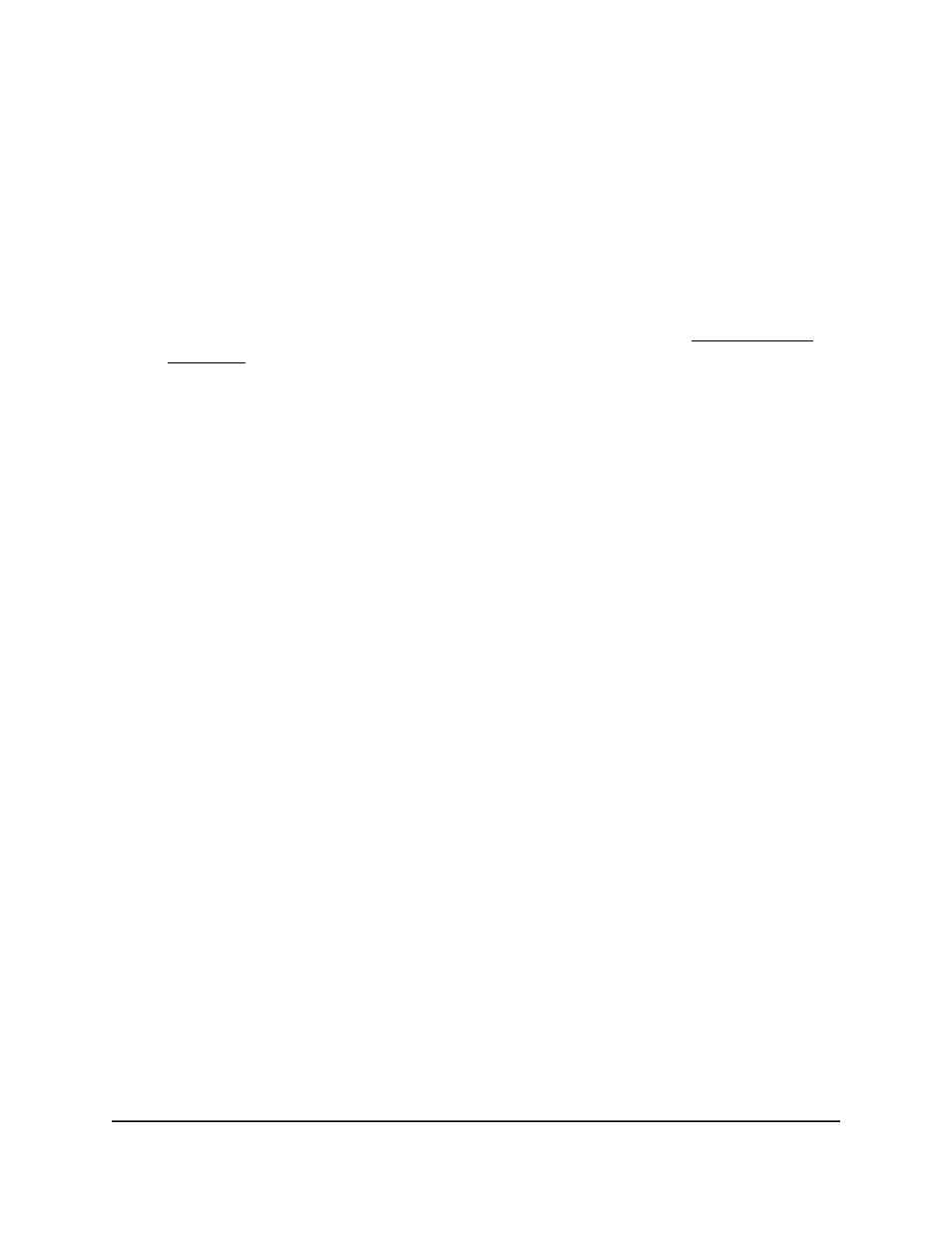
The System Information page displays.
5. Select System > Timer Schedule > Advanced > Timer Schedule Configuration.
The Timer Schedule Configuration page displays.
6. In the Timer Schedule Selection section, make your selections from the following
menus:
a. Timer Schedule Name. Select the name of the timer schedule that you want to
configure.
You can select only names of schedules that you created (see Create a timer
schedule on page 144).
b. Timer Schedule Type. Select Absolute.
The fields in the Timer Schedule Configuration section might adjust to let you
configure a timer schedule for specific dates and times.
c. Timer Schedule Entry. To add a new entry, select new.
Selecting an existing entry lets you make changes to that entry.
7. In the Timer Schedule Configuration section, specify the times and dates:
a. In the Time Start field, enter the time of day in the HH:MM format to specify when
the timer schedule must start.
b. In the Time End field, enter the time of day in the HH:MM format to specify when
the timer schedule must stop.
c. Next to the Date Start field, click the calendar icon and use the menus in the
pop-up window to enter the date in the DD-Mon-YYY format to specify when the
timer schedule must start.
d. Next to the Date End field, click the calendar icon and use the menus in the
pop-up window to enter the date in the DD-Mon-YYY format to specify when the
timer schedule must stop.
8. Click the Add button.
The entry for the timer schedule is added.
9. To save the settings to the running configuration, click the Save icon.
Specify the settings for a recurring timer schedule
A recurring schedule allows you to set up a single schedule that starts at a particular
date and that recurs either with a specific end date or indefinitely.
Main User Manual
146
Configure Switch System
Information
AV Line of Fully Managed Switches M4250 Series Main User Manual
