NETGEAR AV Line M4250 GSM4210PX 8-Port Gigabit PoE+ Compliant Managed AV Switch with SFP (220W) User Manual
Page 351
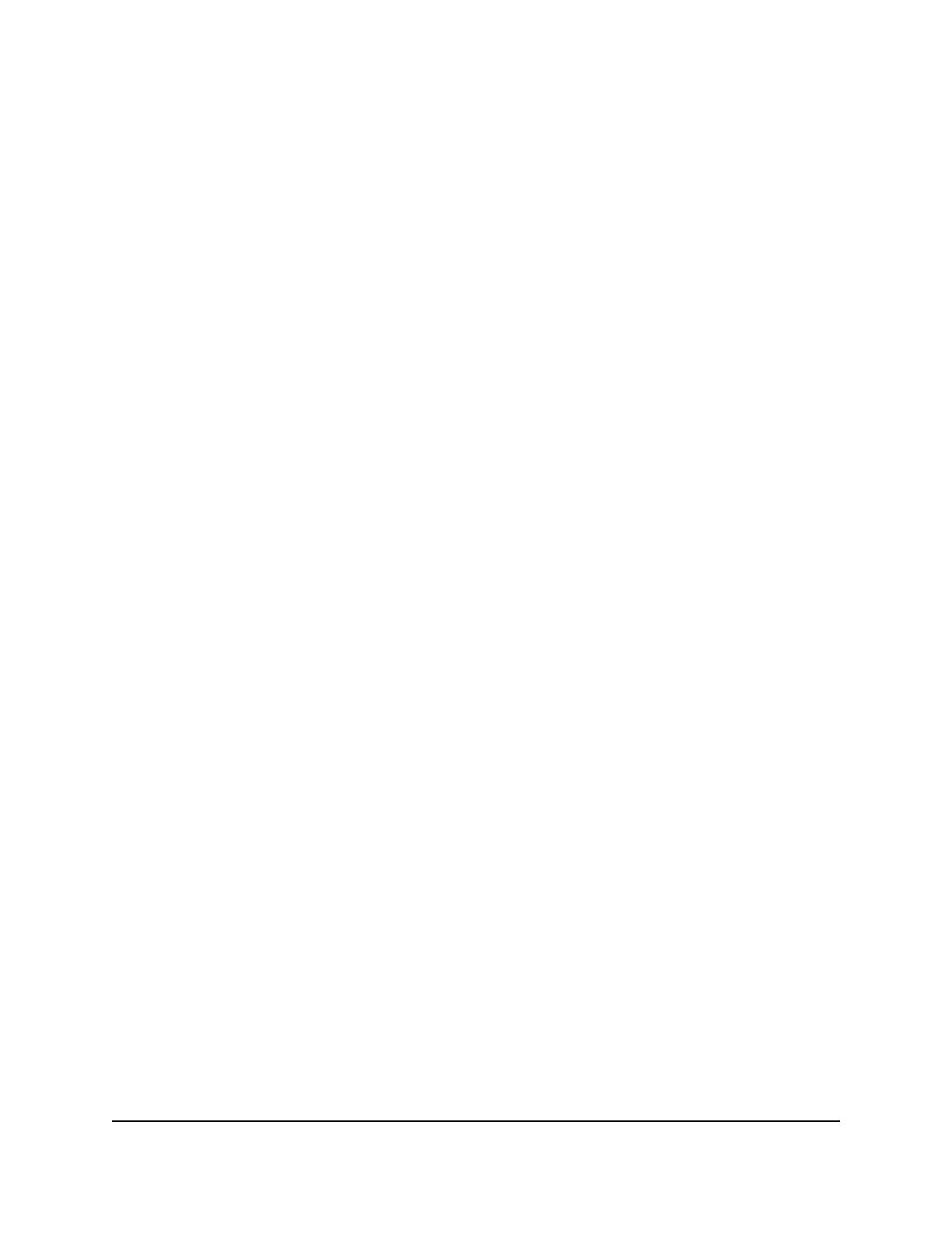
3. Click the Main UI Login button.
The main UI login page displays in a new tab.
4. Enter admin as the user name, enter your local device password, and click the Login
button.
The first time that you log in, no password is required. However, you then must
specify a local device password to use each subsequent time that you log in.
The System Information page displays.
5. Select Routing> IP > Advanced > IP Interface Configuration.
The IP Interface Configuration page displays.
6. Select whether to display physical interfaces, VLANs, or both by clicking one of the
following links above the table heading:
• 1: Only physical interfaces are displayed. This is the default setting.
• VLANS: Only VLANs are displayed.
• All: Both physical interfaces and VLANs are displayed.
7. Select one or more interfaces by taking one of the following actions:
• To delete the IP address for a single interface, select the check box associated
with the interface, or type the interface number in the Go To Interface field and
click the Go button.
• To delete the IP address for multiple interfaces, select the check box associated
with each interface.
8. Click the Delete button.
Your settings are saved. The IP routing address is removed from the IPv4 routing
interface.
9. To save the settings to the running configuration, click the Save icon.
Configure a secondary IP address for an IPv4 routing
interface
You can configure a secondary IP address for an IPv4 routing interface.
To configure the secondary IP address:
1. Launch a web browser.
2. In the address field of your web browser, enter the IP address of the switch.
The login page displays.
3. Click the Main UI Login button.
Main User Manual
351
Manage Routing
AV Line of Fully Managed Switches M4250 Series Main User Manual
