Delete one or all dhcp bindings with conflicts – NETGEAR AV Line M4250 GSM4210PX 8-Port Gigabit PoE+ Compliant Managed AV Switch with SFP (220W) User Manual
Page 111
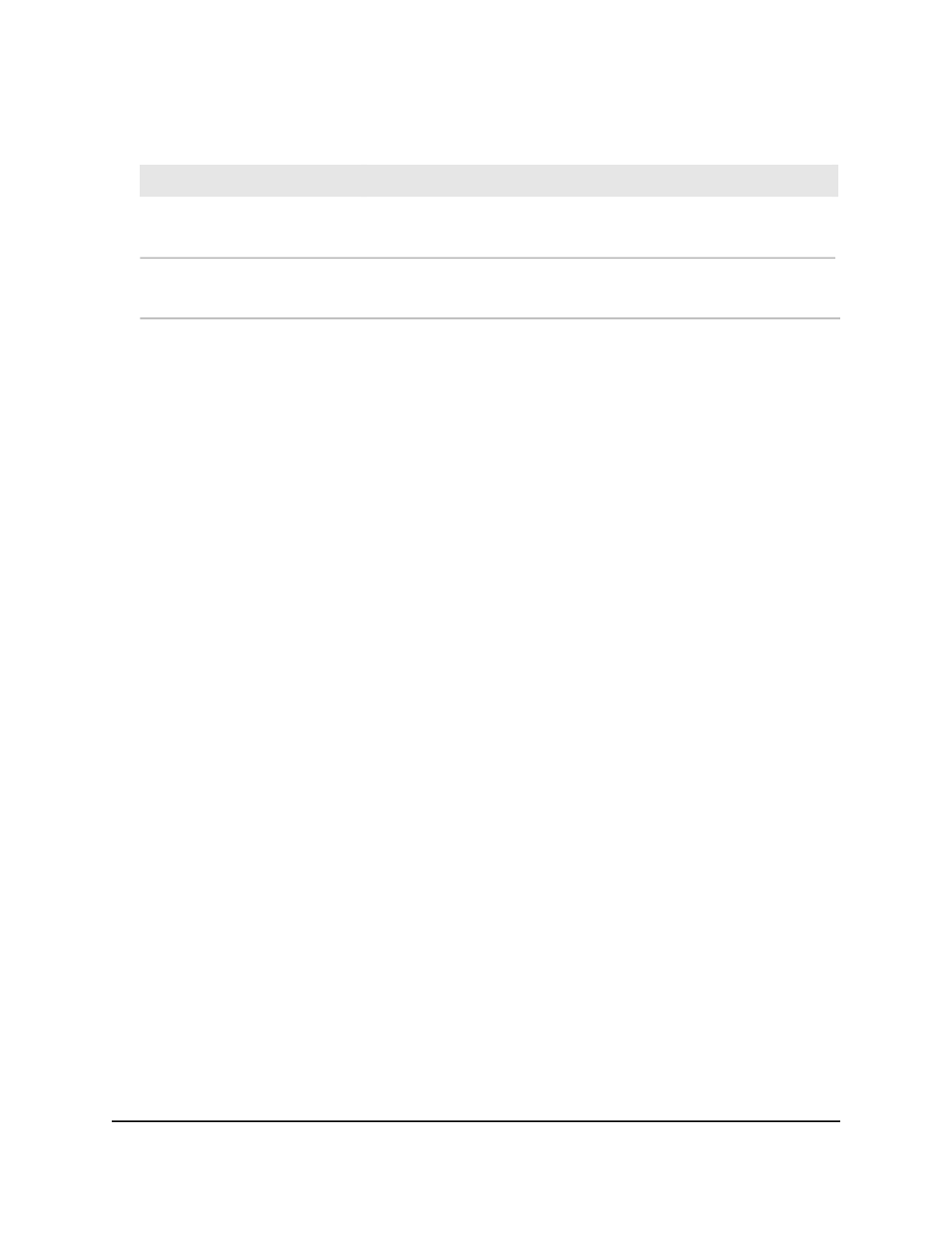
Table 32. DHCP conflicts information (Continued)
Description
Field
The method with which the IP address of the DHCP client was detected
on the DHCP server.
Detection Method
The time when the conflict was detected in the
days;hours;minutes;seconds format since the switch was last restarted.
Detection Time
Delete one or all DHCP bindings with conflicts
To delete one or all DHCP bindings with conflicts:
1. Launch a web browser.
2. In the address field of your web browser, enter the IP address of the switch.
The login page displays.
3. Click the Main UI Login button.
The main UI login page displays in a new tab.
4. Enter admin as the user name, enter your local device password, and click the Login
button.
The first time that you log in, no password is required. However, you then must
specify a local device password to use each subsequent time that you log in.
The System Information page displays.
5. Select System > Services > DHCP Server > DHCP Conflicts Information.
The DHCP Conflicts Information page displays.
6. Select one of the following radio buttons:
• All Address Conflicts: All bindings with IP address conflicts must be cleared.
• Specific Address Conflict: In the field, specify the IP address of the binding with
a conflict that must be cleared.
7. Click the Clear button.
The selected binding or bindings are deleted.
8. To save the settings to the running configuration, click the Save icon.
Main User Manual
111
Configure Switch System
Information
AV Line of Fully Managed Switches M4250 Series Main User Manual
