Display the dhcp bindings – NETGEAR AV Line M4250 GSM4210PX 8-Port Gigabit PoE+ Compliant Managed AV Switch with SFP (220W) User Manual
Page 108
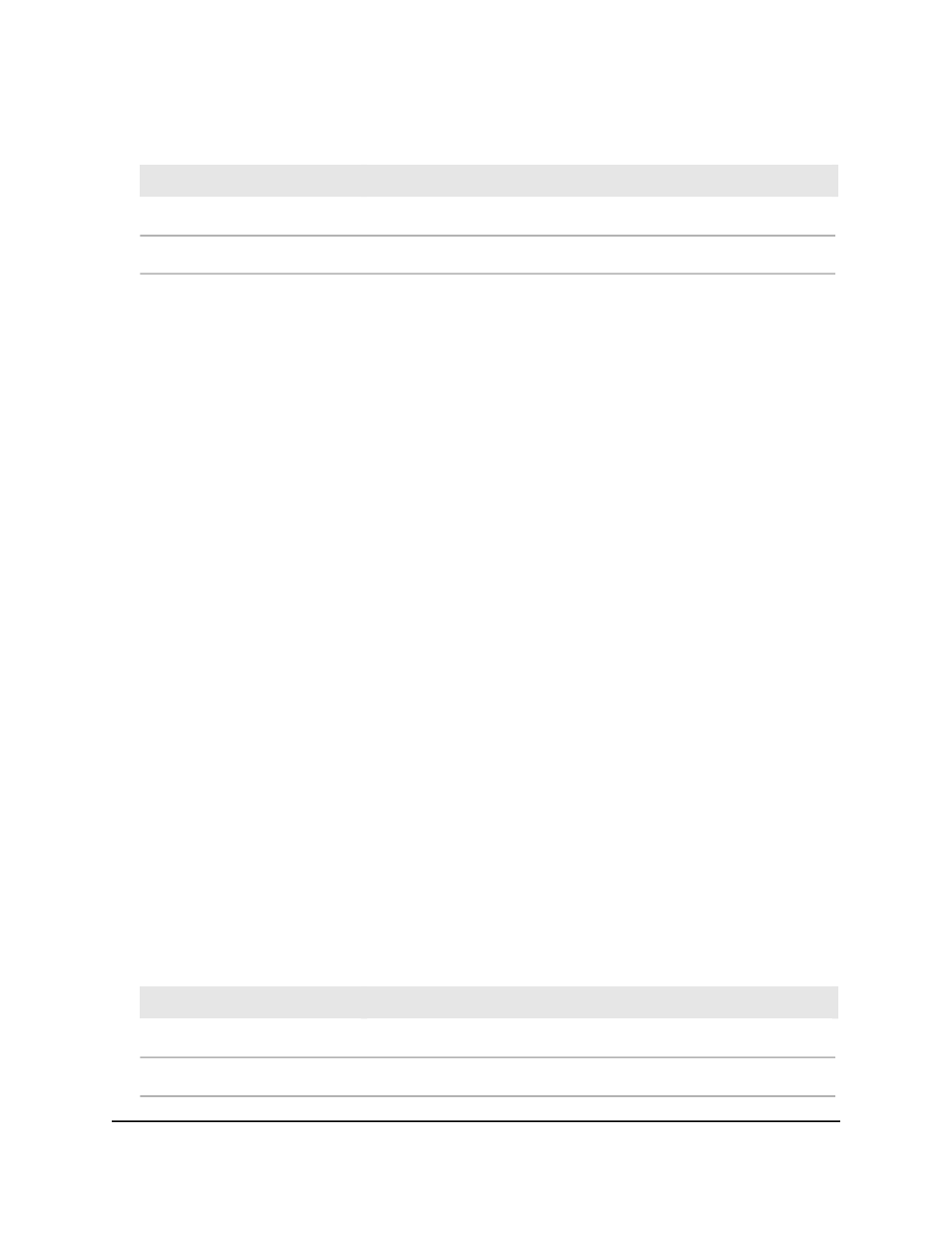
Table 30. DHCP server statistics information (Continued)
Description
Field
The number of DHCPACK messages sent by the DHCP server.
DHCPACK
The number of DHCPNAK messages sent by the DHCP server.
DHCPNAK
Display the DHCP bindings
To display the DHCP bindings:
1. Launch a web browser.
2. In the address field of your web browser, enter the IP address of the switch.
The login page displays.
3. Click the Main UI Login button.
The main UI login page displays in a new tab.
4. Enter admin as the user name, enter your local device password, and click the Login
button.
The first time that you log in, no password is required. However, you then must
specify a local device password to use each subsequent time that you log in.
The System Information page displays.
5. Select System > Services > DHCP Server > DHCP Bindings Information.
The DHCP Bindings Information page displays. The table displays information about
all bindings.
6. To search for a binding by IP address, enter the IP address in the Search Binding
IP field and click the Go button.
Information about the binding displays.
The following table describes the nonconfigurable fields on the page.
Table 31. DHCP bindings information
Description
Field
The client's IP address.
IP Address
The client's hardware address.
Hardware Address
Main User Manual
108
Configure Switch System
Information
AV Line of Fully Managed Switches M4250 Series Main User Manual
