Trap log – NETGEAR AV Line M4250 GSM4210PX 8-Port Gigabit PoE+ Compliant Managed AV Switch with SFP (220W) User Manual
Page 716
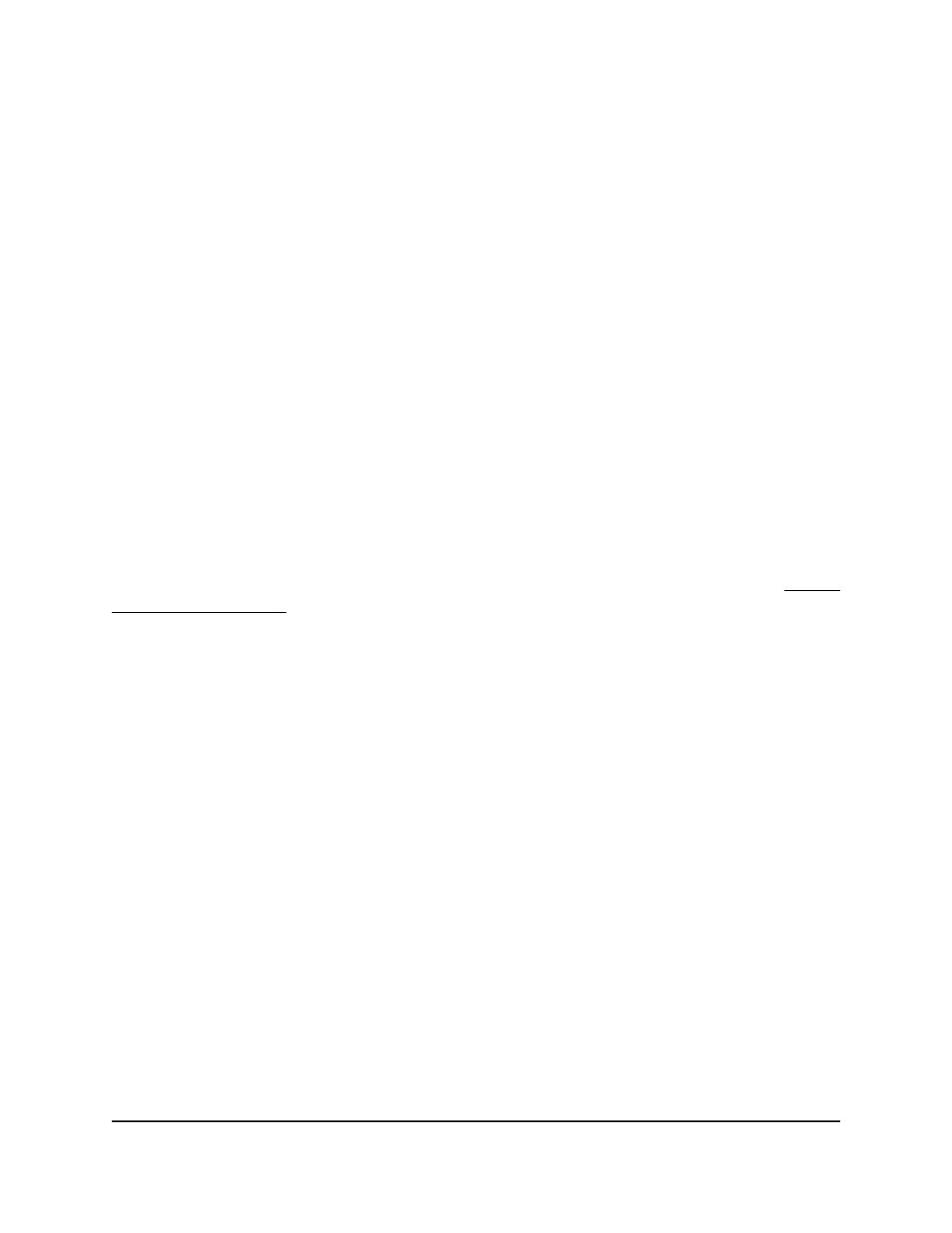
4. Enter admin as the user name, enter your local device password, and click the Login
button.
The first time that you log in, no password is required. However, you then must
specify a local device password to use each subsequent time that you log in.
The System Information page displays.
5. Select Monitoring > Logs > Server Log.
The Server Log page displays.
6. Select the check box that is associated with the syslog server.
7. Click the Delete button.
The syslog server is removed.
Trap log
The trap log includes information about the traps that the switch sent. You can display
and clear the entries in the trap log.
You can also retrieve the trap log and save it as a file. For more information, see Export
a file from the switch on page 739.
To display or clear the trap log:
1. Launch a web browser.
2. In the address field of your web browser, enter the IP address of the switch.
The login page displays.
3. Click the Main UI Login button.
The main UI login page displays in a new tab.
4. Enter admin as the user name, enter your local device password, and click the Login
button.
The first time that you log in, no password is required. However, you then must
specify a local device password to use each subsequent time that you log in.
The System Information page displays.
5. Select Monitoring > Logs > Trap Logs.
The Trap Logs page displays.
6. To refresh the page, click the Refresh button.
7. To clear the log, click the Clear button.
Main User Manual
716
Monitor the Switch and Network
AV Line of Fully Managed Switches M4250 Series Main User Manual
