NETGEAR AV Line M4250 GSM4210PX 8-Port Gigabit PoE+ Compliant Managed AV Switch with SFP (220W) User Manual
Page 87
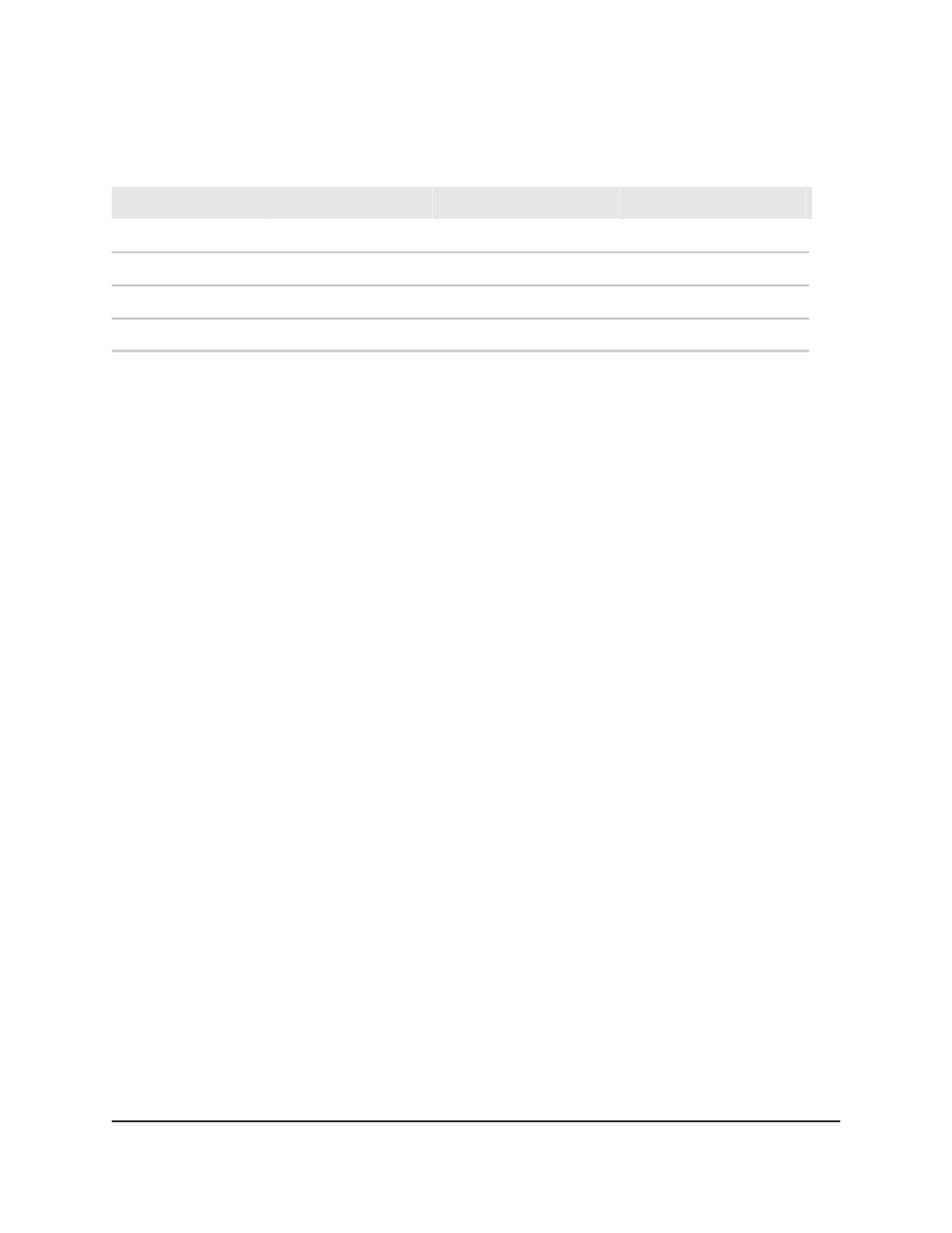
Table 21. SDM hardware resources
Number of IPv6 Entries
Number of IPv4 Entries
Models Supported
Template Name
10% of total available
90% of total available
All models
IPv4-Basic
90% of total available
10% of total available
All models
IPv6-Basic
10% of total available
90% of total available
M4250-16XF
IPv4-Advanced
90% of total available
10% of total available
M4250-16XF
IPv6-Advanced
The main UI provides more information about the templates (see the steps in this task).
The default SMD is IP4v-Basic. You can change the SDM template for the switch.
To change the SDM template
1. Launch a web browser.
2. In the address field of your web browser, enter the IP address of the switch.
The login page displays.
3. Click the Main UI Login button.
The main UI login page displays in a new tab.
4. Enter admin as the user name, enter your local device password, and click the Login
button.
The first time that you log in, no password is required. However, you then must
specify a local device password to use each subsequent time that you log in.
The System Information page displays.
5. Select System > Management > SDM Template Preference.
The SDM Template Preference page displays.
6. From the SDM Next Template ID menu, select a template.
By default, the IPv4-Basic template is selected.
7. Click the Apply button.
Your settings are saved.
8. To save the settings to the running configuration, click the Save icon.
9. To activate the new template, restart the switch.
The following table displays Summary information.
Main User Manual
87
Configure Switch System
Information
AV Line of Fully Managed Switches M4250 Series Main User Manual
