Change the port vlan id settings – NETGEAR AV Line M4250 GSM4210PX 8-Port Gigabit PoE+ Compliant Managed AV Switch with SFP (220W) User Manual
Page 202
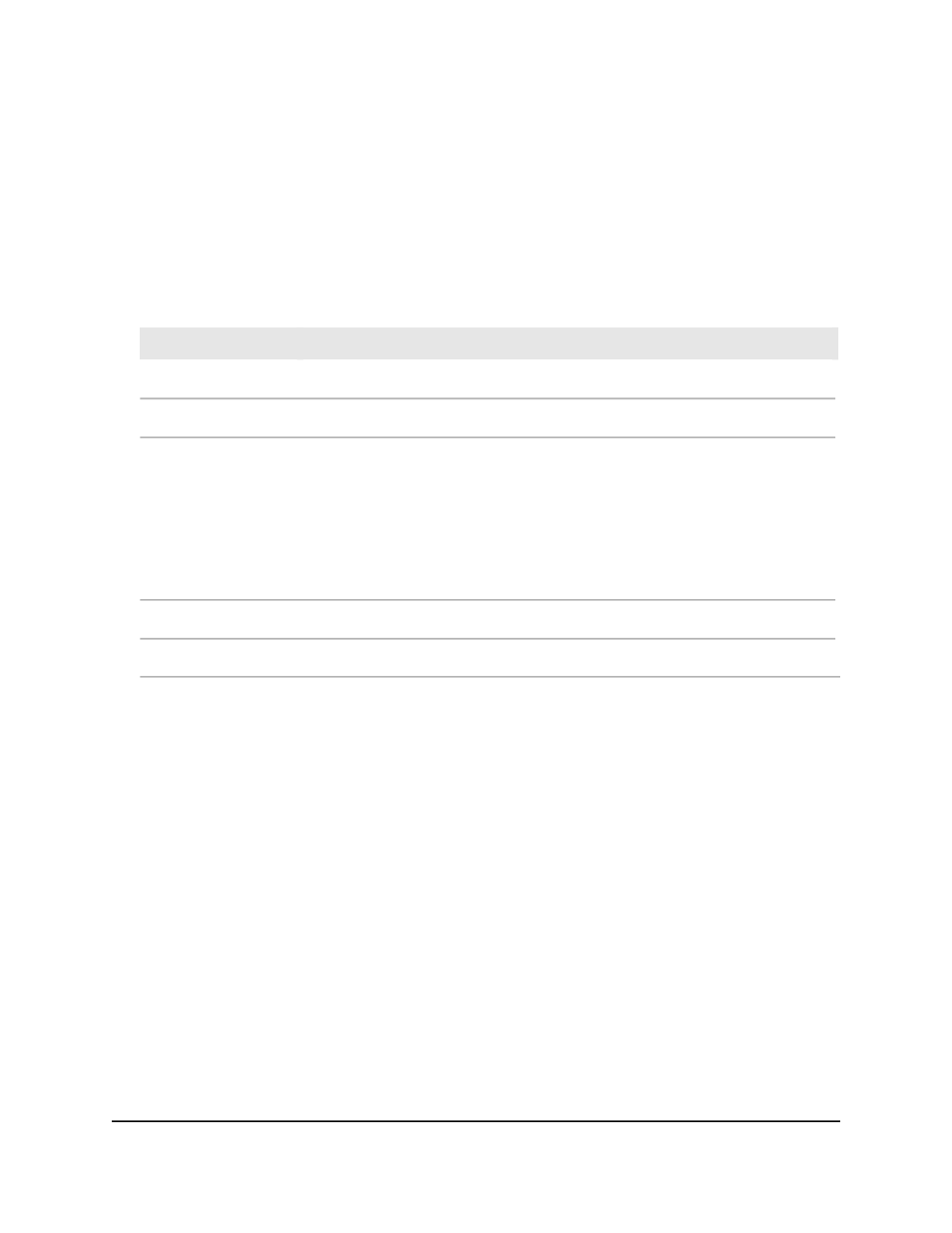
5. Select Switching > VLAN > Advanced > VLAN Status.
The VLAN Status page displays.
6. To refresh the page, click the Refresh button.
The following table describes the nonconfigurable fields on the page.
Table 53. VLAN Status
Definition
Field
The VLAN identifier (VID) of the VLAN. The range of the VLAN ID is 1 to 4093.
VLAN ID
The name of the VLAN. VLAN ID 1 is always named Default.
VLAN Name
The type of the VLAN you selected:
• Default (VLAN ID = 1): Always present.
• Static: A VLAN that you added manually.
• Dynamic: A VLAN that was created through GVRP registration and that you did
not convert to static, and that GVRP can therefore remove.
VLAN Type
The interface associated with the VLAN, if VLAN routing is configured for this VLAN.
Routing Interface
The interfaces and LAGs that are members of the VLAN.
Member Ports
Change the port VLAN ID settings
By default, each interface is assigned a port VLAN ID (PVID) of 1 because it is associated
with the default VLAN, VLAN ID 1.
If you want to change the PVID for an interface, the interface must be a member of at
least one other VLAN in addition to the default VLAN.
In addition to the PVID, you can configure other PVID-related settings.
To configure the PVID and PVID-related settings:
1. Launch a web browser.
2. In the address field of your web browser, enter the IP address of the switch.
The login page displays.
3. Click the Main UI Login button.
The main UI login page displays in a new tab.
Main User Manual
202
Configure Switching Information
AV Line of Fully Managed Switches M4250 Series Main User Manual
