Perform a full memory dump – NETGEAR AV Line M4250 GSM4210PX 8-Port Gigabit PoE+ Compliant Managed AV Switch with SFP (220W) User Manual
Page 763
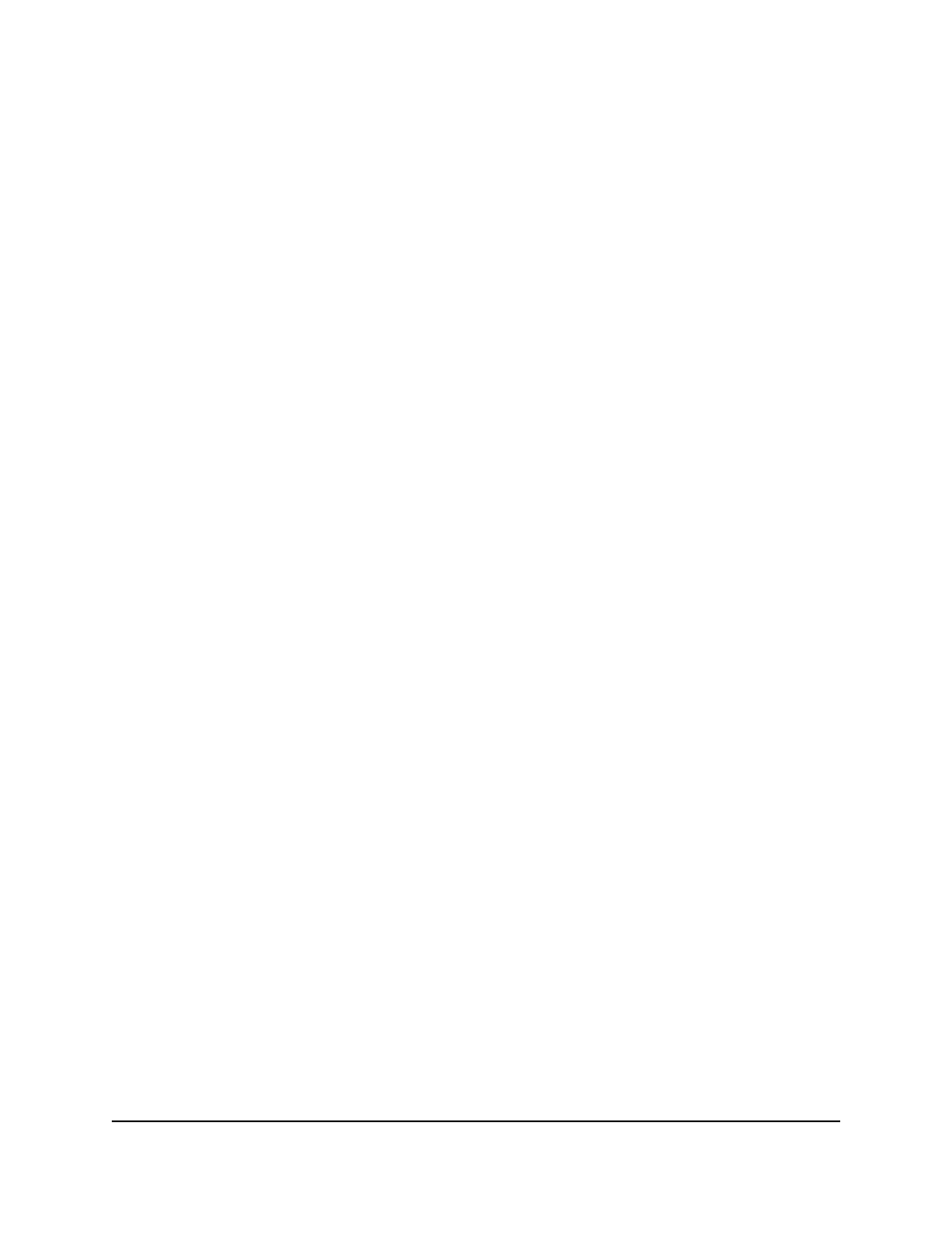
10. The stop the packet capture process, do the following:
a. Next to RPCAP USB, select the Disable radio button.
b. Click the Apply button.
The packet capture process stops.
Perform a full memory dump
You can perform a full memory dump to retrieve the core dump for troubleshooting.
To perform a full memory dump:
1. Launch a web browser.
2. In the address field of your web browser, enter the IP address of the switch.
The login page displays.
3. Click the Main UI Login button.
The main UI login page displays in a new tab.
4. Enter admin as the user name, enter your local device password, and click the Login
button.
The first time that you log in, no password is required. However, you then must
specify a local device password to use each subsequent time that you log in.
The System Information page displays.
5. Select Maintenance > Troubleshooting > Full Memory Dump.
The Full Memory Dump page displays.
6. From the Protocol menu, select which protocol is used to transfer the core dump
file:
• None: The core dump functionality is disabled.
• TFTP: The results are transferred to a TFTP server.
• USB: The results are transferred to a USB storage device. This is the default option.
• FTP: The results are transferred to an FTP server.
7. If you select TFTP or FTP from the Protocol menu, additional fields display on the
page, allowing you to specify the server settings:
• TFTP: In the Server Address field, specify the IP address of the TFTP server.
• FTP: Specify the following server settings:
•
Server Address: Specify the IP address of the FTP server.
•
User Name: Specify the user name for remote login to the server.
Main User Manual
763
Maintenance and
Troubleshooting
AV Line of Fully Managed Switches M4250 Series Main User Manual
