Configure an mvr interface – NETGEAR AV Line M4250 GSM4210PX 8-Port Gigabit PoE+ Compliant Managed AV Switch with SFP (220W) User Manual
Page 287
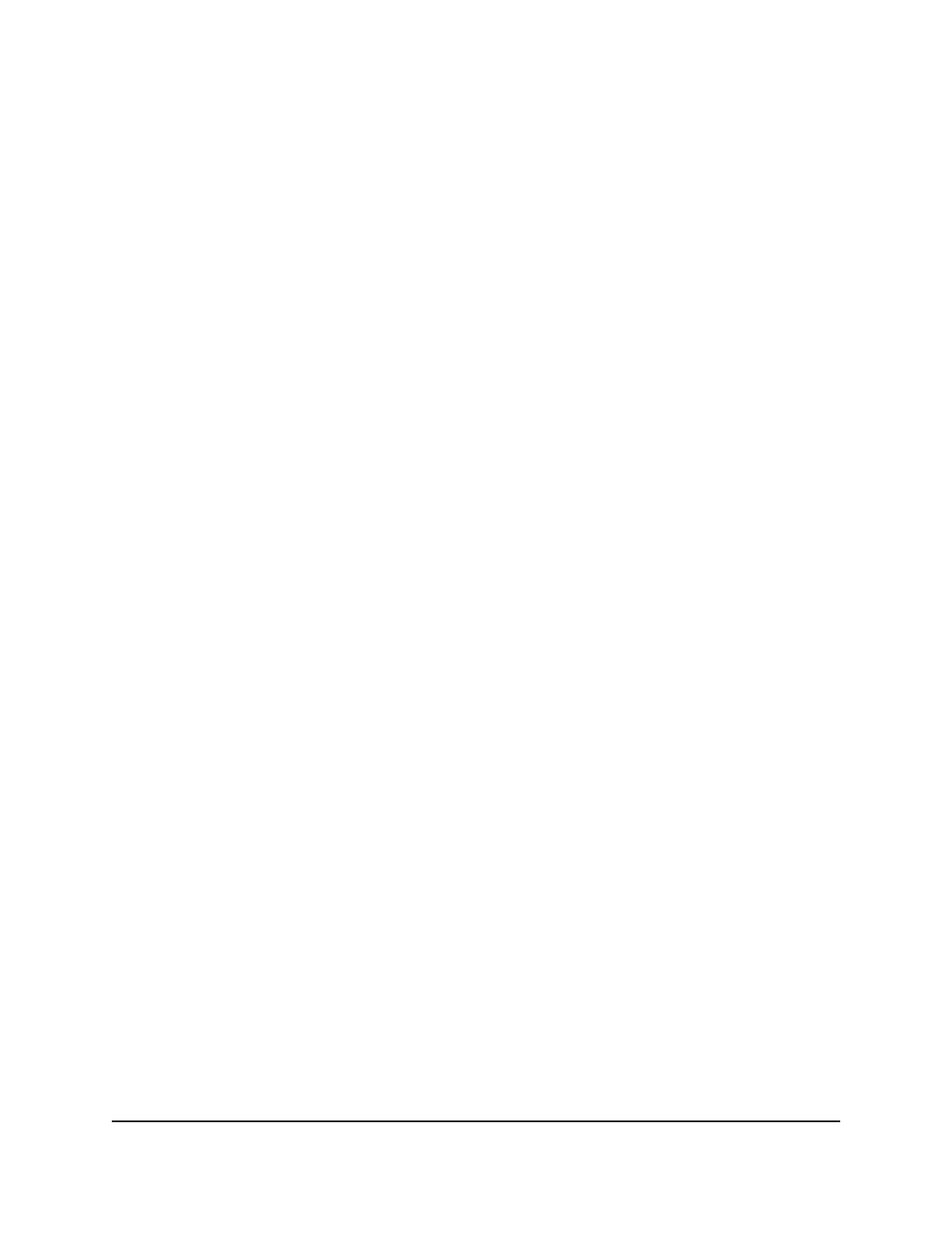
4. Enter admin as the user name, enter your local device password, and click the Login
button.
The first time that you log in, no password is required. However, you then must
specify a local device password to use each subsequent time that you log in.
The System Information page displays.
5. Select Switching > MVR > Advanced > MVR Group Configuration.
The MVR Group Configuration page displays.
6. Select the check box for the MVR group.
7. Click the Delete button.
The MVR group is removed.
8. To save the settings to the running configuration, click the Save icon.
Configure an MVR interface
We recommend that you first configure and MVR interface before you add it as a member
to an MVR group.
To configure an MVR interface:
1. Launch a web browser.
2. In the address field of your web browser, enter the IP address of the switch.
The login page displays.
3. Click the Main UI Login button.
The main UI login page displays in a new tab.
4. Enter admin as the user name, enter your local device password, and click the Login
button.
The first time that you log in, no password is required. However, you then must
specify a local device password to use each subsequent time that you log in.
The System Information page displays.
5. Select Switching > MVR > Advanced > MVR Interface Configuration.
The MVR Interface Configuration page displays.
6. Select whether to display physical interfaces, LAGs, or both by clicking one of the
following links above the table heading:
• 1: Only physical interfaces are displayed. This is the default setting.
• LAG: Only LAGs are displayed.
Main User Manual
287
Configure Switching Information
AV Line of Fully Managed Switches M4250 Series Main User Manual
