Delete a software image – NETGEAR AV Line M4250 GSM4210PX 8-Port Gigabit PoE+ Compliant Managed AV Switch with SFP (220W) User Manual
Page 754
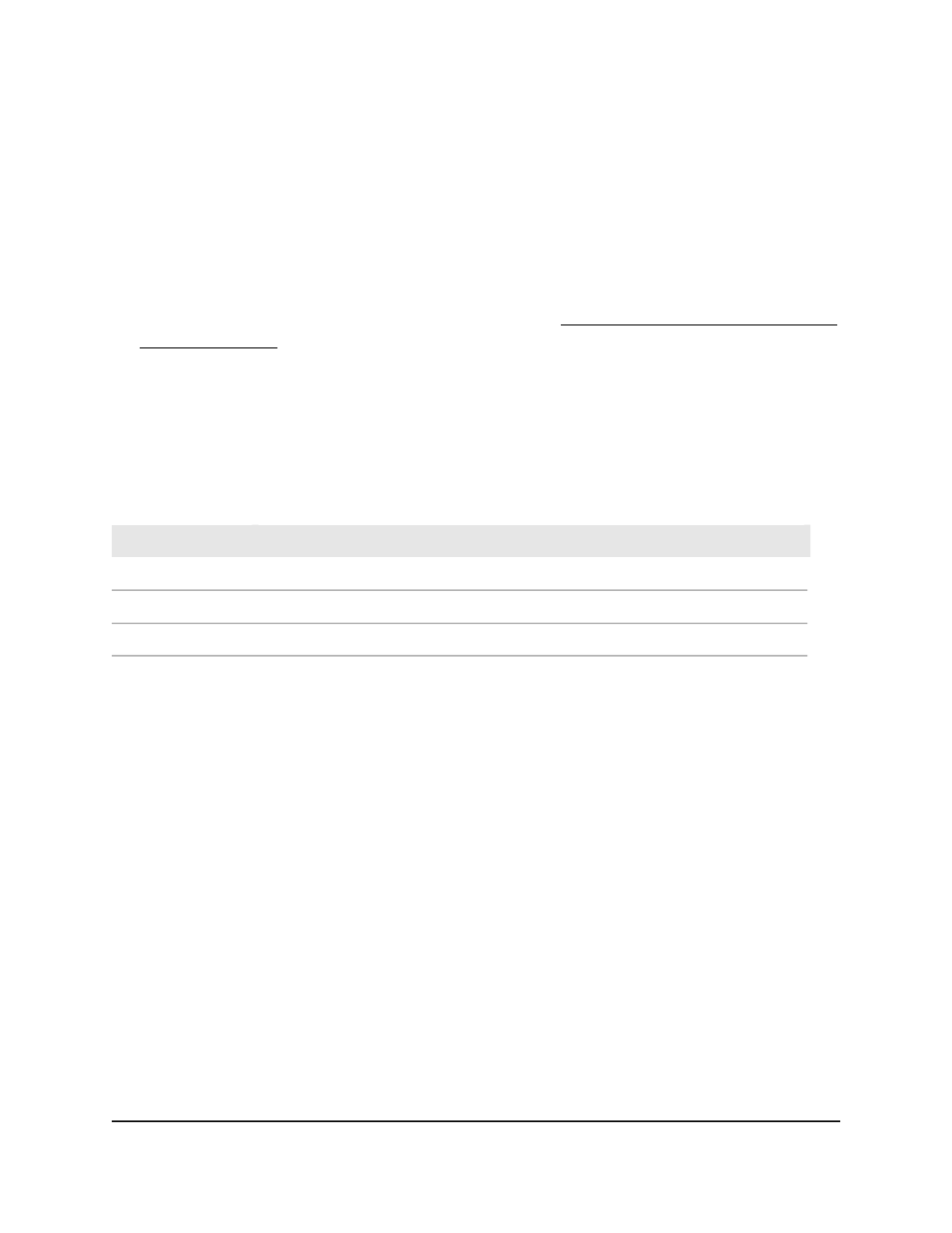
7. From the Next Active Image menu, select True.
8. As an option, specify a name for the selected image by entering one in the Image
Description field.
9. Click the Apply button.
Your settings are saved.
10. To save the settings to the running configuration, click the Save icon.
11. After activating the image, reboot the switch (see Reboot the switch from the main
local browser UI on page 737).
If you do not reboot the switch, it continues running the image shown in the
Current-active field until the next time that the switch reboots.
The following table describes the nonconfigurable information on the page.
Table 175. Dual image configuration information
Description
Field
The name of the image. By default, the image names are image1 and image2.
Image Name
The current active image (True or False).
Active Image
The firmware version of the image.
Version
Delete a software image
To delete a software image:
1. Launch a web browser.
2. In the address field of your web browser, enter the IP address of the switch.
The login page displays.
3. Click the Main UI Login button.
The main UI login page displays in a new tab.
4. Enter admin as the user name, enter your local device password, and click the Login
button.
The first time that you log in, no password is required. However, you then must
specify a local device password to use each subsequent time that you log in.
The System Information page displays.
5. Select Maintenance > Image Management > Dual Image Configuration.
The Dual Image Configuration page displays.
Main User Manual
754
Maintenance and
Troubleshooting
AV Line of Fully Managed Switches M4250 Series Main User Manual
