Configure ipv6 tunnels – NETGEAR AV Line M4250 GSM4210PX 8-Port Gigabit PoE+ Compliant Managed AV Switch with SFP (220W) User Manual
Page 371
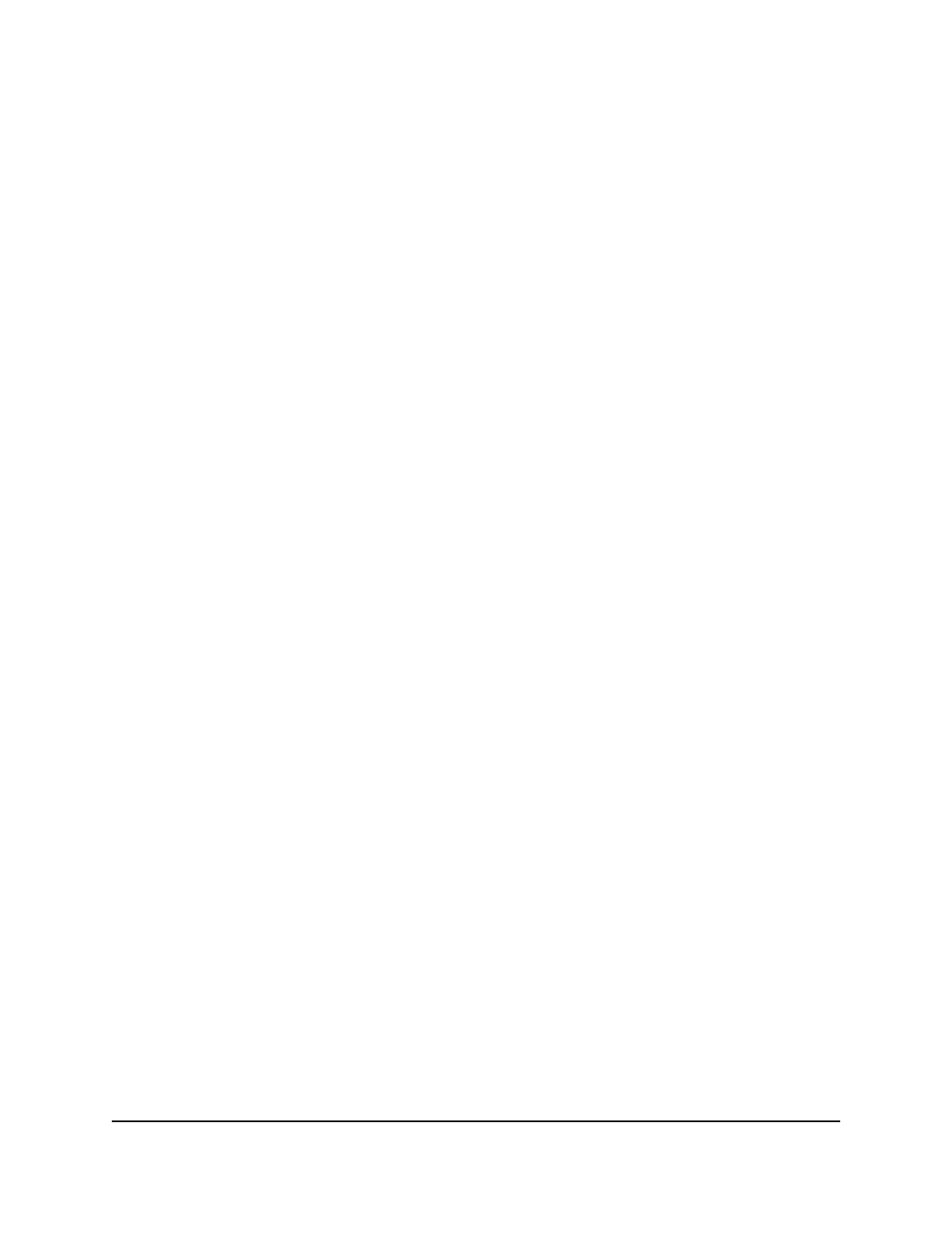
3. Click the Main UI Login button.
The main UI login page displays in a new tab.
4. Enter admin as the user name, enter your local device password, and click the Login
button.
The first time that you log in, no password is required. However, you then must
specify a local device password to use each subsequent time that you log in.
The System Information page displays.
5. Select Routing> IPv6 > Advanced > Route Preference.
The Route Preference page displays.
6. In the Static field, specify the static route preference value for the switch.
The range is 1 to 255. The default value is 1.
7. Click the Apply button.
Your settings are saved.
The Local field displays the local preference.
8. To save the settings to the running configuration, click the Save icon.
Configure IPv6 tunnels
You can add a new IPv6 tunnel or change an existing IPv6 tunnel.
To add a new IPv6 tunnel or change an existing IPv6 tunnel:
1. Launch a web browser.
2. In the address field of your web browser, enter the IP address of the switch.
The login page displays.
3. Click the Main UI Login button.
The main UI login page displays in a new tab.
4. Enter admin as the user name, enter your local device password, and click the Login
button.
The first time that you log in, no password is required. However, you then must
specify a local device password to use each subsequent time that you log in.
The System Information page displays.
5. Select Routing> IPv6 > Advanced > Tunnel Configuration.
The Tunnel Configuration page displays.
Main User Manual
371
Manage Routing
AV Line of Fully Managed Switches M4250 Series Main User Manual
