NETGEAR AV Line M4250 GSM4210PX 8-Port Gigabit PoE+ Compliant Managed AV Switch with SFP (220W) User Manual
Page 352
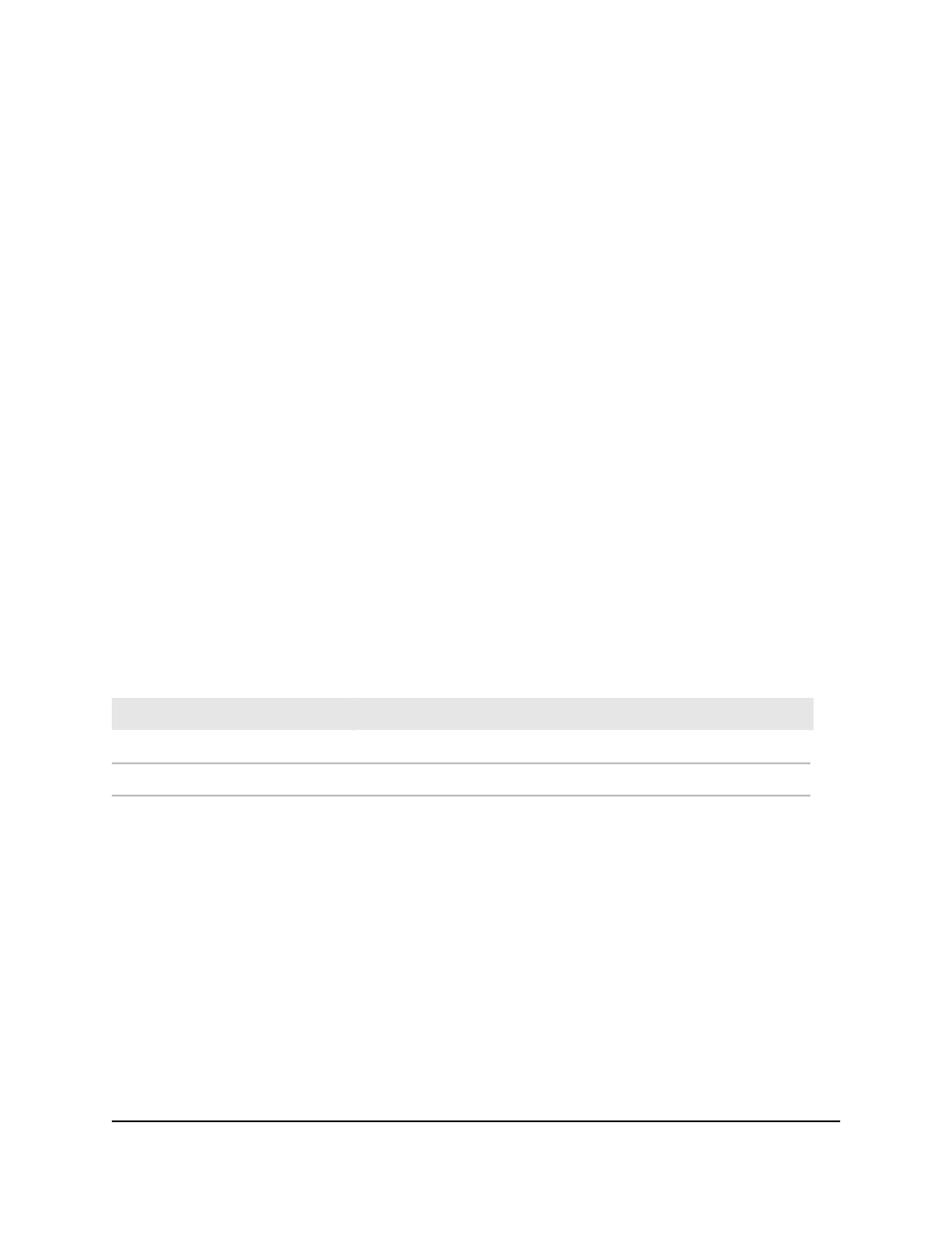
The main UI login page displays in a new tab.
4. Enter admin as the user name, enter your local device password, and click the Login
button.
The first time that you log in, no password is required. However, you then must
specify a local device password to use each subsequent time that you log in.
The System Information page displays.
5. Select Routing> IP > Advanced > Secondary IP.
The Secondary IP page displays.
6. From the Routing Interface menu, select the interface.
7. In the Secondary IP Address field, add a secondary IPv4 address to the interface.
8. In the Secondary IP Subnet Mask field, enter the subnet mask associated with the
secondary IP address.
9. Click the Add button.
The secondary IP address is added.
10. To save the settings to the running configuration, click the Save icon.
The following table describes the nonconfigurable fields on the page.
Table 96. Secondary IP address information
Description
Field
The VLAN ID associated with the selected interface.
VLAN ID
The primary IP address for the interface.
Primary IP Address
Delete the secondary IP address from an IPv4 routing
interface
You can delete the secondary IP address from an IPv4 routing interface.
To delete the secondary IP address from an IPv4 routing interface:
1. Launch a web browser.
2. In the address field of your web browser, enter the IP address of the switch.
The login page displays.
3. Click the Main UI Login button.
The main UI login page displays in a new tab.
Main User Manual
352
Manage Routing
AV Line of Fully Managed Switches M4250 Series Main User Manual
