Change an mst instance, Delete an mst instance, Change an mst instance delete an mst instance – NETGEAR AV Line M4250 GSM4210PX 8-Port Gigabit PoE+ Compliant Managed AV Switch with SFP (220W) User Manual
Page 238
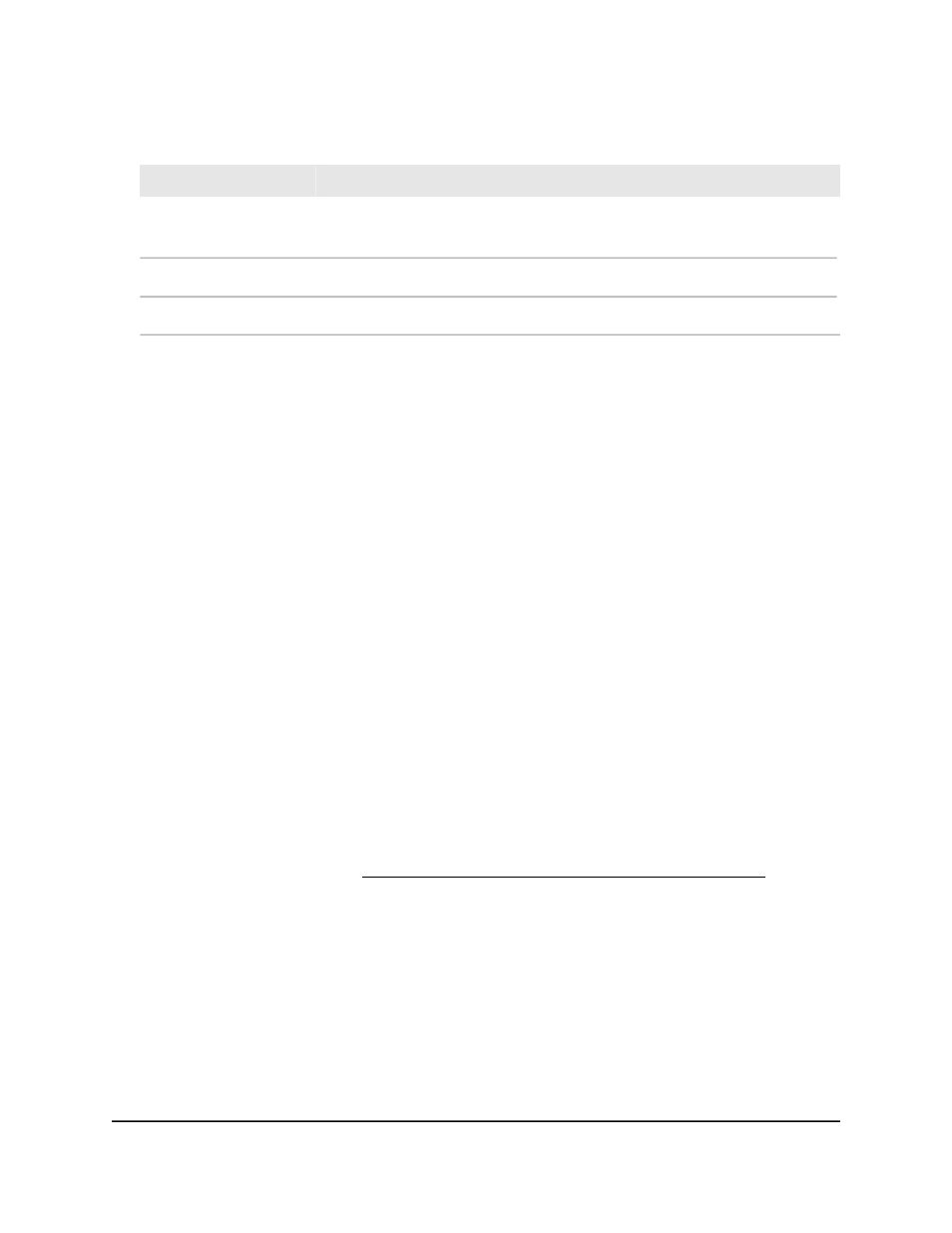
Table 60. MST configuration information (Continued)
Description
Field
The bridge identifier of the root bridge, which is created by using the bridge
priority and the base MAC address of the bridge
Designated Root
The path cost to the designated root for the MST instance.
Root Path Cost
The port through which the designated root for the MST instance can be accessed.
Root Port
Change an MST instance
You can change an existing MST instance.
To change an existing MST instance:
1. Launch a web browser.
2. In the address field of your web browser, enter the IP address of the switch.
The login page displays.
3. Click the Main UI Login button.
The main UI login page displays in a new tab.
4. Enter admin as the user name, enter your local device password, and click the Login
button.
The first time that you log in, no password is required. However, you then must
specify a local device password to use each subsequent time that you log in.
The System Information page displays.
5. Select Switching > STP > Advanced > MST Configuration.
The MST Configuration page display.
6. Select the check box that is associated with the MST instance.
7. Change the settings as needed.
For more information, see Add an MST instance and display the MST status on page
236.
8. Click the Apply button.
Your settings are saved.
9. To save the settings to the running configuration, click the Save icon.
Delete an MST instance
You can delete an MST instance that you no longer need.
Main User Manual
238
Configure Switching Information
AV Line of Fully Managed Switches M4250 Series Main User Manual
