NETGEAR AV Line M4250 GSM4210PX 8-Port Gigabit PoE+ Compliant Managed AV Switch with SFP (220W) User Manual
Page 711
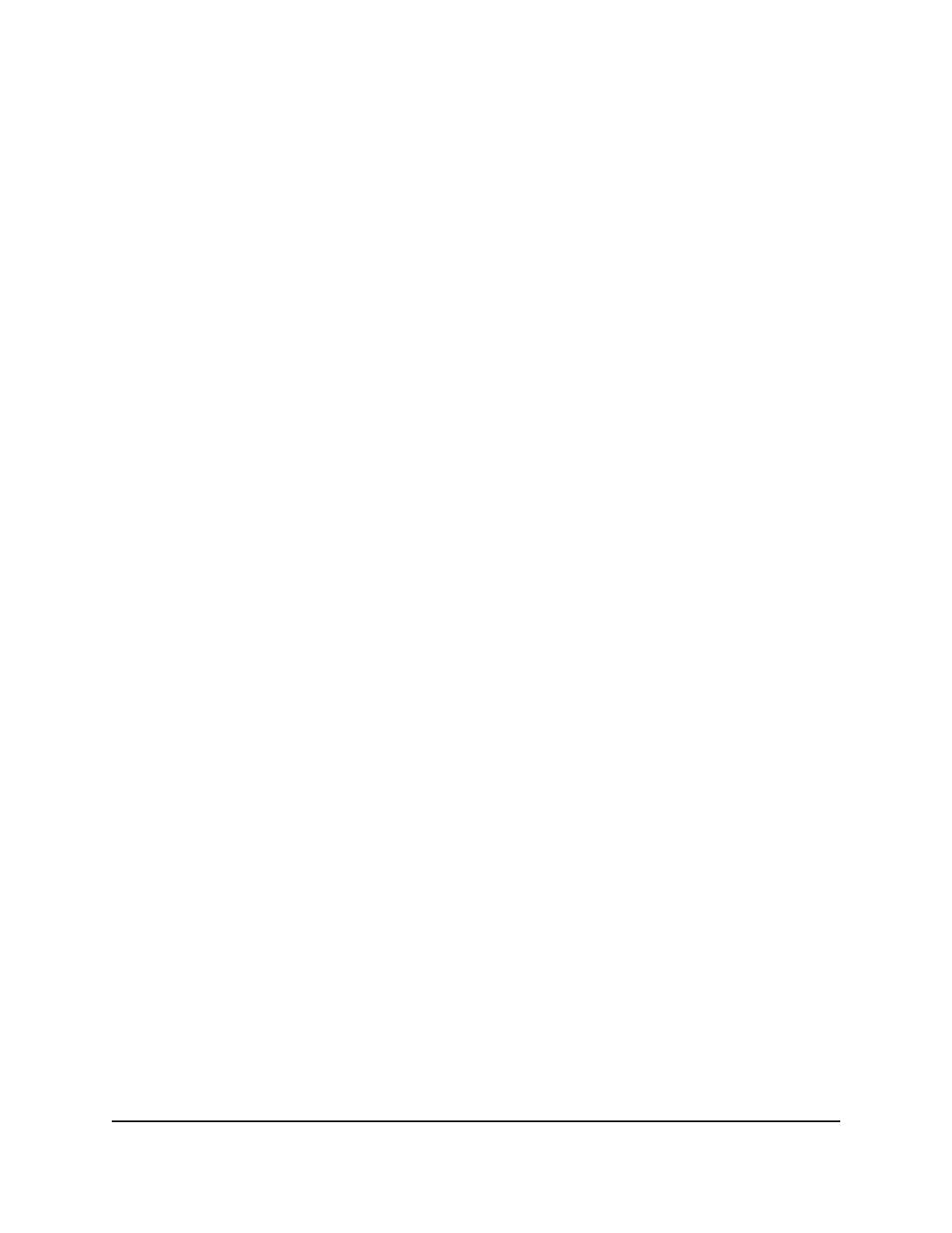
5. Select Monitoring > Logs > Console Log Configuration.
The Console Log Configuration page displays.
6. Select one of the following Admin Status radio buttons:
• Enable: Enable the switch to log messages to a serial device. This is the default
setting.
• Disable: Prevent the switch from logging messages to a serial device.
7. From the Severity Filter menu, select the logging level for messages that must be
logged.
Log messages with the selected severity level and all log messages of greater severity
are logged. For example, if you select Warning, the logged messages include
Warning, Error, Critical, Alert, and Emergency. The default severity level is Error (3).
The severity can be one of the following levels:
•
Emergency: Level 0, the highest warning level. If the device is down or not
functioning properly, an emergency log is saved to the device.
•
Alert: Level 1, the second-highest warning level. An alert log is saved if a serious
device malfunction occurs, such as all device features being down.
•
Critical: Level 2, the third-highest warning level. A critical log is saved if a critical
device malfunction occurs, for example, two device ports are not functioning,
while the rest of the device ports remain functional.
•
Error: Level 3, a device error occurred, such as a port being offline. This is the
default setting.
•
Warning: Level 4, the lowest level of a device warning.
•
Notice: Level 5, provides the network administrators with device information.
•
Informational: Level 6, provides device information.
•
Debug: Level 7, provides detailed information about the log.
Note: A log records messages equal to or above a configured severity threshold.
8. Click the Apply button.
Your settings are saved.
9. To save the settings to the running configuration, click the Save icon.
Main User Manual
711
Monitor the Switch and Network
AV Line of Fully Managed Switches M4250 Series Main User Manual
