Display or clear dhcp snooping statistics – NETGEAR AV Line M4250 GSM4210PX 8-Port Gigabit PoE+ Compliant Managed AV Switch with SFP (220W) User Manual
Page 606
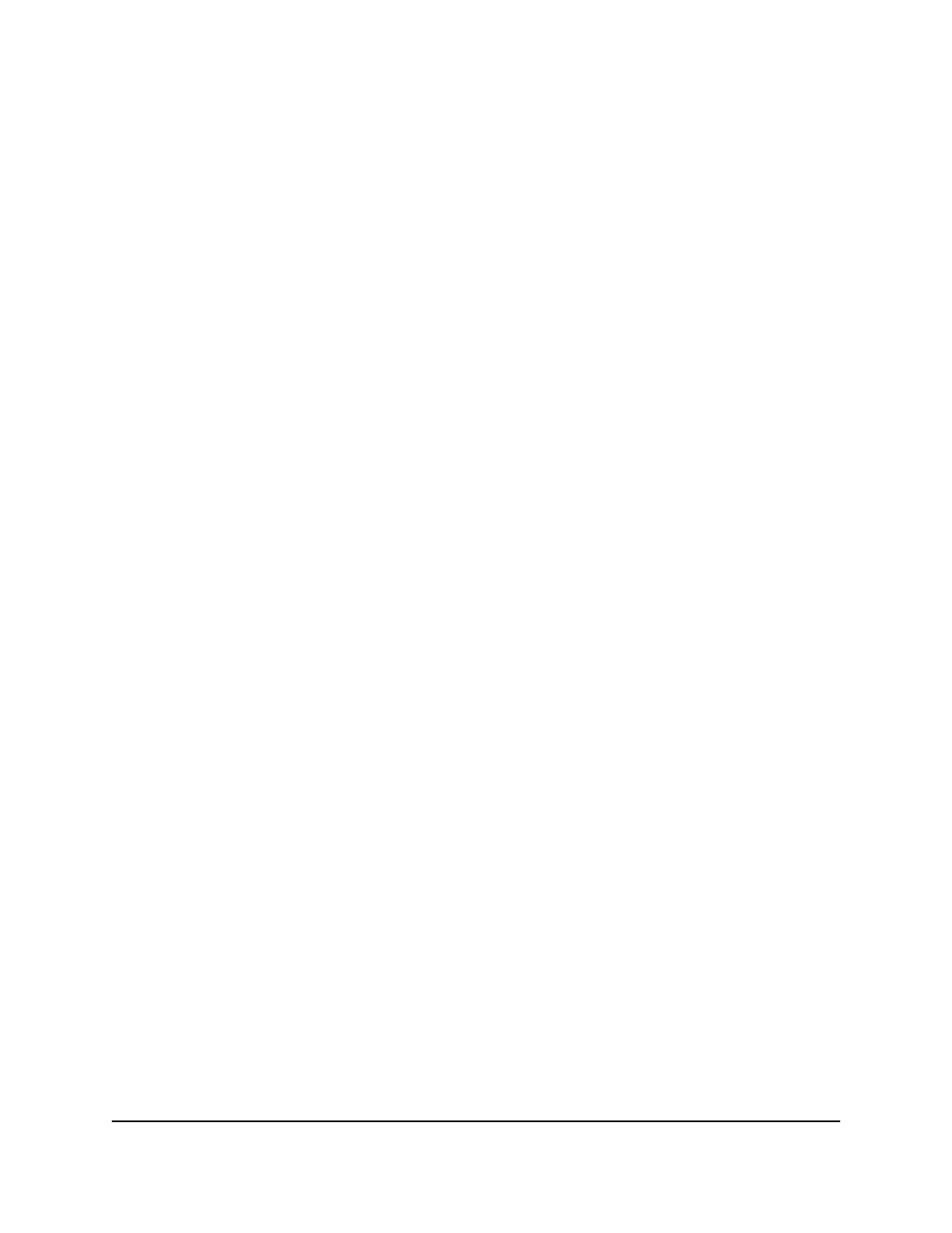
8. Click the Apply button.
Your settings are saved.
9. To save the settings to the running configuration, click the Save icon.
Display or clear DHCP snooping statistics
You can display and clear per-interface statistics about the DHCP messages filtered by
the DHCP snooping feature on untrusted interfaces.
To display or clear the DHCP snooping statistics:
1. Launch a web browser.
2. In the address field of your web browser, enter the IP address of the switch.
The login page displays.
3. Click the Main UI Login button.
The main UI login page displays in a new tab.
4. Enter admin as the user name, enter your local device password, and click the Login
button.
The first time that you log in, no password is required. However, you then must
specify a local device password to use each subsequent time that you log in.
The System Information page displays.
5. Select Security > Control > DHCP Snooping > Statistics.
The Statistics page displays.
6. Select whether to display physical interfaces, LAGs, or both by clicking one of the
following links above the table heading:
• 1 (the unit ID of the switch): Only physical interfaces are displayed. This is the
default setting.
• LAG: Only LAGs are displayed.
• All: Both physical interfaces and LAGs are displayed.
7. Click the Clear button to clear all interfaces statistics.
8. To save the settings to the running configuration, click the Save icon.
The following table describes the DHCP snooping statistics.
Main User Manual
606
Manage Switch Security
AV Line of Fully Managed Switches M4250 Series Main User Manual
