NETGEAR AV Line M4250 GSM4210PX 8-Port Gigabit PoE+ Compliant Managed AV Switch with SFP (220W) User Manual
Page 57
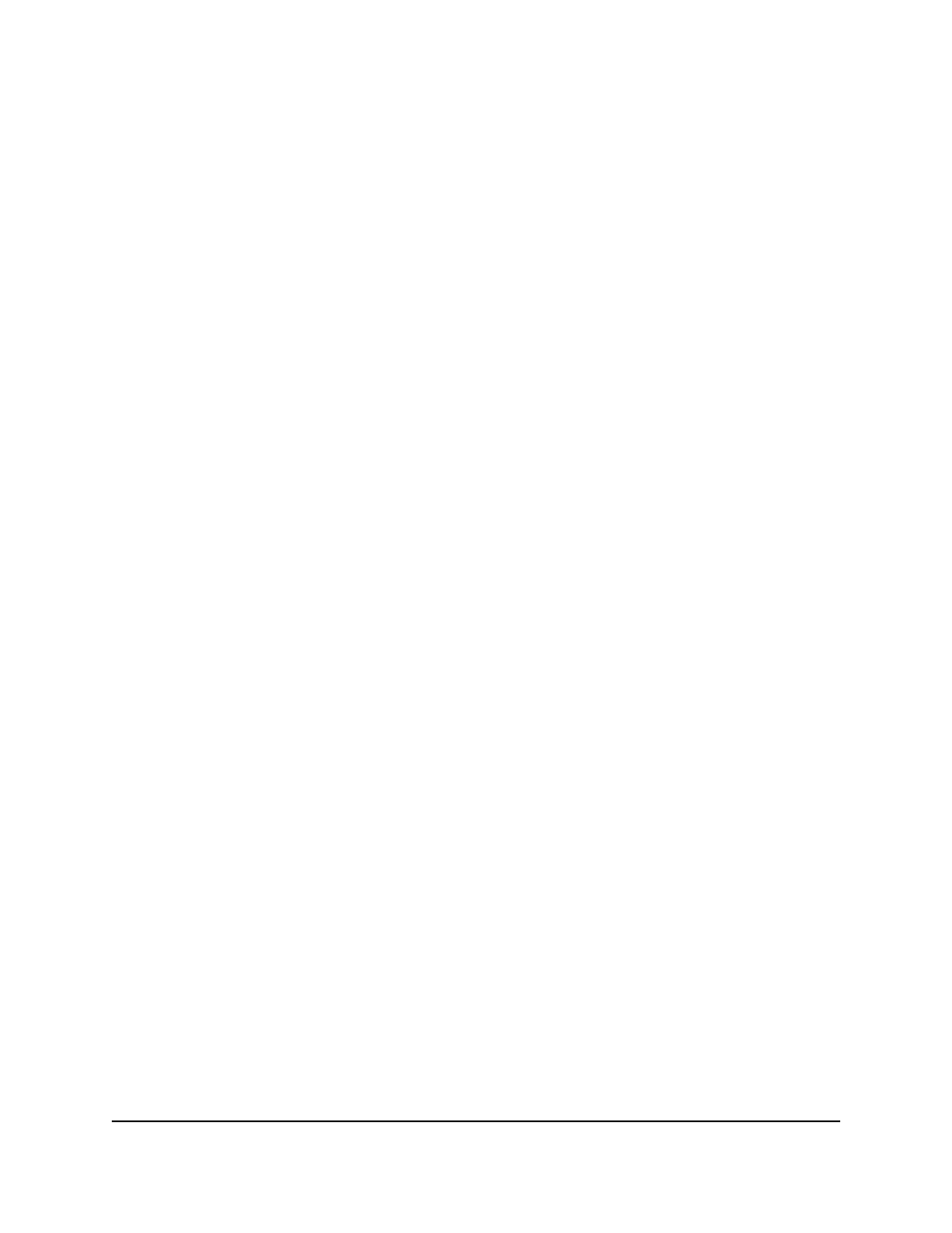
The management VLAN is the logical interface used for in-band connectivity with the
switch through any of the switch’s front panel ports. The configuration parameters
associated with the switch’s management VLAN do not affect the configuration of the
front panel ports through which traffic is switched or routed.
To access the switch over a network you must first configure an IP address and subnet
mask for the switch. You can configure the IP information using any of the following:
•
DHCP
•
Terminal interface through the EIA-232 port
After you establish in-band connectivity, you can change the IP information using any
of the following:
•
Terminal interface through the EIA-232 port
•
Terminal interface through Telnet
•
SNMP-based management
•
Web-based management
To configure an IPv6 management VLAN, you can either use the same VLAN that is used
for IPv4 management or a different VLAN. The switch does not provide a default IPv6
management VLAN. If you want to use one, you must create it manually.
To configure an IPv6 management VLAN or reset the IPv6 management VLAN:
1. Launch a web browser.
2. In the address field of your web browser, enter the IP address of the switch.
The login page displays.
3. Click the Main UI Login button.
The main UI login page displays in a new tab.
4. Enter admin as the user name, enter your local device password, and click the Login
button.
The first time that you log in, no password is required. However, you then must
specify a local device password to use each subsequent time that you log in.
The System Information page displays.
5. Select System > Management > Management Interfaces > IPv6 Management
VLAN Configuration.
The IPv6 Management VLAN Configuration page displays.
6. In the Management VLAN ID field, specify the management VLAN ID of the switch.
Main User Manual
57
Configure Switch System
Information
AV Line of Fully Managed Switches M4250 Series Main User Manual
