Ipv4 routing, Manage the global ipv4 routing settings – NETGEAR AV Line M4250 GSM4210PX 8-Port Gigabit PoE+ Compliant Managed AV Switch with SFP (220W) User Manual
Page 342
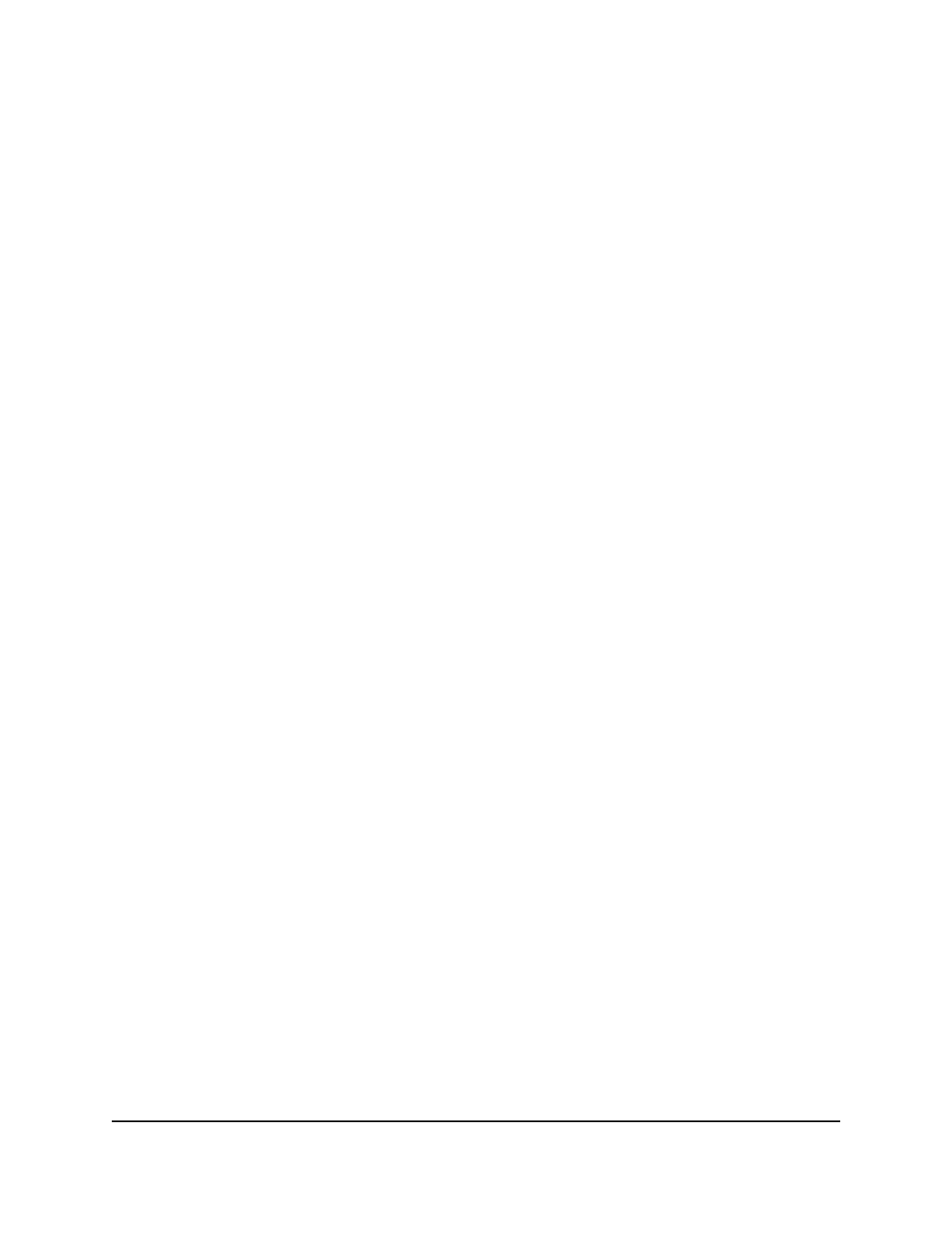
8. Click the Apply button.
Your settings are saved.
The Local field displays the local route preference value.
9. To save the settings to the running configuration, click the Save icon.
IPv4 routing
You can enable or disable the IPv4 routing mode, configure the global IPv4 routing
settings, configure IPv4 routing interfaces, add a secondary IP address to an IPv4 routing
interface, and view IPv4 routing statistics.
Manage the global IPv4 routing settings
You can configure the IPv4 routing settings for the switch, as opposed to the IPv4 routing
settings for an interface.
To configure the global IPv4 routing settings:
1. Launch a web browser.
2. In the address field of your web browser, enter the IP address of the switch.
The login page displays.
3. Click the Main UI Login button.
The main UI login page displays in a new tab.
4. Enter admin as the user name, enter your local device password, and click the Login
button.
The first time that you log in, no password is required. However, you then must
specify a local device password to use each subsequent time that you log in.
The System Information page displays.
5. Select Routing > IP > Basic > IP Configuration.
The IP Configuration page displays.
6. Select the Routing Mode Enable or Disable radio button.
This selection enables or disables the administrative mode for IPv4 routing for the
switch. The default is Enable.
7. Select the ICMP Echo Replies Enable or Disable radio button.
The default is Enable, which means that the switch sends ICMP echo replies to ICMP
echo requests.
Main User Manual
342
Manage Routing
AV Line of Fully Managed Switches M4250 Series Main User Manual
