Diagnostics and troubleshooting, Ping an ipv4 address – NETGEAR AV Line M4250 GSM4210PX 8-Port Gigabit PoE+ Compliant Managed AV Switch with SFP (220W) User Manual
Page 755
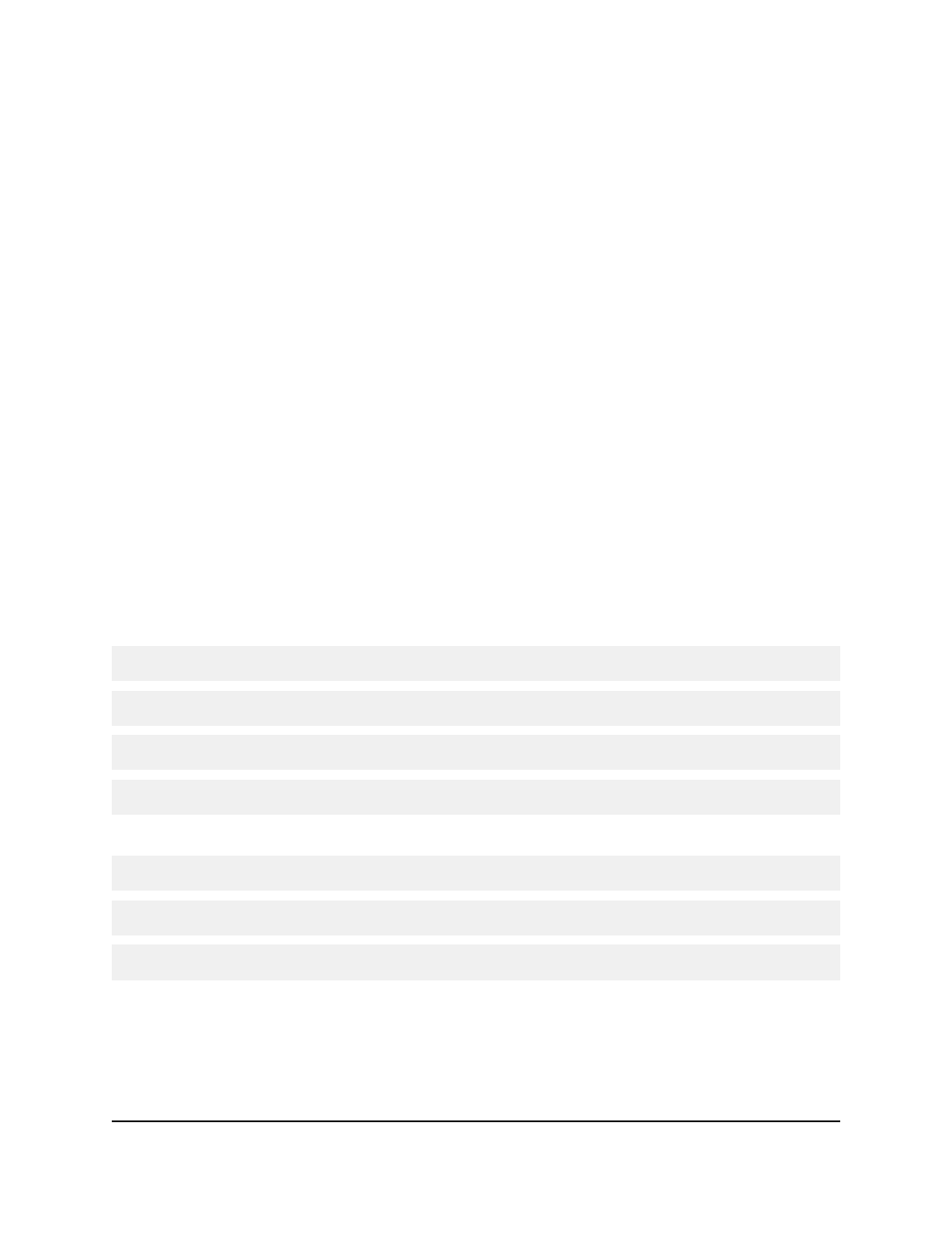
6. Select the check box for the image that is
not
the active image (that is, the image for
which the Active Image fields shows False)
You cannot delete the active image. For the current active image, the Active Image
field show True.
7. Click the Delete button.
The image is removed.
8. To save the settings to the running configuration, click the Save icon.
Diagnostics and troubleshooting
You can send a ping, trace a route, and perform a memory dump.
Ping an IPv4 address
You can configure the switch to send a ping request to a specified IPv4 address. You
can use this option to check whether the switch can communicate with a particular IPv4
device. When you send a ping, the switch sends a specified number of ping requests
and the results are displayed.
If a reply to the ping is received, the following message displays:
PING x.y.z.w (x.y.z.w): size data bytes
size bytes from x.y.z.w: seq=0 ttl=xyz
--- x.y.z.w ping statistics ---
count packets transmitted, count packets received, x% packet loss
If a reply to the ping is not received, the following message displays:
PING x.y.z.w (x.y.z.w): size data bytes
--- x.y.z.w ping statistics ---
count packets transmitted, 0 packets received, 100% packet loss
To ping an IPv4 address:
1. Launch a web browser.
2. In the address field of your web browser, enter the IP address of the switch.
The login page displays.
Main User Manual
755
Maintenance and
Troubleshooting
AV Line of Fully Managed Switches M4250 Series Main User Manual
