Sample rate conversion quality option, Use squeezer, Convert during or after bounce – M-AUDIO Pro Tools Recording Studio User Manual
Page 986: Import into session after bounce
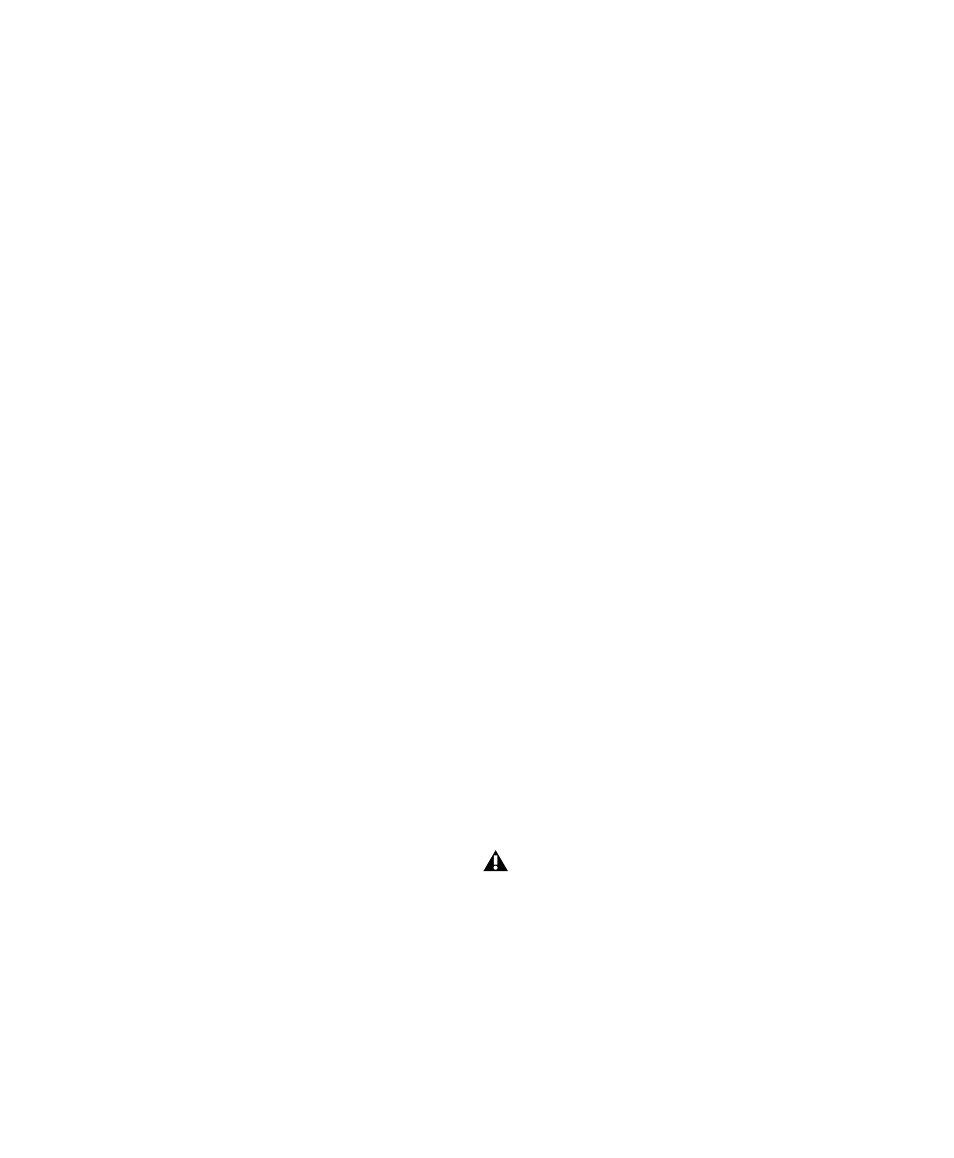
Pro Tools Reference Guide
968
48000
This is a standard sample rate for Profes-
sional and DVD video, as well as some broadcast
and recording label archiving, and is supported
by DA-88/98, DAT, and ADAT decks.
44100
This is the standard sample rate for com-
pact discs (CD), and is supported by DA-88/98,
DAT, and ADAT decks.
Custom
For a custom sample rate, click in the
sample rate window and manually enter in a
value.
Pull-Up and Pull-Down Rates
All available sample
rates support pull-up and pull-down rates, or
other specialized rates.
Sample Rate Conversion Quality
Option
When you specify a different sample rate for a
bounced file (for example, when mixing a ses-
sion recorded at 96 kHz to 44.1 kHz for release
on an audio CD), Pro Tools uses the Conversion
Quality
option to determine the quality of sam-
ple rate conversion used.
There are five possible settings, ranging from
Low
(lowest quality) to Tweak Head (highest
quality). The higher the quality of sample rate
conversion, the longer it takes to convert the
bounced file.
Use Squeezer
(8-Bit Resolution Only)
The Use Squeezer option uses a proprietary DSP
algorithm specifically designed for performing
8-bit conversion of simple source files such as
voice-overs. It optimizes the dynamics of the au-
dio by preprocessing it using compression, lim-
iting, and gating before conversion to 8-bit res-
olution. This results in greater apparent
loudness in the signal, and improved intelligi-
bility. If you are converting a more complex 16-
bit audio file to 8-bit resolution, test this option
before converting all of your material.
Convert During or After Bounce
The Bounce to Disk dialog can perform any con-
version options, including sample rate and bit
depth conversion, during a bounce or post-
bounce.
The following options are only available when
bouncing to a different file type, format, resolu-
tion, or sample rate.
Convert During Bounce
This option may take less
time than Convert After Bounce, but does so at
the expense of plug-in automation playback ac-
curacy.
Convert After Bounce
The Convert After Bounce
option, though it takes more time, offers the
highest level of plug-in automation accuracy
possible.
Import Into Session After Bounce
The Import After Bounce option automatically
imports the newly bounced files into the Region
List so you can place them in tracks. If your
newly bounced files are split stereo files (Multi-
ple Mono), they are listed together in the Region
List.
The Import After Bounce option is only
available if the target file type and sample
rate for the bounce is the same as the file
type and sample rate of the current session,
and the target resolution (bit rate) is the
same or lower than the resolution of the ses-
sion. In addition, tracks bounced to a Stereo
Interleaved file cannot be automatically im-
ported after a bounce.
