M-AUDIO Pro Tools Recording Studio User Manual
Page 232
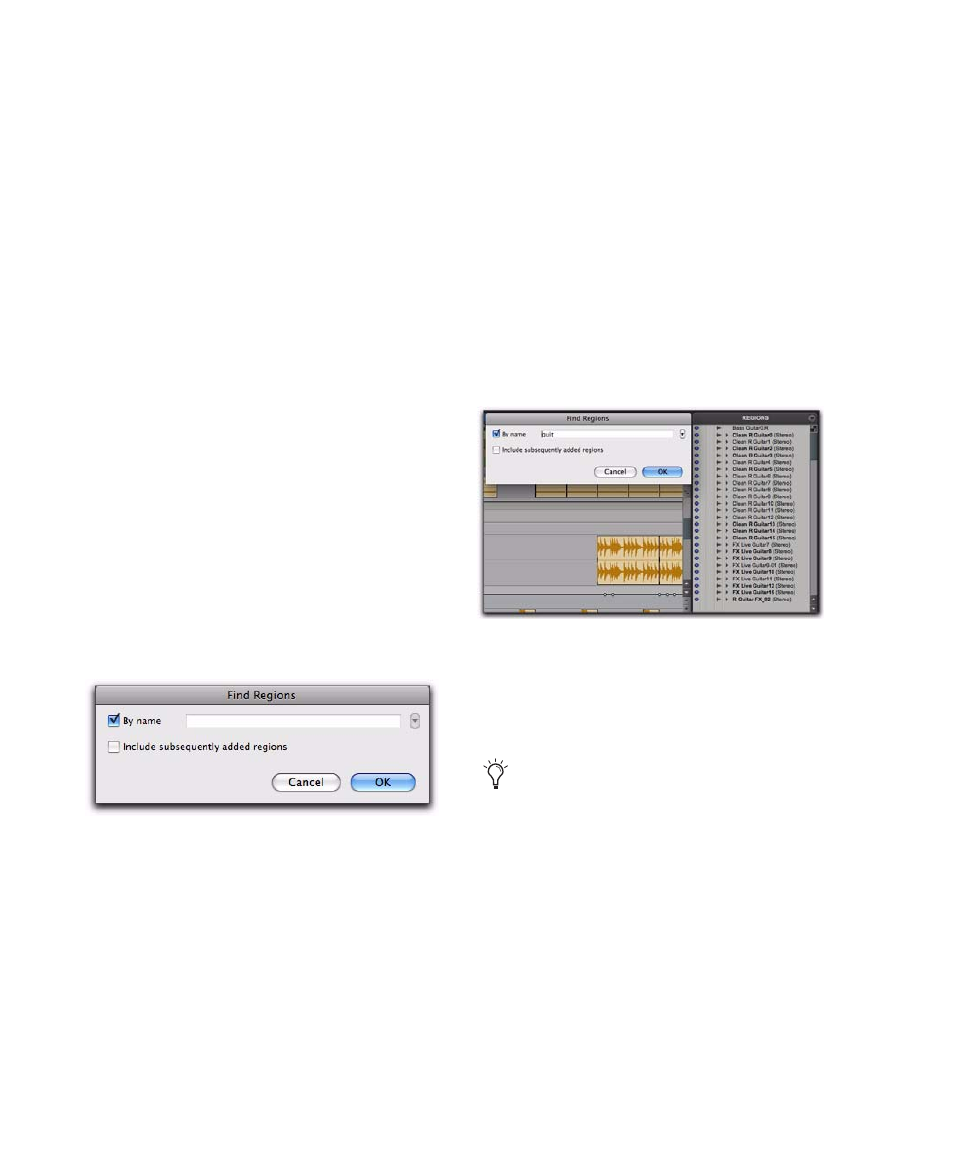
Pro Tools Reference Guide
214
MIDI regions can be sorted by:
• Name, Length
• Original Time Stamp
• User Time Stamp
• Timebase
• Start in Parent
• End in Parent.
Regions can also be sorted by Region Type (Audio
and MIDI), or in Ascending or Descending order.
Finding Regions
Use the Find command to display all regions in
a list whose names contain a particular word or
phrase.
To find and display regions in the Region List:
1
Do one of the following:
• Click the Region List menu and choose
Find
.
– or –
• Press Control+Shift+F (Windows) or Com-
mand+Shift+F (Mac).
2
In the Find Regions dialog, do any of the fol-
lowing:
• Select By Name and type the name, or any
portion of the name, for regions you want
to find. The search string appears at the top
of the Region List.
• Select Include Subsequently Added Regions
to limit the display to newly added regions.
A plus (+) sign appears at the top of the Re-
gion List to indicate this option is selected.
• Select both options to start with a list of
named regions and allow display of added
regions.
Regions of any type whose name match the
word or phrase you searched are displayed in the
Region List. The search string is displayed at the
top of the Region List in brackets.
3
Click OK.
Find Regions dialog
Found Regions in the Region List
Text entered into the Find dialog is saved in
a Find History, letting you quickly repeat
previous searches with a minimum of retyp-
ing.
