Setting the grid value, Mirrored midi editing – M-AUDIO Pro Tools Recording Studio User Manual
Page 595
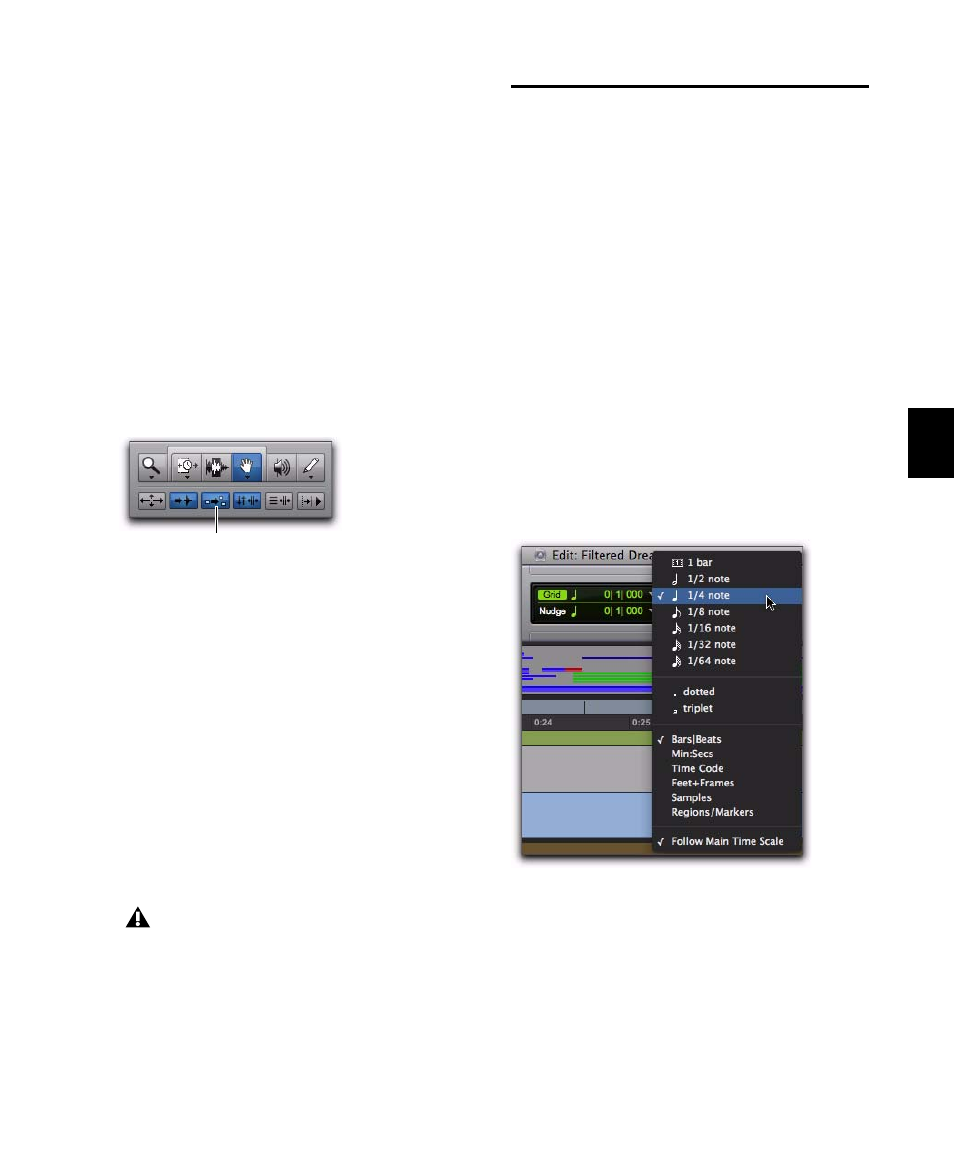
Chapter 29: MIDI Editing
577
Mirrored MIDI Editing
Mirrored MIDI Editing lets you edit MIDI re-
gions and have your edits apply to every copy of
the same MIDI region. This can be particularly
useful when editing looped MIDI regions.
To enable Mirrored MIDI Editing, do one of the
following:
Select Options > Mirror MIDI Editing.
– or –
Enable the Mirrored MIDI Editing button in
the Edit window, MIDI Editor window, or Score
Editor window.
In Mirrored MIDI Editing mode, the Mirrored
MIDI Editing button flashes Red once as an edit
is made to alert you that your edit is being ap-
plied to more than one region.
To disable Mirrored MIDI Editing, do one of the
following:
Deselect Options > Mirror MIDI Editing.
– or –
Disable the Mirrored MIDI Editing button in
the Edit window, MIDI Editor window, or Score
Editor window.
Setting the Grid Value
When inserting MIDI notes with the Pencil tool,
the Grid value determines the Note On location
of each note, or other characteristics, based on
the Pencil tool shape (see “The Pencil Tool” on
page 578). The Edit window, MIDI Editor win-
dows, and Score Editor window can each be set
to a different Grid value.
To set the Grid value for MIDI editing:
1
Click the Grid Value selector and select
Bars|Beats. If the Follow Main Time Scale option is
enabled you can simply set the Main Time Scale
to Bars|Beats (see “Setting the Main Time Scale”
on page 666).
2
Click the Grid Value selector again and select
a note value (such as 1/4, 1/8, or 1/16).
Mirrored MIDI Edit button in the Edit window
If Mirrored MIDI Editing mode is disabled,
and you edit notes of looped regions in
Notes view, the edit flattens the loop. Simi-
larly editing region groups separates the re-
gion groups.
Mirrored MIDI Edit button
Selecting the Grid value in the Edit window
