M-AUDIO Pro Tools Recording Studio User Manual
Page 465
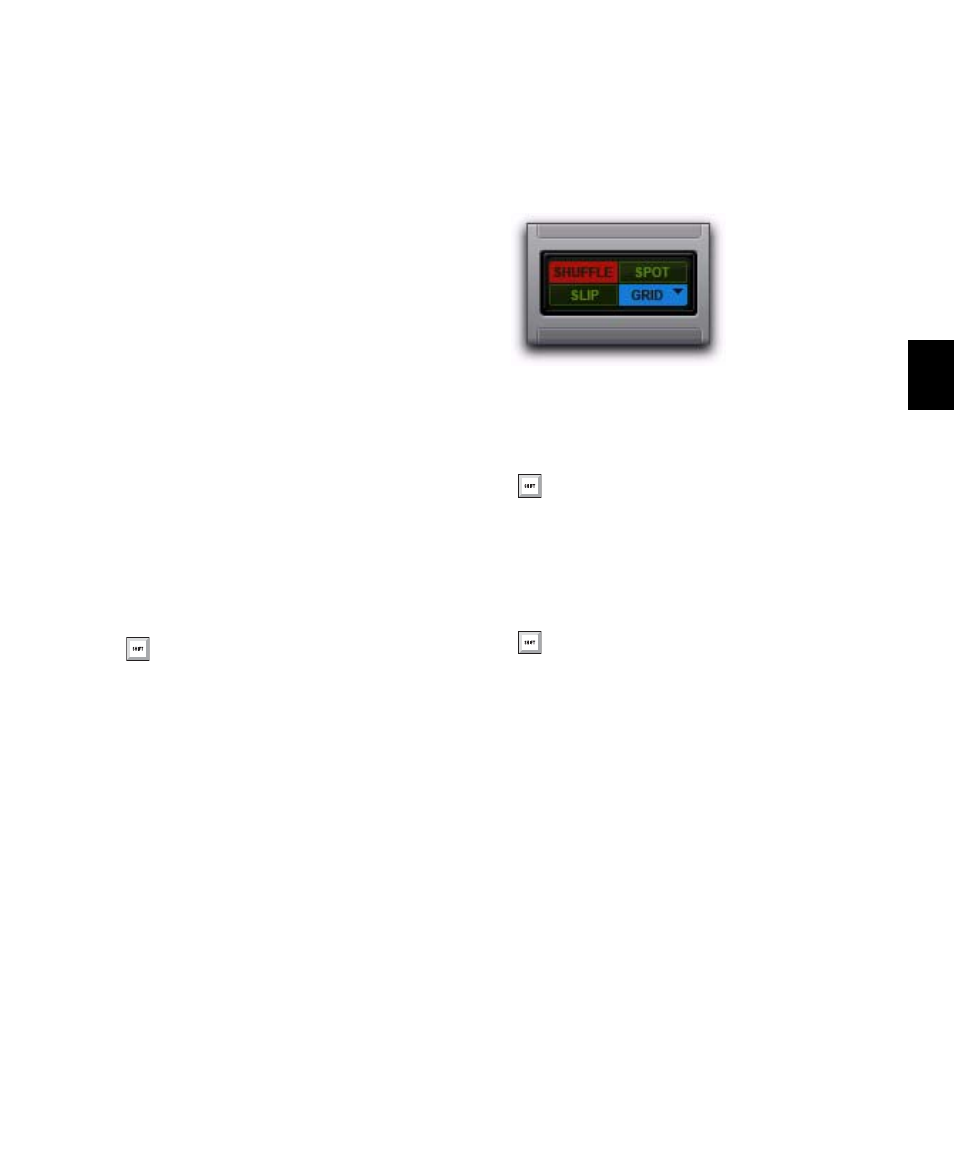
Chapter 23: Edit Modes and Tools
447
Absolute and Relative Grid
Grid mode can be applied in Absolute or Rela-
tive mode:
In Absolute Grid mode, moving any region
snaps the region start to Grid boundaries. If a re-
gion’s start point falls between beats, and the
Grid is set to 1/4 notes, dragging the region will
snap its start time to the nearest 1/4 note (the
current absolute Grid value).
In Relative Grid mode, regions can be moved
by Grid (or Nudge) units. If a region’s start point
falls between beats and the Grid is set to a 1/4
note (assuming the 1/4 note gets the beat), drag-
ging the region will be constrained to 1/4 notes,
preserving the region’s relative position to the
nearest beat. For more information on Relative
Grid mode, see “Sliding Regions in Grid Mode”
on page 724.
To select Absolute or Relative Grid mode:
Click the Grid mode selector and choose Ab-
solute or Relative.
Snap To Grid
Pro Tools lets you enable Snap To Grid while in
Shuffle, Slip, or Spot mode. When in any of
these modes with Snap To Grid also enabled,
placing the Edit cursor and making Edit selec-
tions is constrained by the Grid, but any region
editing is also affected by the other selected Edit
mode.
For example, in Shuffle mode, with Snap To
Grid enabled, you can make a selection in a re-
gion based on the Grid, cut the selection, and
any regions to the right of the edit shuffle to the
left.
To enable Snap To Grid while in another Edit mode:
Shift-click the Grid mode button.
To enable Shuffle, Slip, or Spot while in Grid mode:
Shift-click the Shuffle, Slip, or Spot mode but-
ton.
Configuring the Grid
The actual Grid size, chosen from the Grid value
selector can be based on a time value using the
Main Time Scale; or, if the Follow Main Time Scale
option is deselected, another time format can be
used for the Grid size.
To temporarily suspend Grid mode and
switch to Slip mode while dragging a region,
hold down the Control key (Windows) or
Command key (Mac) after clicking the
mouse.
Shuffle mode with Snap To Grid enabled
Press Shift+F4 to enable Snap To Grid while
in another Edit mode.
Press F1+F4 to enable Snap To Grid and
Shuffle mode; press F2+F4 to enable Snap
To Grid and Slip mode; and press F3+F4 to
enable Snap To Grid and Spot mode.
