M-AUDIO Pro Tools Recording Studio User Manual
Page 801
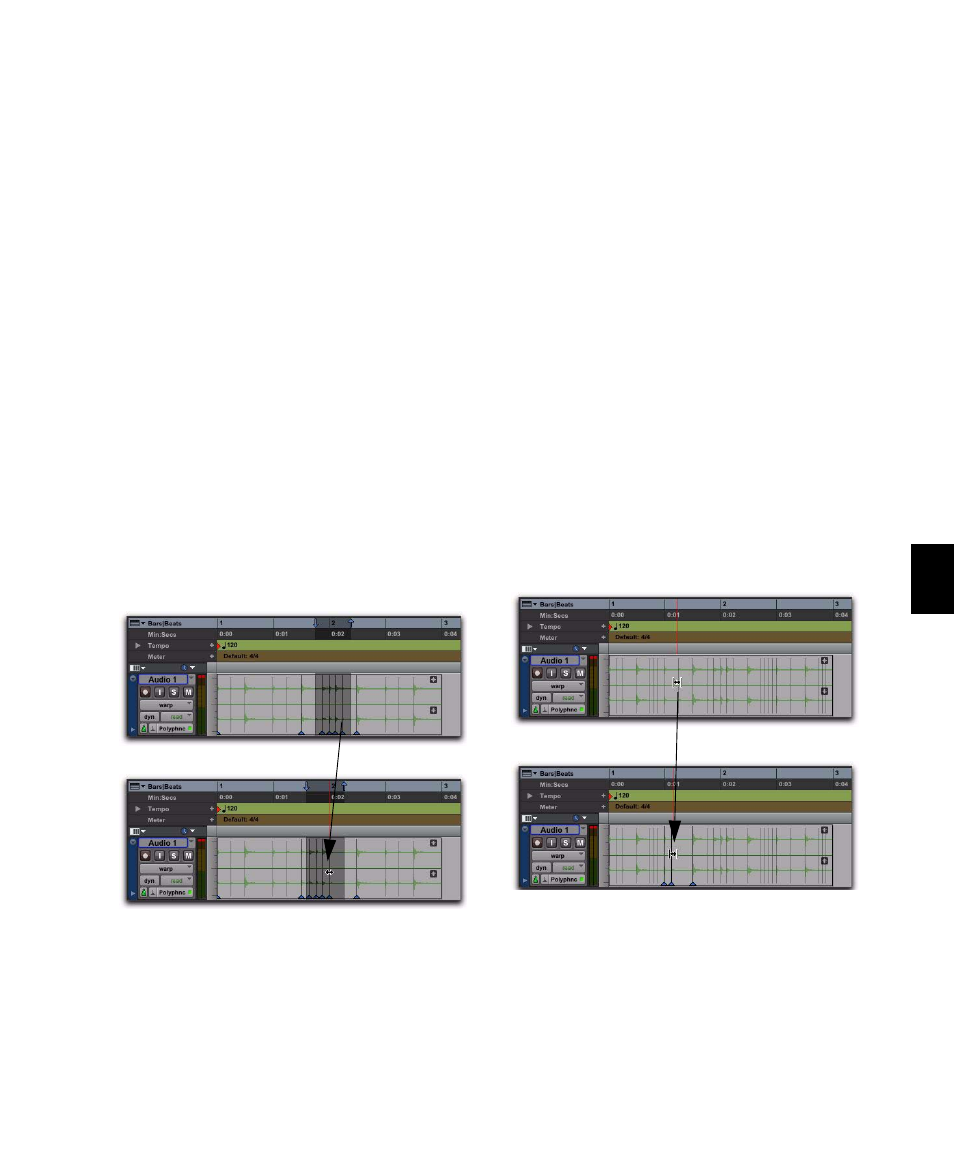
Chapter 38: Elastic Audio
783
Range Warp with an Edit Selection
Pro Tools lets you apply Range Warp between
bounding Warp markers, but keeps the timing
intact between other Warp markers within an
Edit selection.
To apply Range Warp with an Edit Selection:
1
In Warp view, add a Warp marker at the first
point that you want to fix to the Timeline.
2
Add another Warp marker to the end point
that you want to fix to the Timeline.
3
Add any number of Warp markers in between.
4
With the Selector tool, make an Edit selection
that includes the Warp markers in between the
bounding Warp markers.
5
With the Grabber tool, drag any of the Warp
markers within the Edit Selection to the left or
the right.
Elastic Audio processing is only applied to the
audio between the bounding Warp markers and
the first and last Warp markers in the Edit Selec-
tion. All audio between the first and last Warp
markers in the Edit Selection maintain their rel-
ative timing.
Individual Range Warp
Individual Range Warp applies warping to a sin-
gle audio event in relation to the adjacent audio
events.
To apply Individual Range Warp:
1
In Warp view, with the Grabber tool, Shift-
click a Warp marker or an Event marker. If not
already present, Warp markers are automatically
created on the adjacent Event markers.
2
Drag to the left or right to warp the clicked
event.
Applying Range Warp to a selection between bounding
Warp markers
before warping
after warping
Applying Individual Range Warp
before warping
after warping
