M-AUDIO Pro Tools Recording Studio User Manual
Page 584
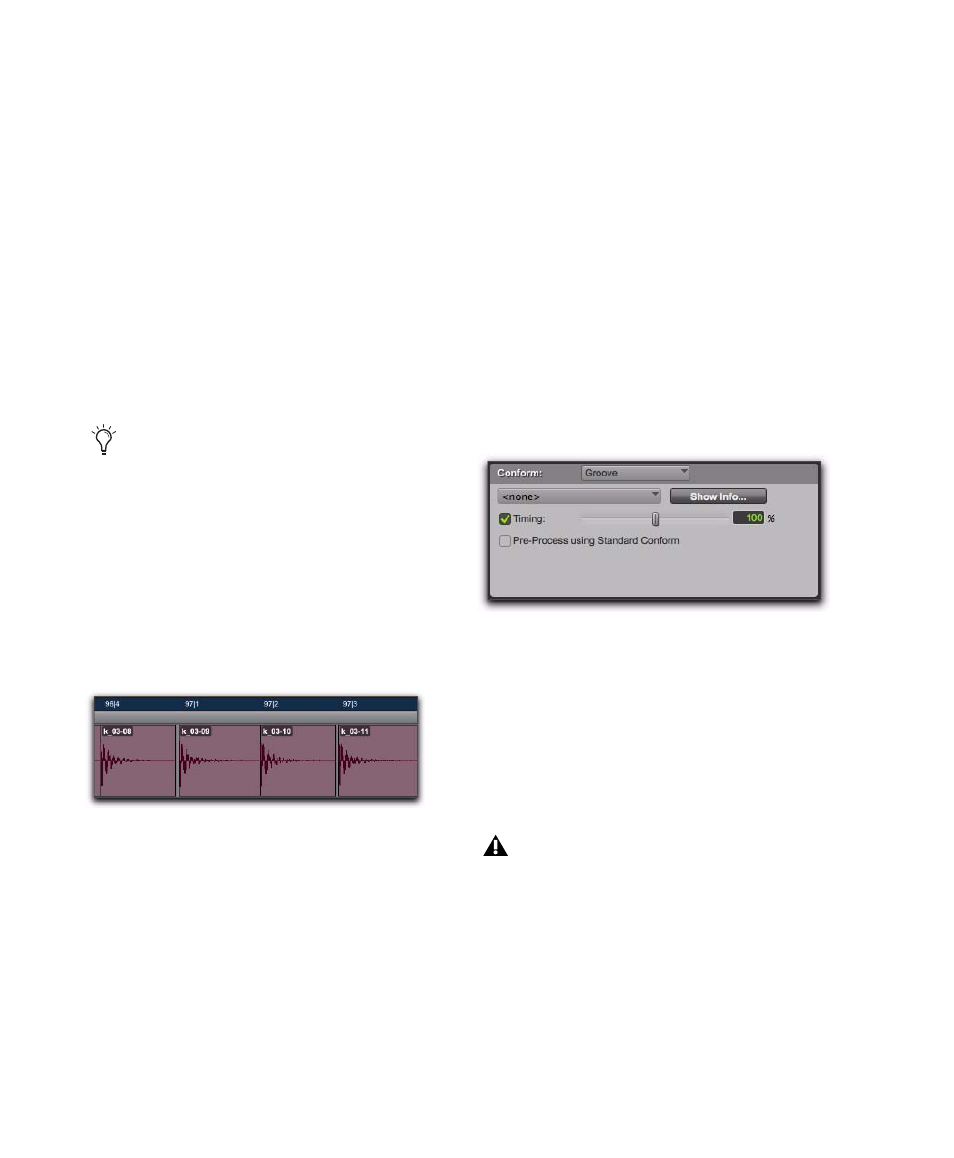
Pro Tools Reference Guide
566
7
To achieve a swing feel for the conformed re-
gions, select the Swing option and whether the
swing is based on eighth-notes or sixteenth-
notes, then specify a percentage value with the
slider or by typing in a value:
• Smaller percentage values yield less swing,
with 0% yielding none.
• Larger percentage values yield more swing,
with 100% yielding a triplet, swing feel.
• Percentage values between 100–150 move
the regions beyond a triplet, swing feel, to-
ward the next sixteenth-note boundary
(provided the Swing note value is set to
eighth-notes).
8
Click Conform to automatically conform all re-
gions in the selection.
9
Audition the new conformed regions by click-
ing Play in the Transport.
10
Do one of the following:
• If necessary, select Edit > Undo, and repeat
steps 4–8 trying a different set of Conform
settings.
– or –
• If necessary, apply Edit Smoothing (see
“Edit Smoothing” on page 567).
Groove Conform
Instead of using a grid based on the session’s
tempo map, Groove Conform uses a grid based
on a groove template, or DigiGroove. Digi-
Grooves can be used to apply the feel of a cap-
tured passage to the selected audio regions. For
information about creating DigiGroove tem-
plates, see “DigiGroove Templates” on
page 561.
To conform regions using Groove Conform:
1
In the Beat Detective window, select Region
Conform
.
2
Select Groove.
3
In the Edit window, if not already selected, se-
lect the separated regions you want to conform.
Make sure the selection’s start and end points
fall cleanly on the beat.
4
In the Beat Detective window, define or recap-
ture the selection as described in “Defining a
Beat Detective Selection” on page 552.
5
From the Groove Template pop-up menu, se-
lect the Groove Clipboard or a saved groove tem-
plate (for information on creating groove
templates, see “DigiGroove Templates” on
page 561).
If Beat Detective has successfully captured
enough of the sub-beats from a selection be-
fore separating, you can successfully con-
form with the Swing option to change the
groove from a “straight” feel to one that is
swung. You can also import a groove tem-
plate containing a swing feel (see “Groove
Conform” on page 566).
Regions conformed with Beat Detective
Beat Detective, Groove Conform options
When using Groove Conform, the captured
selection must not include Bar|Beat Mark-
ers. Otherwise, the accuracy of the Groove
Template will be compromised.
