M-AUDIO Pro Tools Recording Studio User Manual
Page 797
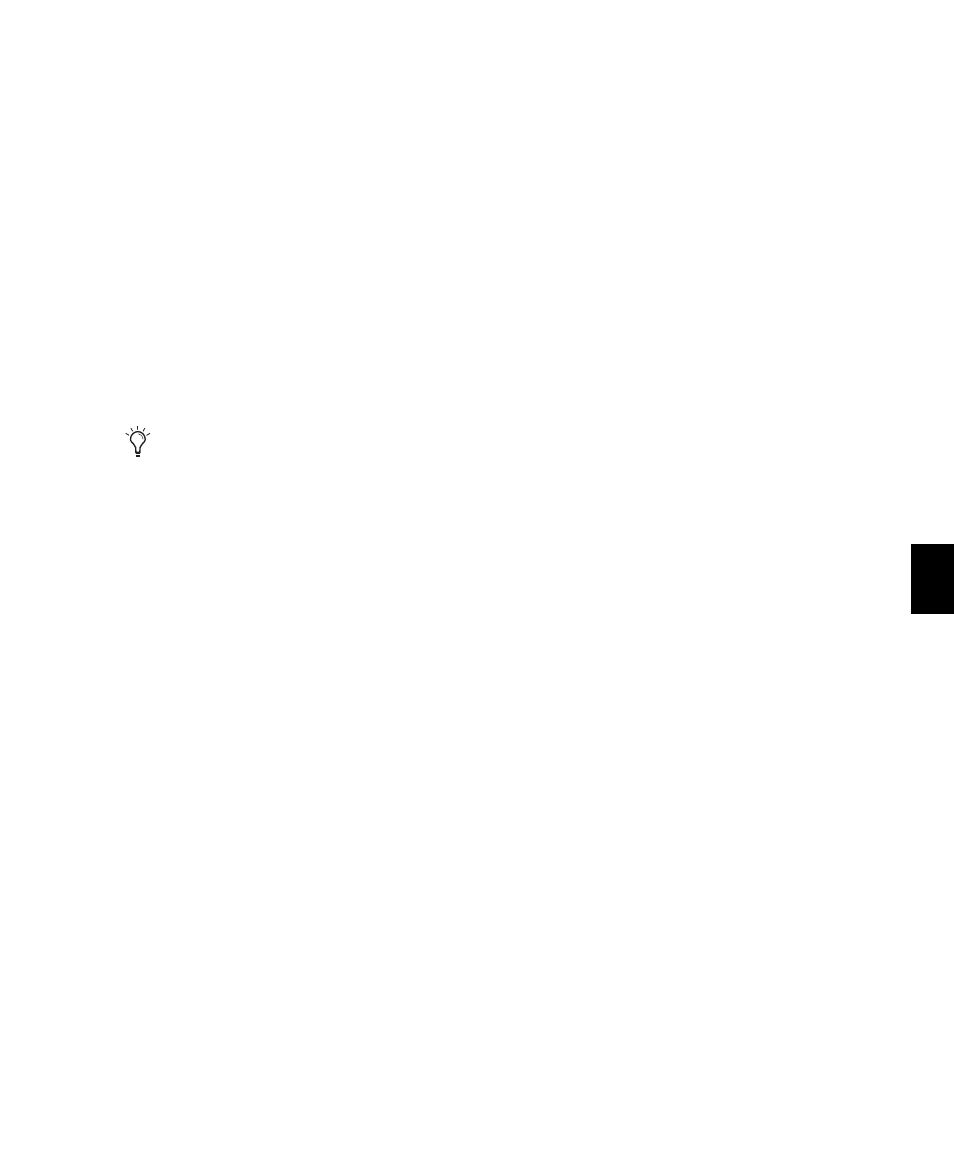
Chapter 38: Elastic Audio
779
Event Markers
Event markers indicate detected (or manually
created) audio events. Event markers are only
displayed in Warp view and Analysis view. In
Warp view, Event markers appear as gray verti-
cal lines that do not fully extend to the top and
bottom of the track. With the Grabber tool in
Warp view, you can drag Event markers to apply
various kinds of warping depending on whether
or not Warp markers are present in the region as
well. In Warp view, you cannot add, relocate, or
delete Event markers. Use Analysis view to edit
Event markers (see “Editing in Analysis View”
on page 785).
Warp Markers
Warp markers anchor the audio to a specific
point in the Timeline. Warp markers are only
displayed in Warp view. In Warp view, a Warp
marker appears as a thick black vertical line with
a triangle at its base.
To better understand how Warp markers work,
think of the audio region as a rubber band, the
Timeline as a ruler, and Warp markers as pins.
Warp markers can be used to pin a specific point
of the rubber band (the audio) to a specific point
on the ruler (the Timeline). If you pin down one
point of the rubber band to one point on the
ruler, use a second pin to pin down another
point of the rubber band to another point on
the ruler, and then place a third pin equally be-
tween them on the rubber band, but fix it to a
point on the ruler closer to the second pin, the
rubber band will be stretched (or expanded) be-
tween the first and middle pins, and relaxed (or
compressed) between the middle pin and the
last pin.
In Warp view, you can add, relocate (without
warping), and delete Warp markers. You can
also move a Warp marker to apply Elastic Audio
processing (see “Warping Audio” on page 780).
To add a Warp marker:
In Warp view, do one of the following:
• With the Pencil tool, click anywhere in the
region to add a Warp marker at that loca-
tion. If you click on an Event marker, a
Warp marker is created on top of the Event
marker.
• With the Grabber tool, Start-click (Win-
dows) or Control-click (Mac) anywhere in
the region to add a Warp marker at that lo-
cation. If you click on an Event marker, a
Warp marker is created on top of the Event
marker.
• With the Grabber tool, if no Warp markers
are present in the region, or if Warp mark-
ers are only present prior to the location
where you want to add a new Warp marker,
double-click an Event marker to add a Warp
marker on top of the Event marker.
• With the Grabber tool, double-click any-
where in the region where an Event marker
is not present to add a Warp marker at that
location.
• With the Grabber tool, single-click any
Event marker prior to another existing
Warp marker in the region to add a Warp
marker on top of that Event marker.
• With any Edit tool, Right-click anywhere in
the region and select Add Warp Marker from
the pop-up menu to add a Warp marker at
that location. If there is an Edit selection,
Warp markers are added at the selection
start and end.
The display of Event markers is dependent
on Horizontal Zoom. If you are zoomed out
too far, Event markers are not displayed.
To see Event markers, zoom in.
