Midi editor windows – M-AUDIO Pro Tools Recording Studio User Manual
Page 156
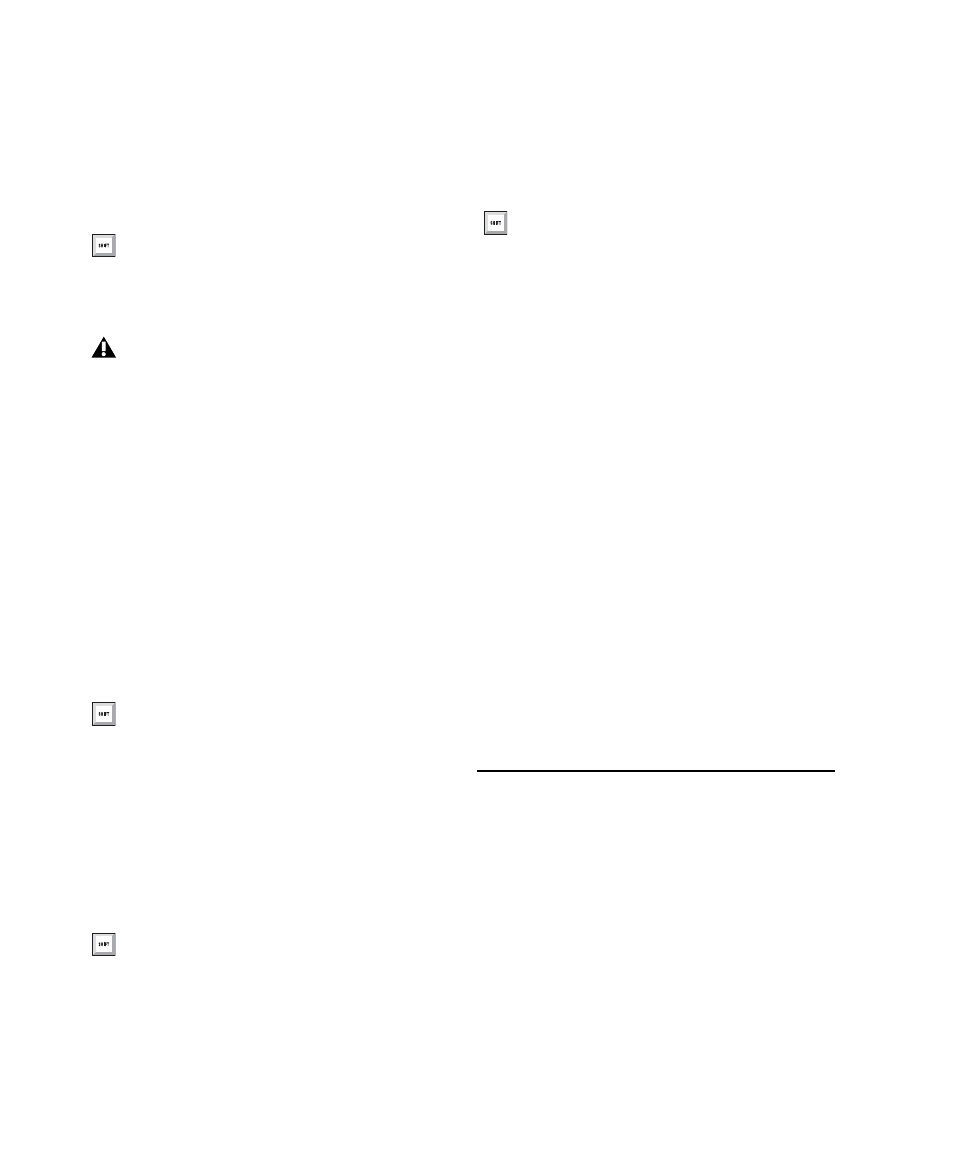
Pro Tools Reference Guide
138
Wait for Note
When selected, recording does not
begin until a MIDI event is received. This en-
sures that you begin recording when you’re
ready to play, and that the first note, or other
MIDI data, is recorded precisely at the beginning
of the record range.
Metronome Click
When selected, Pro Tools gen-
erates a metronome pulse that can be set to trig-
ger built-in sounds or MIDI instruments during
playback and recording.
The Pro Tools metronome is configured in the
Click/Countoff Options dialog. Double-click the
Metronome Click button to open the
Click/Countoff Options dialog.
Count Off
When selected, Pro Tools counts off a
specified number of measures (indicated in the
button) before playback or recording begins.
Double-click the Count Off button, to open the
Click/Count Off Options dialog.
MIDI Merge
When selected (Merge mode),
recorded MIDI data is merged with existing
track material. When deselected (Replace
mode), recorded MIDI data replaces existing
track material.
Tempo Ruler Enable (Conductor)
When selected,
Pro Tools uses the tempo map defined in the
Tempo ruler. When deselected, Pro Tools
switches to Manual Tempo mode and ignores
the Tempo ruler.
In Manual Tempo mode, you can enter a BPM
value in the tempo field, or tap in the tempo
with the T key on your alphanumeric keyboard.
Current Meter
Displays the session’s current
meter based on the play location. Double-click
the Current Meter indicator to open the Change
Meter window.
Current Tempo
Displays the session’s current
tempo based on the play location. In Manual
Tempo mode, you can enter a BPM value into
this field, or manually tap in a tempo with a
computer keyboard or an external MIDI key-
board.
MIDI Editor Windows
MIDI Editor windows let you view and edit
MIDI notes and controller data. You can open
multiple MIDI Editor windows to work on dif-
ferent parts of your MIDI arrangements sepa-
rately. MIDI Editor windows show Instrument
and MIDI track data superimposed in Notes
You can press F11 to turn on Wait for Note,
unless the MIDI preference for “Disable F11
for Wait for Note” is enabled.
On Mac, the Desktop Keyboard Shortcut
uses the same key command that Pro Tools
uses for Wait For Note (F11). To use F11
for Wait For Note in Pro Tools, be sure to
disable the Desktop Keyboard Shortcut in
the Apple System Preferences.
With the Numeric Keypad mode set to
Transport, press 7 to enable the Metronome
Click.
With the Numeric Keypad mode set to
Transport, press 8 to enable the Count Off.
With the Numeric Keypad mode set to
Transport, press 9 to enable MIDI Merge.
