Generating time code, Recording online – M-AUDIO Pro Tools Recording Studio User Manual
Page 1040
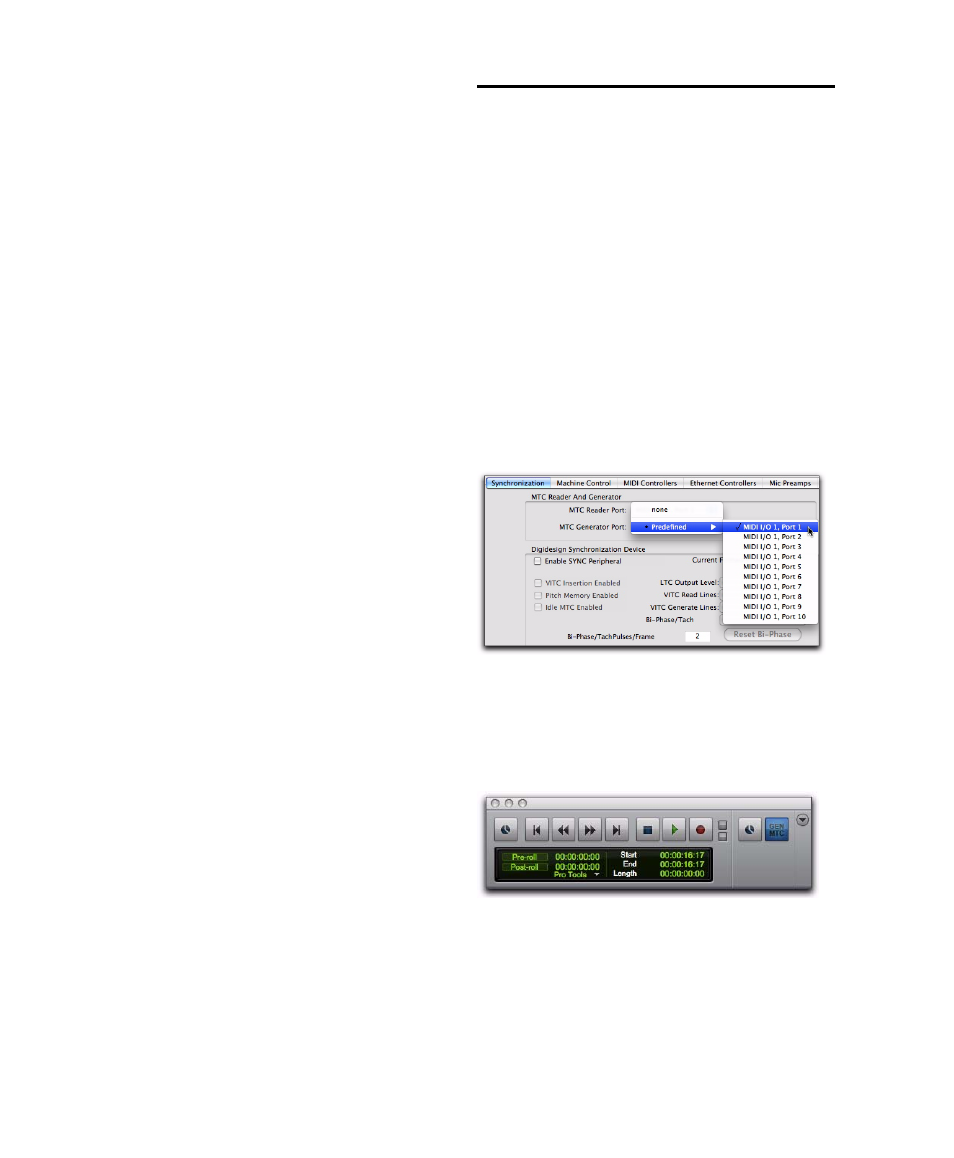
Pro Tools Reference Guide
1022
The Online button flashes while Pro Tools waits
for a SMPTE frame to trigger playback. When
time code is received, playback begins and the
Online button becomes highlighted. The Edit
Selection indicators in the Edit window, and the
Incoming Time field in the Session Setup win-
dow display the incoming time code.
To take Pro Tools offline, do one of the following:
Deselect Options > Transport Online.
– or –
Deselect the Online button in the Transport
window.
Recording Online
The Operation Preferences page contains two
options that affect how Pro Tools initiates re-
cording when online.
Record Online at Time Code (or ADAT)
Lock
Makes online recording begin as soon as
Pro Tools receives and locks to time code or
ADAT sync. In this case, you do not need to
make an insertion or selection in a track to des-
ignate a start point.
Record Online at Insertion/Selection
Makes on-
line recording begin wherever you have placed
the insertion point in a track. Recording then
continues until Pro Tools stops receiving time
code. If you make a Timeline selection,
Pro Tools will record online only for the length
of the selection.
Generating Time Code
Using a SYNC peripheral, Pro Tools can generate
SMPTE and MIDI Time Code (MTC). Without a
SYNC peripheral, Pro Tools can only generate
MTC. This lets Pro Tools function as a master
synchronization source with other devices slave
to it (chase).
To generate MIDI Time Code from Pro Tools:
1
Choose Setup > Peripherals and click the Syn-
chronization
tab.
2
From the MTC Generator Port setting, select the
MIDI output port on which you want to trans-
mit MIDI Time Code (MTC).
3
From the Transport Window menu (or the
Edit Window menu), select Synchronization.
4
Click the Gen MTC button so that it highlights.
5
Start playback.
Selecting the MTC Generator Port
Transport, Gen MTC enabled
