M-AUDIO Pro Tools Recording Studio User Manual
Page 637
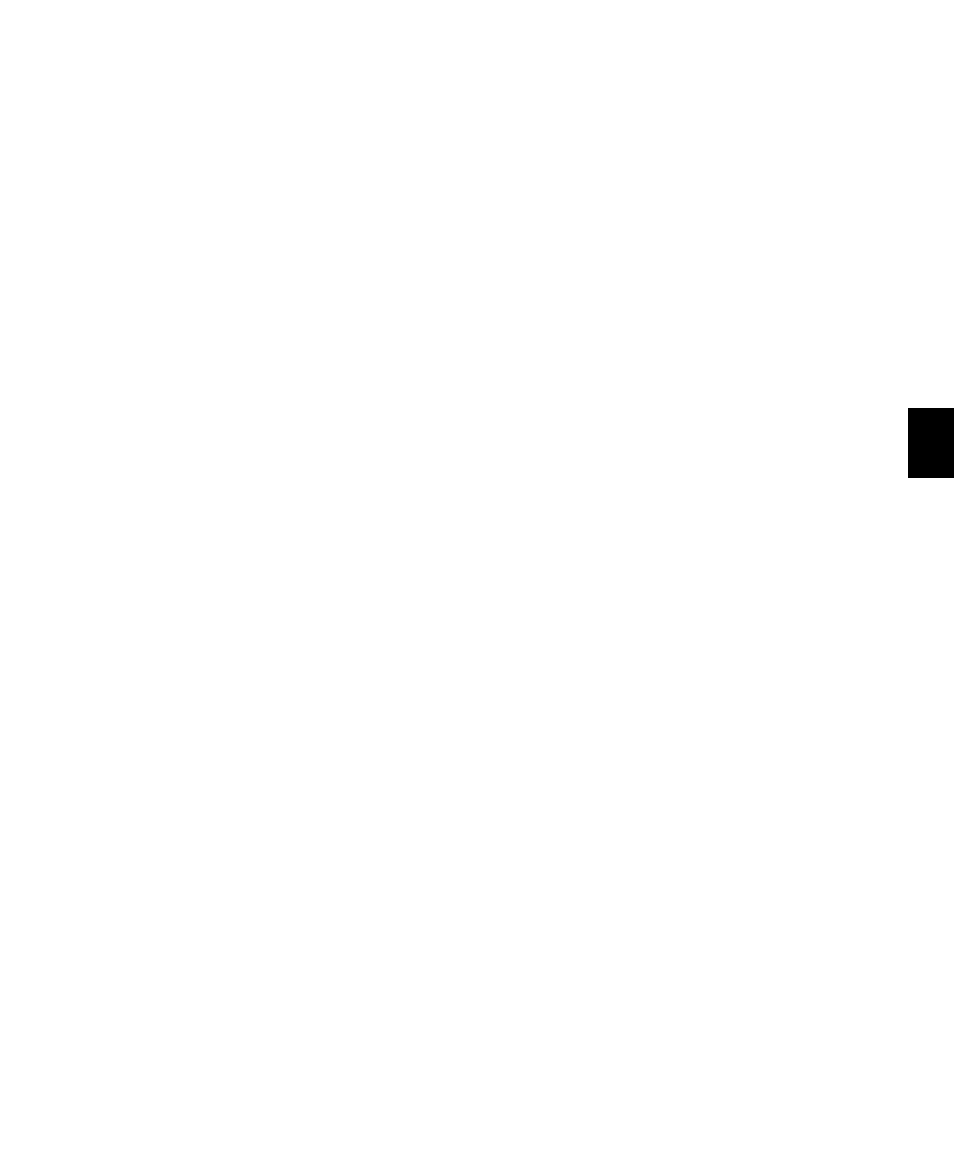
Chapter 30: MIDI Editors
619
Track List Columns
In MIDI Editor windows there are four columns
for the Track List:
Show/Hide
Indicates which tracks are shown or
hidden in the MIDI Editor window.
Track Color
Displays the track color for each
track by type or by track.
Name
Displays the name for each track.
Pencil
Lets you enable a track for manually en-
tering MIDI notes with the Pencil tool.
Track List Menu
The Track List menu lets you show and hide
MIDI, Instrument, and Auxiliary Input tracks in
the MIDI Editor window (see “Showing and Hid-
ing Tracks” on page 619).
The Track List menu also lets you sort tracks in
the Track List by Name, Type, Edit Group, Mix
Group, or Voice (see “Sorting Tracks in the Track
List” on page 620).
Showing and Hiding Tracks
To show MIDI, Instrument, and Auxiliary Input
tracks in a MIDI Editor window:
Enable the Eye in the Track List for tracks you
want to show in the MIDI Editor window.
To show all MIDI, Instrument, and Auxiliary Input
tracks in a MIDI Editor window:
From the Track List pop-up menu, select Show
All Tracks
.
To show only selected MIDI, Instrument, and
Auxiliary Input tracks in a MIDI Editor window:
1
In the Track List, select the MIDI, Instrument,
and Auxiliary Input tracks you want to show in
the MIDI Editor window.
2
From the Track List pop-up menu, select Show
Only Selected Tracks
.
To show all tracks of a single type (MIDI,
Instrument, or Auxiliary Input) in a MIDI Editor
window:
From the Track List pop-up menu, choose
Show Only
, and select the track type you want.
To hide MIDI, Instrument, and Auxiliary Input
tracks in a MIDI Editor window:
Disable the Eye in the Track List for tracks you
want to hide in the MIDI Editor window.
To hide all (but one) MIDI, Instrument, and
Auxiliary Input tracks in a MIDI Editor window:
From the Track List pop-up menu, select Hide
All Tracks
.
All but the top MIDI or Instrument track in the
Track List are hidden. MIDI Editor windows re-
quire that at least one MIDI or Instrument track
always be shown in the window.
To hide selected MIDI, Instrument, and Auxiliary
Input tracks in a MIDI Editor window:
1
In the Track List, select the MIDI, Instrument,
and Auxiliary Input tracks you want to hide.
2
From the Track List pop-up menu, select Hide
Selected Tracks
.
To hide all tracks of a single type (MIDI,
Instrument, or Auxiliary Input):
From the Track List pop-up menu, choose Hide
Only
, and select the track type you want.
