Zoom preset buttons, Zoom toggle – M-AUDIO Pro Tools Recording Studio User Manual
Page 472
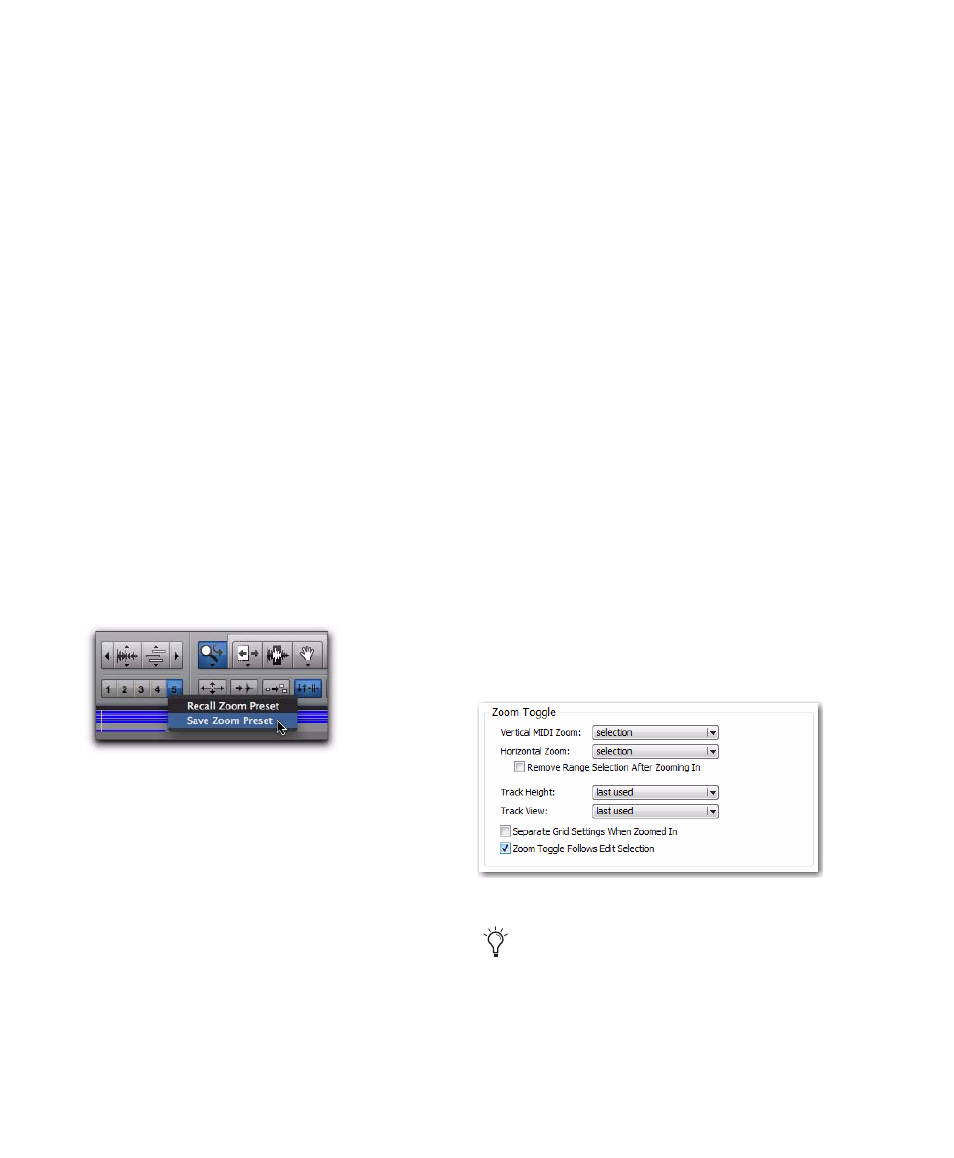
Pro Tools Reference Guide
454
To set all MIDI and Instrument track note heights
to match the note height of the topmost MIDI or
Instrument track in the Edit window:
Control-Shift-click (Windows) or Command-
Shift-click (Mac) the MIDI Zoom button. All
note height offsets will be lost.
Zoom Preset Buttons
Pro Tools lets you save up to five horizontal Edit
window Zoom presets, which can be recalled by
typing a number or by clicking a Zoom Preset
button.
To store a view as a Zoom preset:
1
Use the Zoomer tool to configure the Track
View.
2
Click and hold one of the Zoom Preset buttons
(1–5) and choose Save Zoom Preset from the
Zoom Preset pop-up menu. The preset button
flashes momentarily, and any previously stored
Zoom preset at that number is replaced.
To recall a saved Zoom preset, do one of the
following:
Click the appropriate Zoom Preset button
(1–5).
– or –
Click and hold the Zoom Preset button and
choose Recall Zoom Preset from the Zoom Preset
pop-up menu.
Zoom Toggle
Zoom Toggle lets you define and toggle between
zoom states in the Edit window.
Zoom Toggle Parameters
The Zoom Toggle stores and recalls the follow-
ing parameters:
• Vertical Zoom
• Horizontal Zoom
• Track Height
• Track View
• Grid setting
Zoom Toggle Preferences
The Zoom Toggle preferences determine how
Zoom Toggle works. Adjust the Zoom Toggle
preferences to fit your workflow.
To change the Zoom Toggle preferences:
1
Choose Setup > Preferences.
2
Click the Editing tab.
3
Change the Zoom Toggle settings and options.
Zoom Preset pop-up menu
Zoom Toggle preferences
For MIDI Editing, set the Zoom Toggle pref-
erences as follows: Vertical Zoom to Last
Used, Horizontal Zoom to Last Used, Track
View to Waveform/Notes, and Track
Height to Fit to Window.
