Trimming automation – M-AUDIO Pro Tools Recording Studio User Manual
Page 954
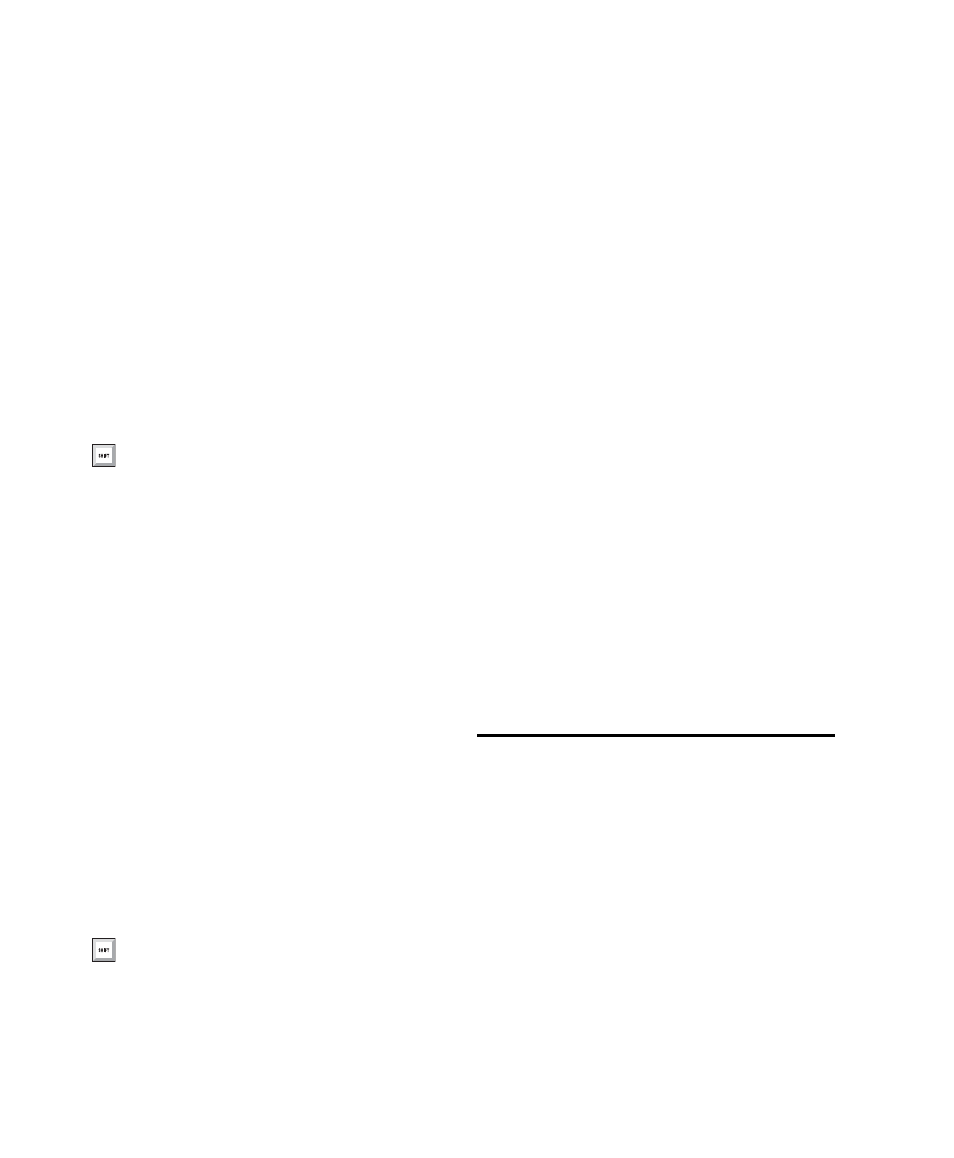
Pro Tools Reference Guide
936
To apply a Glide Automation to the current
automation parameter type:
1
In the Automation window, make sure the au-
tomation type is write-enabled.
2
Click the Track View selector to choose the au-
tomation type you want to automate.
3
Drag with the Selector tool in the track to se-
lect the area you want to write the glide to.
4
Change the automation parameter to the
value you want at the end of the selection. For
example, to glide automation volume to –Infin-
ity, move the Volume fader to –Infinity.
5
Choose Edit > Automation > Glide to Current.
To do a Glide Automation to all current enabled
parameters:
1
In the Automation window, make sure the au-
tomation types are write-enabled.
2
In each track you want to automate, click the
Track View selector and select from the pop-up
menu the automation type you want to auto-
mate.
3
With the Selector tool, drag horizontally to in-
clude all the tracks you want to automate in a se-
lection (drag vertically to define the time range).
4
In each track you want to automate, change
the automation parameter to the value you
want at the end of the selection.
5
Choose Edit > Automation > Glide to All Enabled.
Glide Automation Considerations
When Glide Automation is applied to automa-
tion data, it behaves as follows:
• When a selection is made, automation break-
points are written at the start and end points
of the Glide Automation. The automation
value at the start of the selection is the start
point of the Glide Automation and the end of
the selection is the end point of the Glide Au-
tomation. The Glide Automation that is cre-
ated between the two is based on the length of
the selection and the end value that is se-
lected.
• If automation breakpoints follow the selec-
tion, they are not changed, but the value se-
lected for the end of the selection is written
from the end point up until the next break-
point.
• If no automation breakpoints follow the selec-
tion, the value selected for the end of the se-
lection is written to the end of the track.
• If no selection is made, a breakpoint is written
to the current location, and the value selected
for the Glide Automation is written to the
next breakpoint.
Trimming Automation
(Pro Tools HD Only)
If you have already written automation, you can
modify automation data for track volume and
send levels in real time by using Trim mode.
When a track is trim-enabled, you are not re-
cording absolute fader positions, but relative
changes in the existing automation. See “Trim
Mode” on page 906 for more information.
You can also press Alt+Forward Slash (/)
(Windows) or Option+Forward Slash (/)
(Mac).
You can also press Alt+Shift+Forward Slash
(/) (Windows) or Option+Shift+Forward
Slash (/) (Mac).
