M-AUDIO Pro Tools Recording Studio User Manual
Page 194
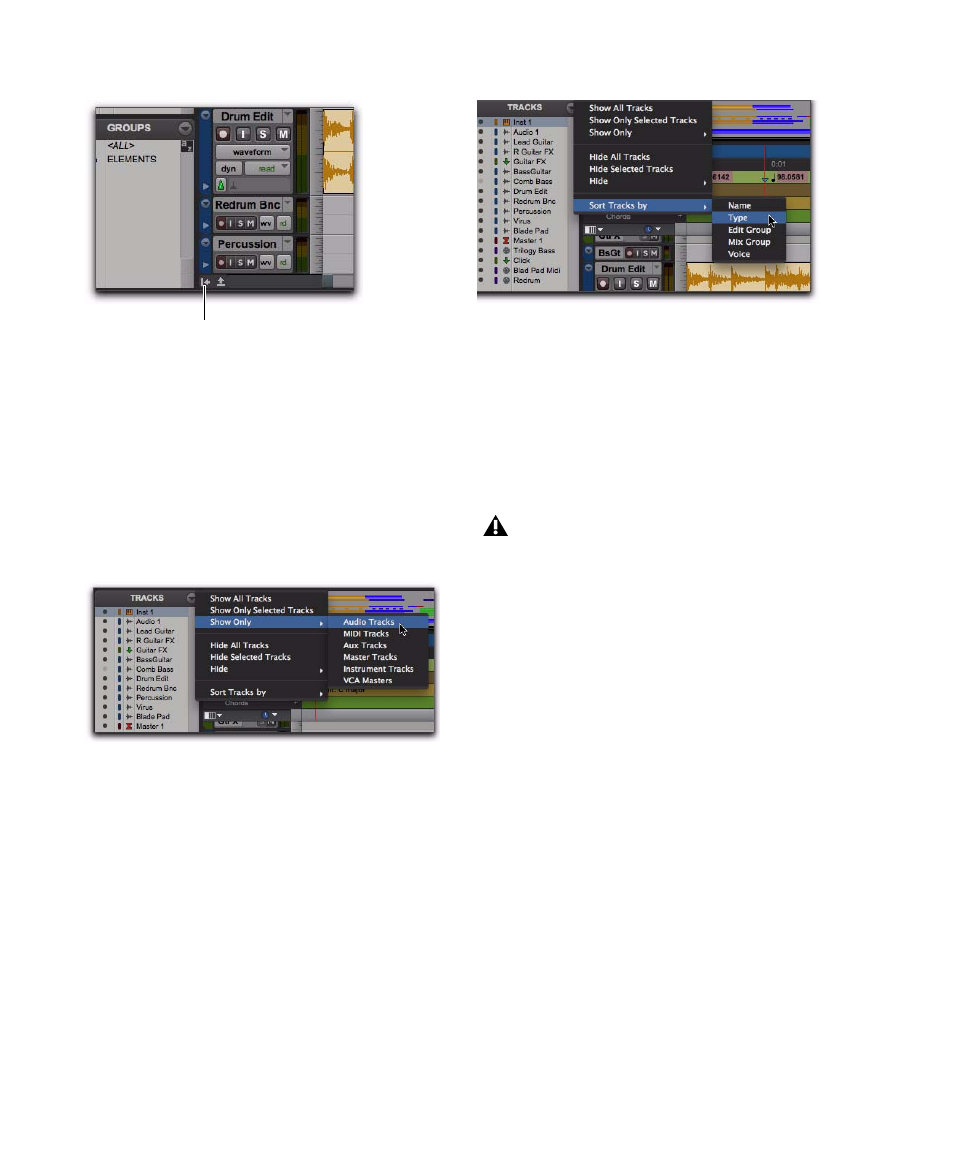
Pro Tools Reference Guide
176
Track List Menu
The pop-up menu at the top of the Track List
provides commands that allow you to show or
hide all tracks, tracks currently selected on-
screen, or specific types of tracks (audio, Auxil-
iary Input, Master Fader, MIDI, Instrument,
VCA Master, or Inactive tracks).
The Sort Tracks By command lets you set the
track order according to Name, Type, Edit Group,
Mix Group
, or Voice. The sort order will be re-
flected in the Track List in the Mix, Edit, MIDI
Editor, and Score Editor windows.
When a track that is a member of an active
group is hidden from view, editing operations
performed on other members of the group in
the Edit window will not affect the hidden track.
In the Mix window, however, all operations
other than record-enable will affect a hidden
track that is a member of an active group.
The options in the Track List menu in the Score
Editor window are different from the Mix, Edit,
and MIDI Editor windows. For more informa-
tion, see “Track List” on page 637.
Showing and Hiding Tracks
The Mix and Edit windows are linked in terms of
which tracks are shown or hidden. However, the
Score Editor window and MIDI Editor windows
are all unique in terms of which tracks are
shown or hidden. For example, hiding a specific
track in the Edit window also hides it in the Mix
window, but not in the Score Editor or MIDI Ed-
itor windows. Also, hiding a specific track in a
MIDI Editor window hides it only in that MIDI
Editor window.
Track List and Group List shown in Edit Window
Show Only option
Show/Hide Track List/Group List View
Sort Tracks By options
With Pro Tools HD, even if a track is
hidden from view, its position relative to
other tracks still affects its voiceable track
playback priority (see “Voice Borrowing” on
page 186 for details).
