M-AUDIO Pro Tools Recording Studio User Manual
Page 474
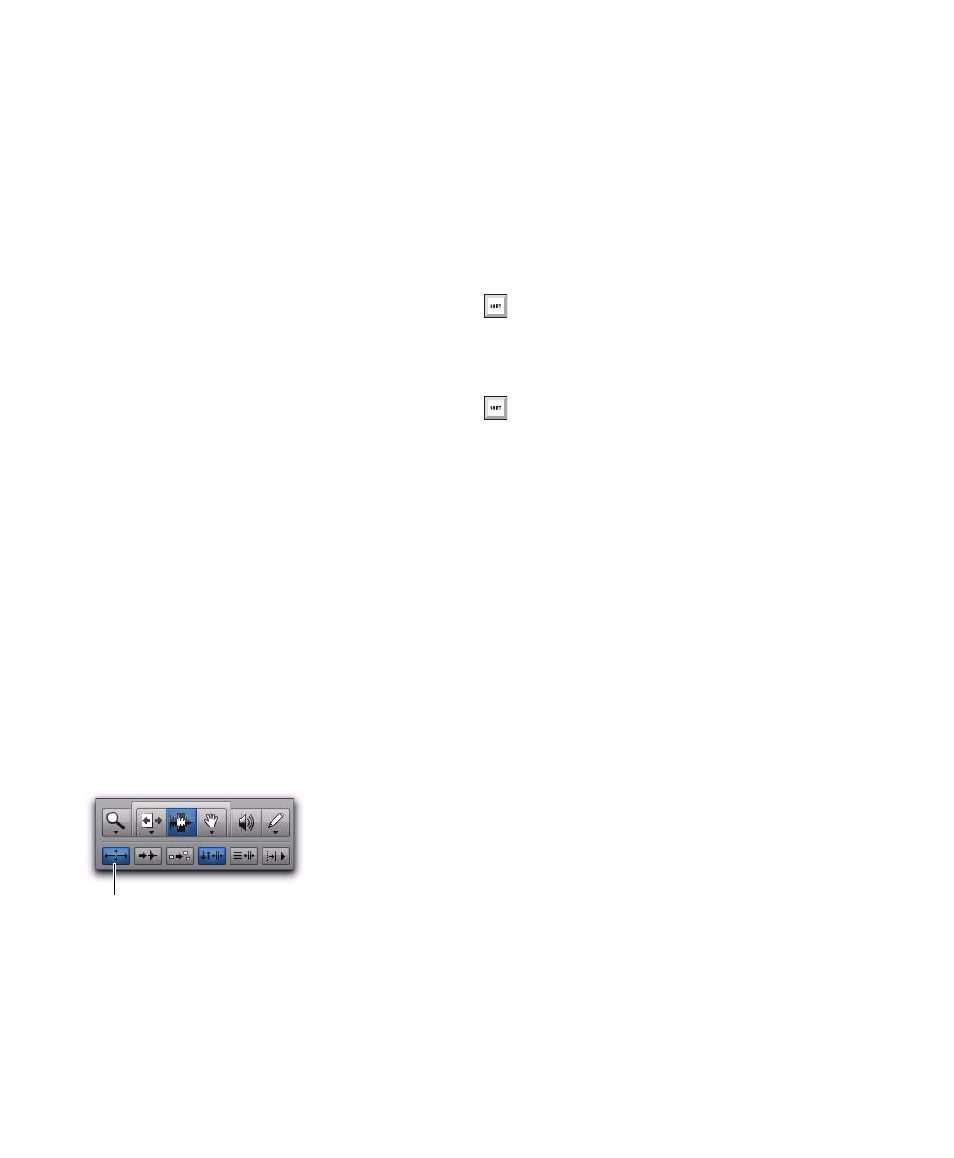
Pro Tools Reference Guide
456
Zoom Toggle Follows Edit Selection
When selected, this option ensures that zoom
toggle automatically follows the current Edit se-
lection. When disabled, changing the Edit selec-
tion has no affect on the currently toggled-in
track.
Using Zoom Toggle
Depending on the Zoom Toggle preferences set-
tings, the Zoom Toggle button in the Edit win-
dow lets you define a zoom state and toggle be-
tween it and the current zoom state, or it zooms
to the settings in the Zoom Toggle preferences.
When Zoom Toggle is enabled, the Edit window
displays the stored zoom state. Additionally,
any changes made to the view while Zoom Tog-
gle is enabled are also stored in the zoom state.
When Zoom Toggle is disabled, the Edit window
reverts to the last zoom state.
To store a zoom state using Zoom Toggle:
1
Set the Zoom Toggle preferences.
2
Make an Edit selection.
3
Click the Zoom Toggle button. It lights to in-
dicate that Zoom Toggle is enabled and
Pro Tools zoom toggles in based on the settings
of the Zoom Toggle preferences.
If Last Used is selected for any of the following,
you can adjust the corresponding zoom, height,
or view in the Edit window to update the stored
zoom state:
• Vertical Zoom
• Horizontal Zoom
• Track Height
• Track View
To modify the stored Zoom Toggle state, do one of
the following:
Change the Zoom Toggle preferences.
– or –
If Last Used is selected for any of the Vertical
Zoom, Horizontal Zoom, Track Height, or Track
View preferences, do the following:
• Make sure the Zoom Toggle button is lit
(enabled).
– and –
• Adjust the Track Height, Vertical Zoom,
Track View, or the Grid depending on
which preferences are set to Last Used.
Changes are stored as the new Zoom Toggle
state.
To clear the stored Zoom Toggle state:
1
Make sure the Zoom Toggle button is lit (en-
abled).
2
Alt-click (Windows) or Option-click (Mac) the
Zoom Toggle button.
Zoom Toggle button in the Edit window
Zoom Toggle button
In Commands Keyboard Focus mode (see
“Keyboard Focus” on page 24), press the
E key to enable or disable Zoom Toggle.
Press Alt+Shift+E (Windows) or Op-
tion+Shift+E (Mac) to cancel Zoom Toggle
without reverting to the previous view.
