Time stamping, Button. see “time stamping, Show original time code in regions – M-AUDIO Pro Tools Recording Studio User Manual
Page 1049: Creating a user time stamp
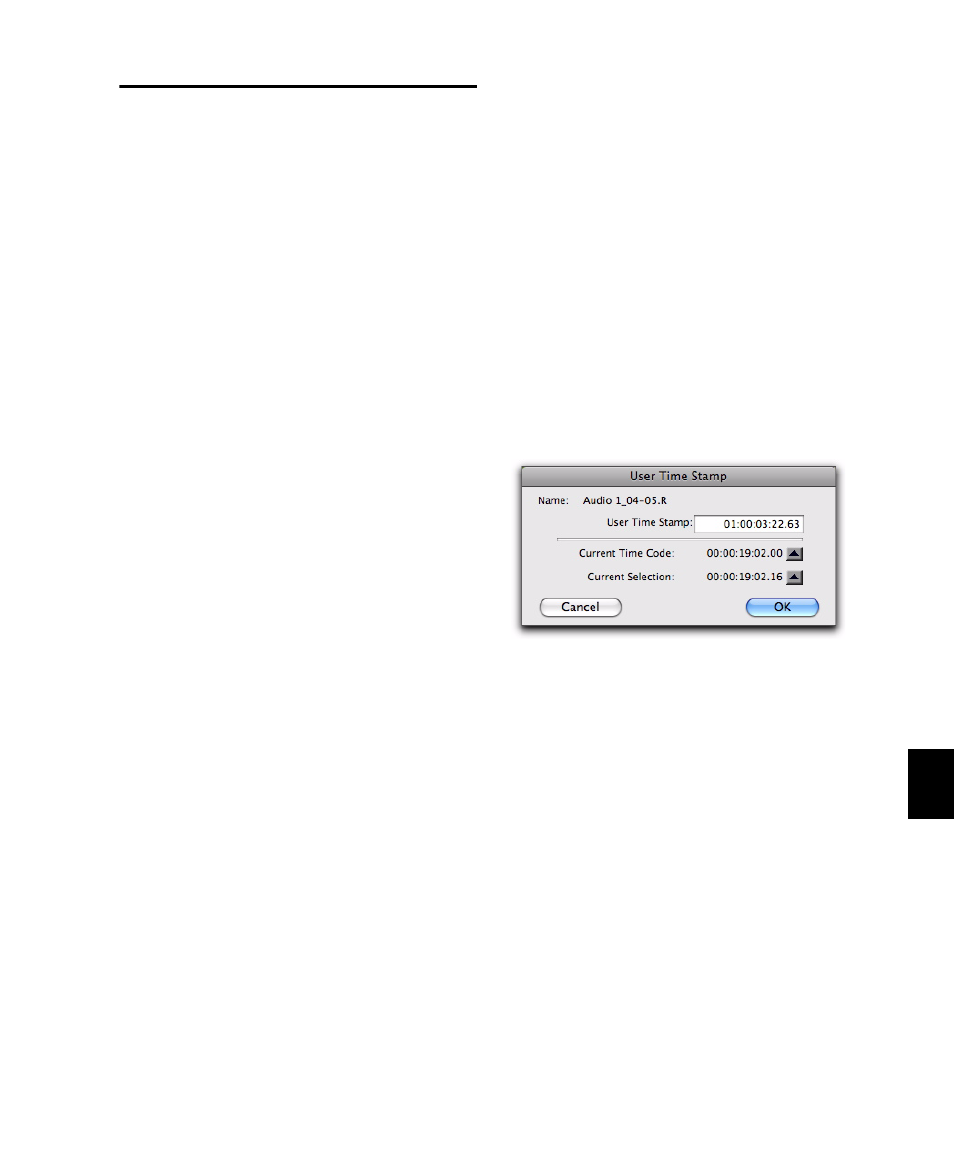
Chapter 47: Working with Synchronization
1031
Time Stamping
Pro Tools time stamps every region recorded on-
line with the original SMPTE time at which au-
dio was recorded. You can recall this original
SMPTE time for a region by clicking the Original
Time Stamp button in the Spot dialog.
You can also spot a region to a separate user-de-
fined SMPTE time stamp, defined using the Time
Stamp
command in the Region List menu. Once
the region is time stamped using this command,
you can click the User Time Stamp button to re-
spot a region to its user-defined SMPTE location.
Show Original Time Code in
Regions
This command displays the original “time
stamped” SMPTE times in all regions currently
placed in tracks. This SMPTE frame number rep-
resents the time at which the region was origi-
nally recorded online with Pro Tools, and does
not necessarily reflect the region’s current
SMPTE location in a track.
To show (or hide) Original Time Stamps in regions:
Select (or deselect) View > Region > Original
Time Stamp
.
Creating a User Time Stamp
If you want to create a separate user-defined
SMPTE time stamp, you can use the Time Stamp
command in the Region List menu. This com-
mand lets you select a region (or regions) and re-
define its SMPTE time stamp. The Original Time
Stamp and the User-Time Stamp are then stored
with your session.
When audio is first recorded, the User Time
Stamp will match the Original Time Stamp, but
you can change the User Time Stamp at any
time using the Time Stamp command. This fea-
ture is particularly useful in post production sit-
uations where the SMPTE time code on video
“work prints” often changes from one edit revi-
sion to another.
To time stamp a region (or regions) with a new
SMPTE frame number:
1
In a track, select the region that you want to
time stamp.
2
From the Region List menu, choose the Time
Stamp
command.
3
Enter a new SMPTE time by doing one of the
following:
• Enter the numbers manually (with the help
of the arrow keys).
• Click the Current Time Code button (or press
the Equal key), if you want to capture the
incoming time code address.
• Click the Current Selection button, if you
want to enter the start time of the current
on-screen selection.
4
Click OK to close this dialog.
User Time Stamp dialog
