Tick-based timing – M-AUDIO Pro Tools Recording Studio User Manual
Page 685
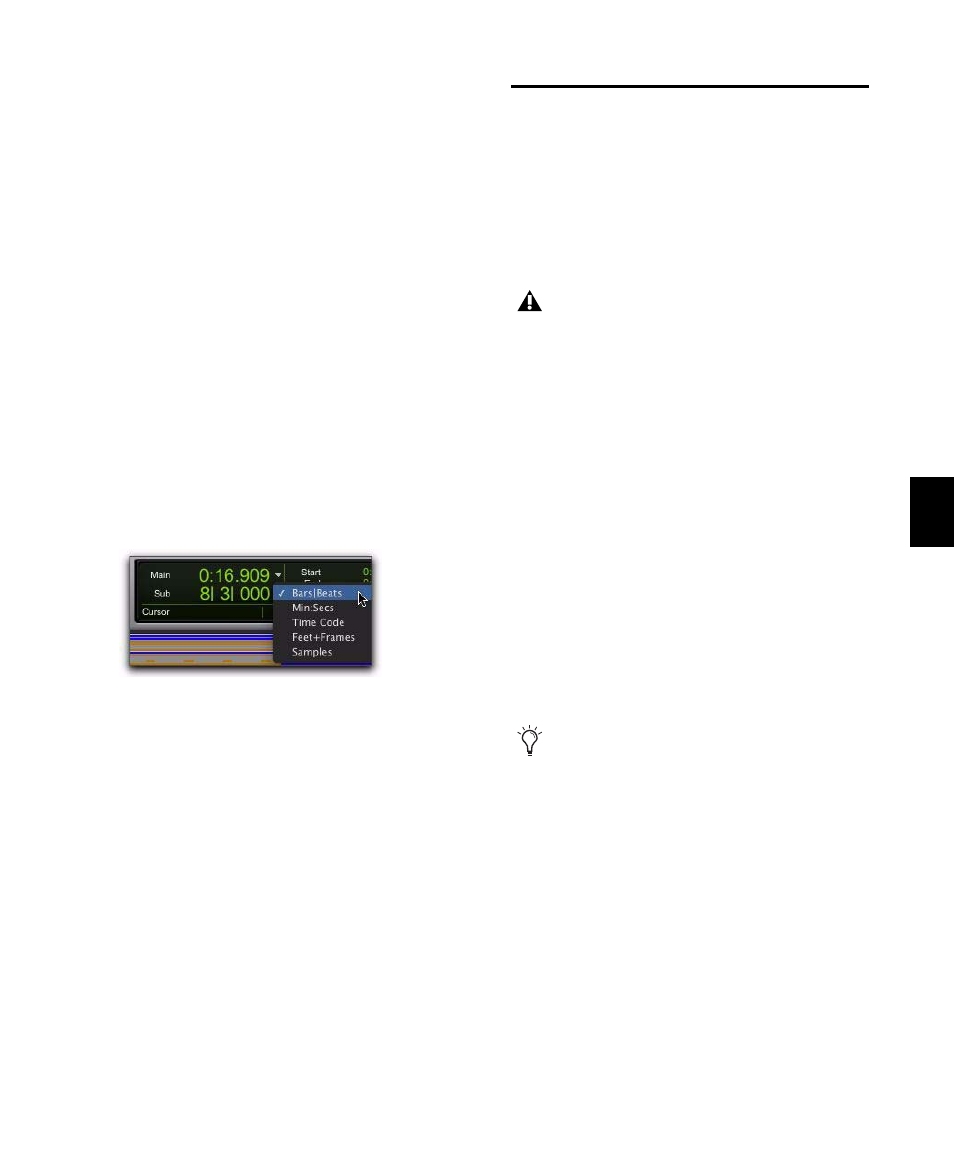
Chapter 33: Time, Tempo, Meter, Key, and Chords
667
The Sub Counter
Below each Main Counter is a Sub Counter that
can be shown or hidden. The Sub Counter pro-
vides an additional timing reference.
To show (or hide) the Sub Counter in the Edit
window:
From the Main Counter selector, select (or de-
select) the Show Sub Counter option.
To show the Sub Counter in the Transport window:
From the Transport Window menu, ensure
that the Counters and Expanded Transport op-
tions are enabled.
To set the Time Scale for the Sub Counter:
Click the Sub Counter selector and select a
Time Scale.
Tick-Based Timing
Pro Tools is a sample-based program with an in-
ternal MIDI resolution of 960,000 pulses per
quarter note (ppq). However, when the Time
Scale is set to Bars|Beats, the display resolution
in Pro Tools is 960 ppq and the Timebase is tick-
based.
When working in Bars|Beats, you will often
want to specify tick values for a number of oper-
ations, including:
• Placing and spotting regions
• Setting lengths for regions or MIDI notes
• Locating and setting play and record ranges
(including pre- and post-roll)
• Specifying settings in the Quantize and
Change Duration pages of the Event Oper-
ations window
• Setting the Grid and Nudge values
Sub Counter selector (in the Edit window)
In the Bars|Beats Time Scale, Pro Tools is
tick-based (960 ticks to a quarter note),
which means that some amount of sample-
rounding may occur when placing events at
certain locations (see “Sample Rounding
and Edit Operations” on page 670).
When the Main Time Scale is set to
Bars|Beats, and you are using tempo
changes, set the Linearity Display Mode to
Linear Tick Display (see “Changing the Lin-
earity Display Mode” on page 682). This
will keep the Bars|Beats ruler fixed (at the
selected zoom level) and sample-based rul-
ers such as Minutes:Seconds will scale to fit
any tempo changes while bar lengths re-
main constant.
