Overwriting or extending mute automation, Applying “write to” commands to selected tracks, Supressing warnings when using “write to” commands – M-AUDIO Pro Tools Recording Studio User Manual
Page 962
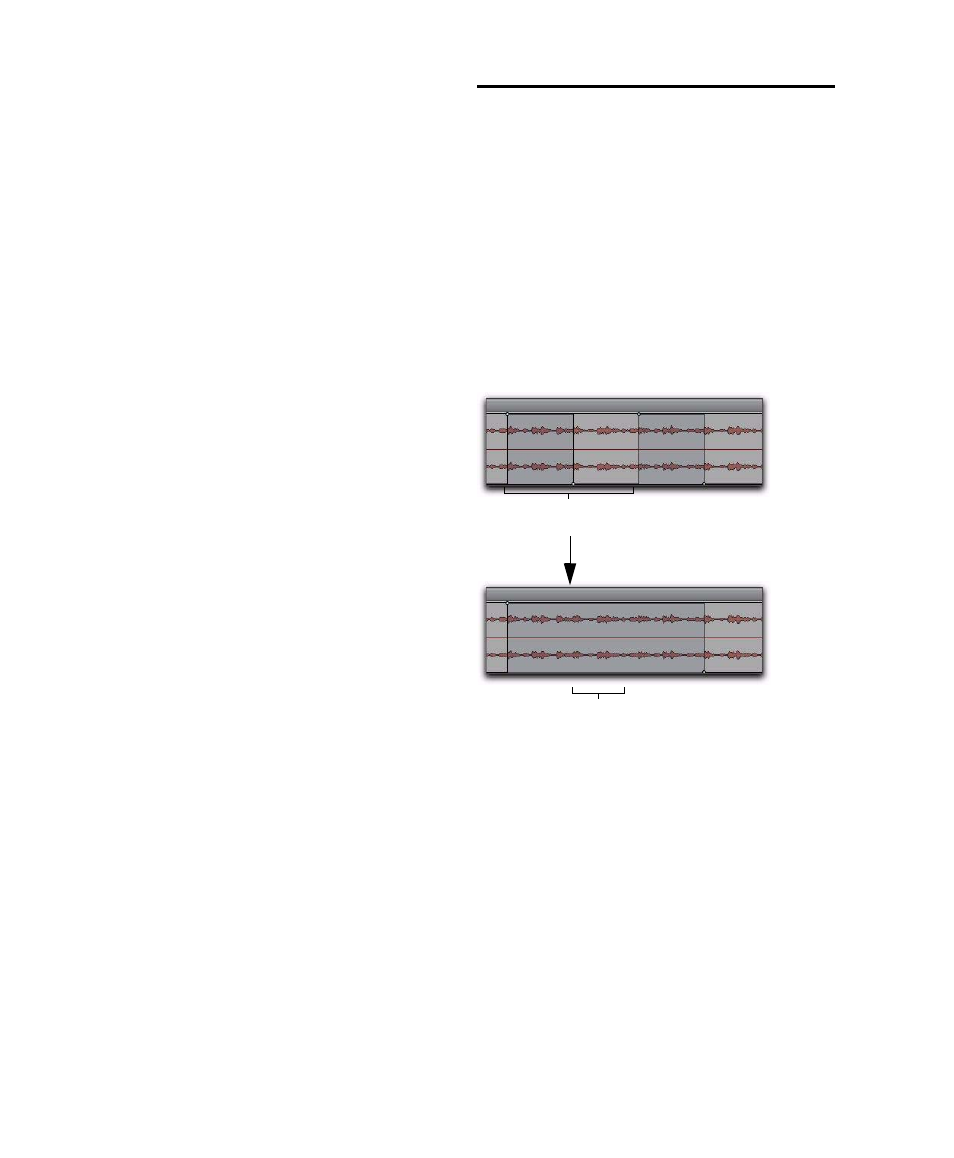
Pro Tools Reference Guide
944
Applying “Write To” Commands to
Selected Tracks
The Write Automation To commands normally ap-
ply to all tracks currently writing automation. It
is possible to apply these commands to selected
tracks only.
To apply any of the “Write Automation To”
commands to currently selected tracks:
1
Select the tracks where you want to apply the
Write To
commands.
2
Alt-Shift-click (Windows) or Option-Shift-
click the corresponding “Write Automation To”
button.
Supressing Warnings when Using
“Write To” Commands
When you carry out any of the Write Automation
To
commands (except Write to Next Break-
point), Pro Tools posts a dialog warning that au-
tomation values will be changed in the session.
You can suppress these warnings.
To suppress “Write To” warning dialogs:
1
Choose Setup > Preferences and click Mixing.
2
Under Automation, select Suppress Automa-
tion “Write To” Warnings
.
Overwriting or Extending
Mute Automation
(Pro Tools HD Only)
Pro Tools lets you overwrite or extend an exist-
ing mute event in real time, without changing
the current mute state.
A mute event can be overwritten when the auto-
mation pass begins before the first mute event
and ends after the second event. In this case, the
current on/off state of the mute is maintained.
Overwriting a mute automation event
Mute on event overwritten
Original mute automation
(mute off, mute on, mute off)
