Session templates – M-AUDIO Pro Tools Recording Studio User Manual
Page 141
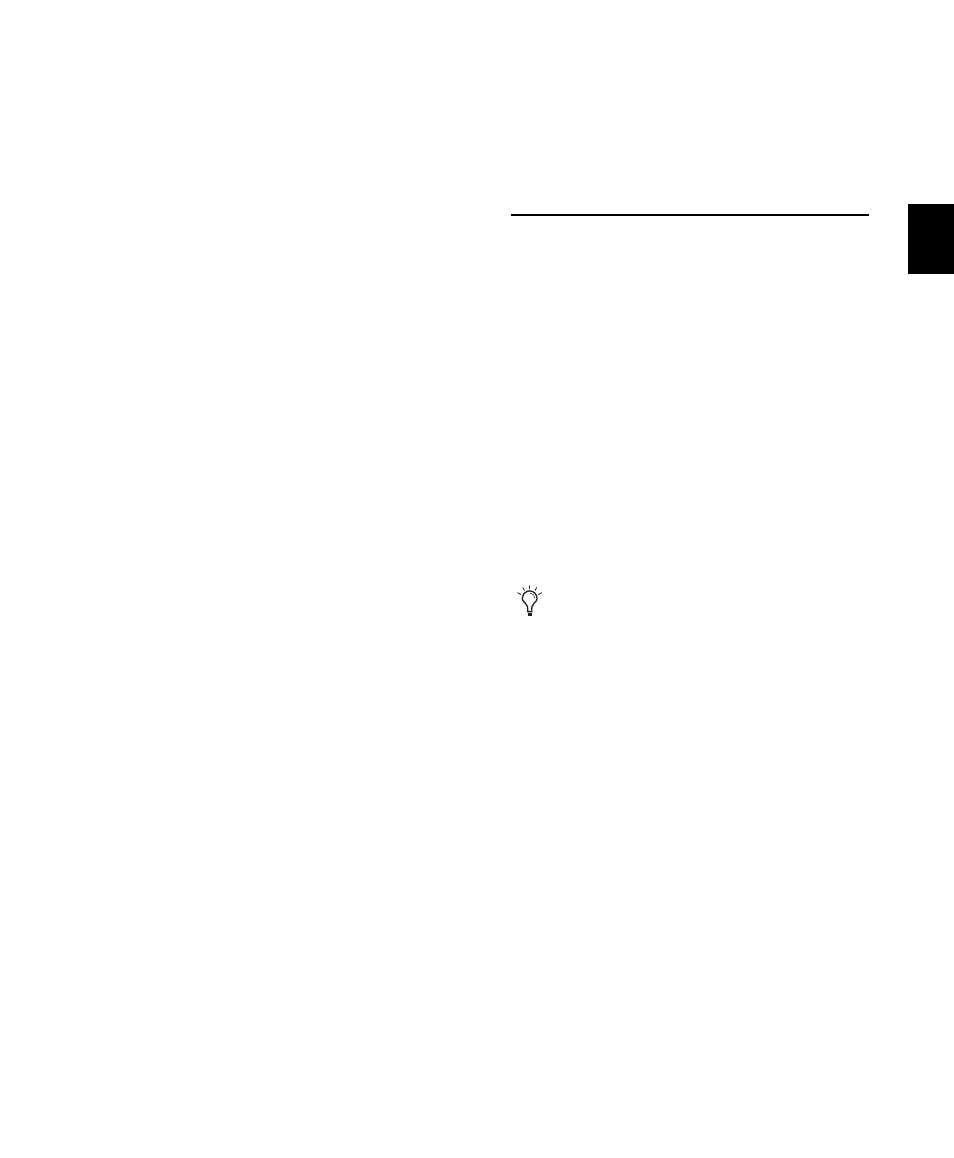
Chapter 9: Sessions
123
Don’t Copy Elastic Audio Rendered Files
When this option is selected, Elastic Audio Ren-
dered files are not copied to the new session’s
Rendered Files folder.
When opening the new session, Pro Tools opens
the session with all available media and any
missing Rendered files are regenerated automat-
ically.
Session Plug-in Settings Folder
When this option is selected, the session’s Plug-
in Settings folder is copied to the new location.
The references to these plug-in settings in the
session are redirected to the copied settings files.
Root Plug-in Settings Folder
When this option is selected, the contents of the
root-level Plug-in Settings Folder are copied into
a folder named Place in Root Settings Folder, indi-
cating that these files will need to be moved to
the root level plug-in settings folder on the des-
tination system before you can use them. The
references to these settings files in the session
are not redirected to point to the copied files.
Movie/Video Files
When this option is selected, session video files
(Avid or QuickTime) are copied to the new loca-
tion, and session references are updated to point
to the copied video files.
Preserve Folder Hierarchy
When selected, the
relative arrangement of session audio files lo-
cated across different drives or folders is main-
tained. The main folder for the session copy will
include subfolders for each drive or folder in the
original session and the destination subfolders
will use the same names as the source drives and
folders.
When this option is not selected, the Save Copy
In command copies all files of the same type, re-
gardless of their location, into a single destina-
tion folder.
Session Templates
In addition to the Session Templates provided in
the Pro Tools Session Quick Start dialog,
Pro Tools lets you create and share your own
custom Session Templates. Pro Tools Session
Template files use the suffix “.ptt” to differenti-
ate them from regular Pro Tools session files
(“.ptf”).
Creating and Saving Custom Templates
To create a custom Pro Tools Session Template:
1
Create a new Pro Tools session and configure
it for the session template you want.
For example, if you are a songwriter you
might simply want a session consisting of a
stereo Instrument track with an instrument
plug-in (such as Xpand!
2
with a piano pre-
set), a mono audio track (for tracking vo-
cals), a stereo Auxiliary Input track (for an
effects bus), and a stereo Master Fader
track. You can then use this template every
time you sit down to work on a new song.
