M-AUDIO Pro Tools Recording Studio User Manual
Page 699
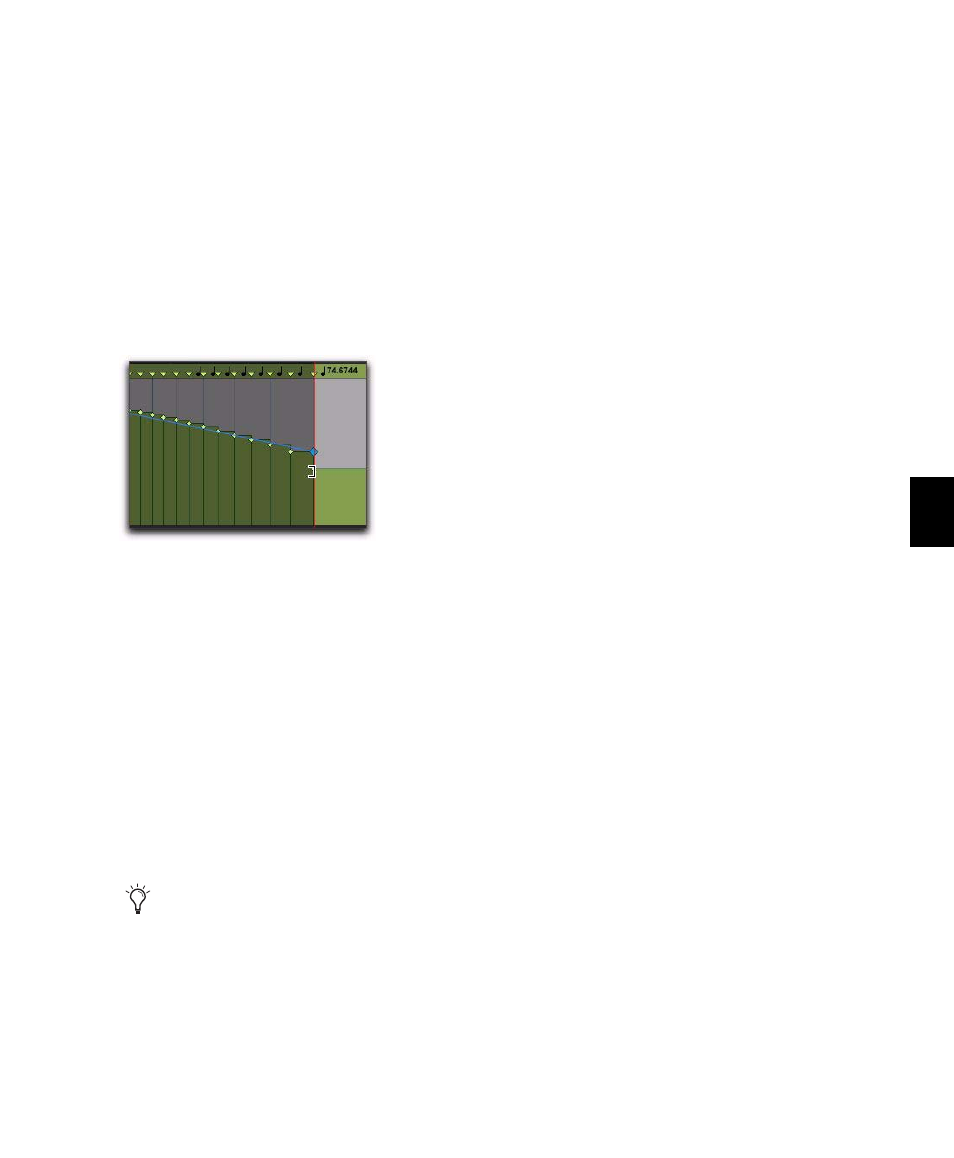
Chapter 33: Time, Tempo, Meter, Key, and Chords
681
To scale the duration of tempo changes with the
Trimmer tool:
1
Open the Tempo Editor.
2
With the Selector tool, select the area you
want to edit.
3
With the Trimmer tool, click at the start or end
of the selection, and drag horizontally. Tempo
events do not change in terms of actual BPM
values, but they are scaled over a longer or
shorter amount of absolute time.
Moving, Cutting, Pasting and Nudging in the
Tempo Editor
To move a selected group of tempo events in the
Tempo Editor:
1
Open the Tempo Editor.
2
With the Selector tool, select the area you
want to move.
3
With any Grabber tool, click on any selected
tempo event and drag horizontally to move the
tempo events to a new location.
To copy and Paste tempo events in the Tempo
Editor:
1
Open the Tempo Editor.
2
With the Selector tool, select the area you
want to copy.
3
Choose Edit > Copy.
4
Click in the Tempo Editor at the point where
you want to paste the tempo events.
5
Choose Edit > Paste. Your copied selection is
pasted from the insertion point, replacing any
existing tempo events.
To nudge a selection in the Tempo Editor:
1
Open the Tempo Editor.
2
With the Selector tool, select the area you
want to nudge.
3
Do one of the following:
• On the numeric keypad, press Plus (+) to
move the selected tempo events forward by
the Nudge value.
– or –
• Press Minus (–) to move the selection back
by the Nudge value.
Scaling the duration of selected tempo events with the
Trimmer tool
Press Alt (Windows) or Option (Mac) while
dragging to move a copy of the tempo
events.
