M-AUDIO Pro Tools Recording Studio User Manual
Page 835
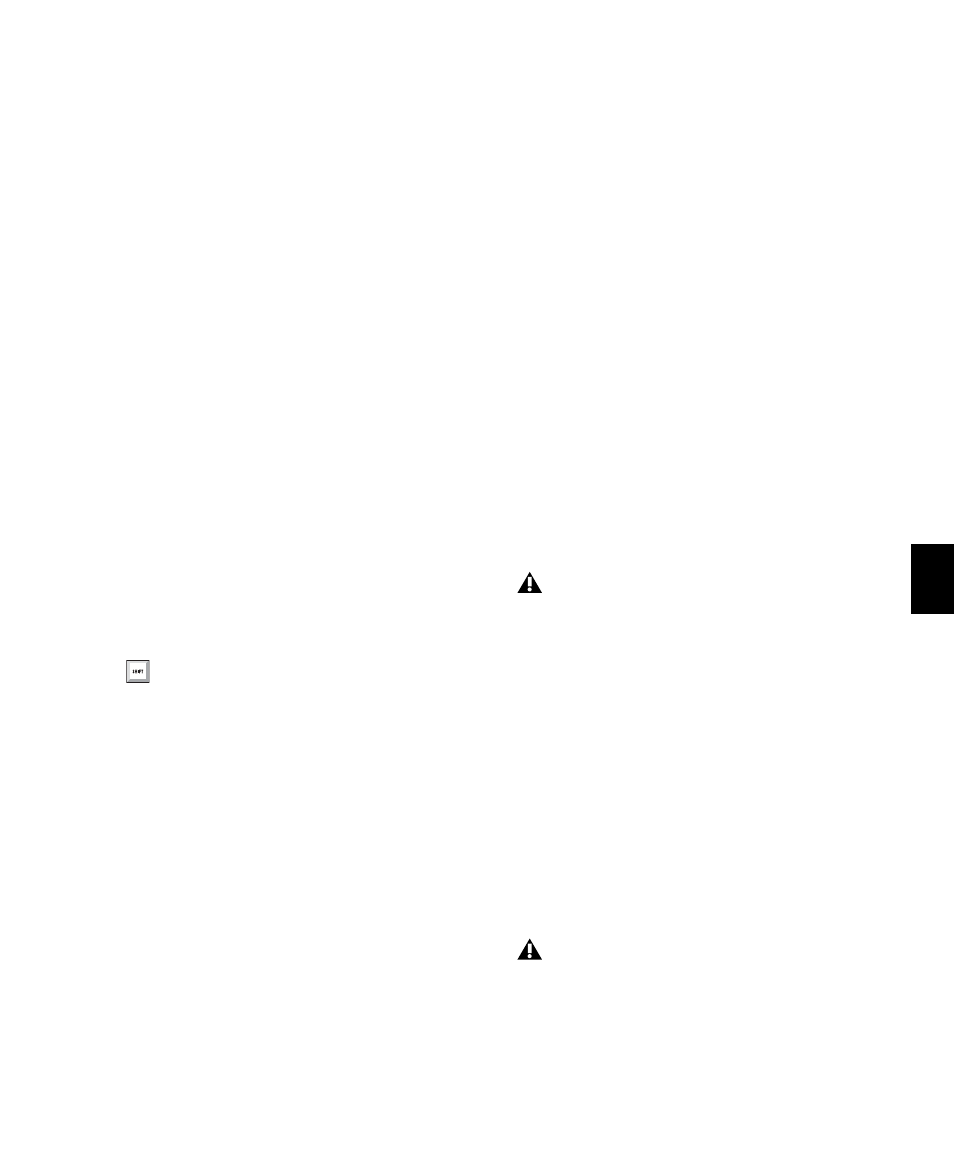
Chapter 39: Event Operations
817
Transpose (From and To)
Transposes selected
MIDI notes, or selected Elastic Audio regions, by
semitones, as expressed by the difference be-
tween the source and destination pitches. Trans-
posing from C3 to F#3, for example, transposes
the notes up by an augmented fourth (six semi-
tones).
Transpose All Notes To
Transposes all selected
notes to the same pitch. Use the slider or the
number entry box to enter the pitch to which to
transpose all selected notes. This option is not
applicable to Elastic Audio regions.
Transpose In Key
Transposes selected notes in
key up or down by scale steps (based on the Key
Signature ruler). This option is not applicable to
Elastic Audio regions.
To transpose MIDI notes:
1
If you will be transposing a group of tracks, en-
able the Edit Group.
2
Select the MIDI notes you want to transpose.
3
Choose Event > Event Operations > Transpose.
4
Select the Transpose option (By, From and To,
All Notes To
, or In Key).
5
Set the corresponding pitch fields.
With any pitch field selected, play a note on
your MIDI controller to automatically enter it as
the pitch value.
6
Click Apply.
To transpose all notes on a track down by an
octave:
1
With the Selector tool, double-click in the
track to select all of its MIDI notes.
2
Choose Event > Event Operations > Transpose.
3
Select the Transpose By option.
4
Enter a value of –1 octave.
5
Click Apply.
To transpose selected notes in key:
1
Select the MIDI notes you want to transpose.
2
Choose Event > Event Operations > Transpose.
3
Select Transpose in Key.
4
Adjust the slider (or type a number) for the
number of scale steps (+ or –) by which you want
to transpose the selection. For example, to trans-
pose down a third, enter “–2.”
5
Click Apply.
To transpose an Elastic Audio region:
1
Make sure the region, or regions, you want to
Transpose are on Elastic Audio-enabled tracks.
2
With the Grabber or Selector tool, select the
audio region you want to transpose. Only re-
gions that are completely selected will be af-
fected.
3
Choose Event > Event Operations > Transpose.
4
Do one of the following:
• Adjust the Transpose By settings by an
amount in semitones and cents.
– or –
• Adjust the Transpose From and To settings
by an amount in Semitones and Cents.
5
Click Apply.
Press Alt+T (Windows) or Option+T (Mac)
to open the Transpose window.
Elastic Audio pitch transposition is not sup-
ported with the Monophonic algorithm.
The Transpose All Notes To and the Trans-
pose In Key settings can only be applied to
MIDI notes. When only audio regions are
selected, these options are unavailable.
