Editing in analysis view, Removing region warping, Edit groups and warp editing – M-AUDIO Pro Tools Recording Studio User Manual
Page 803
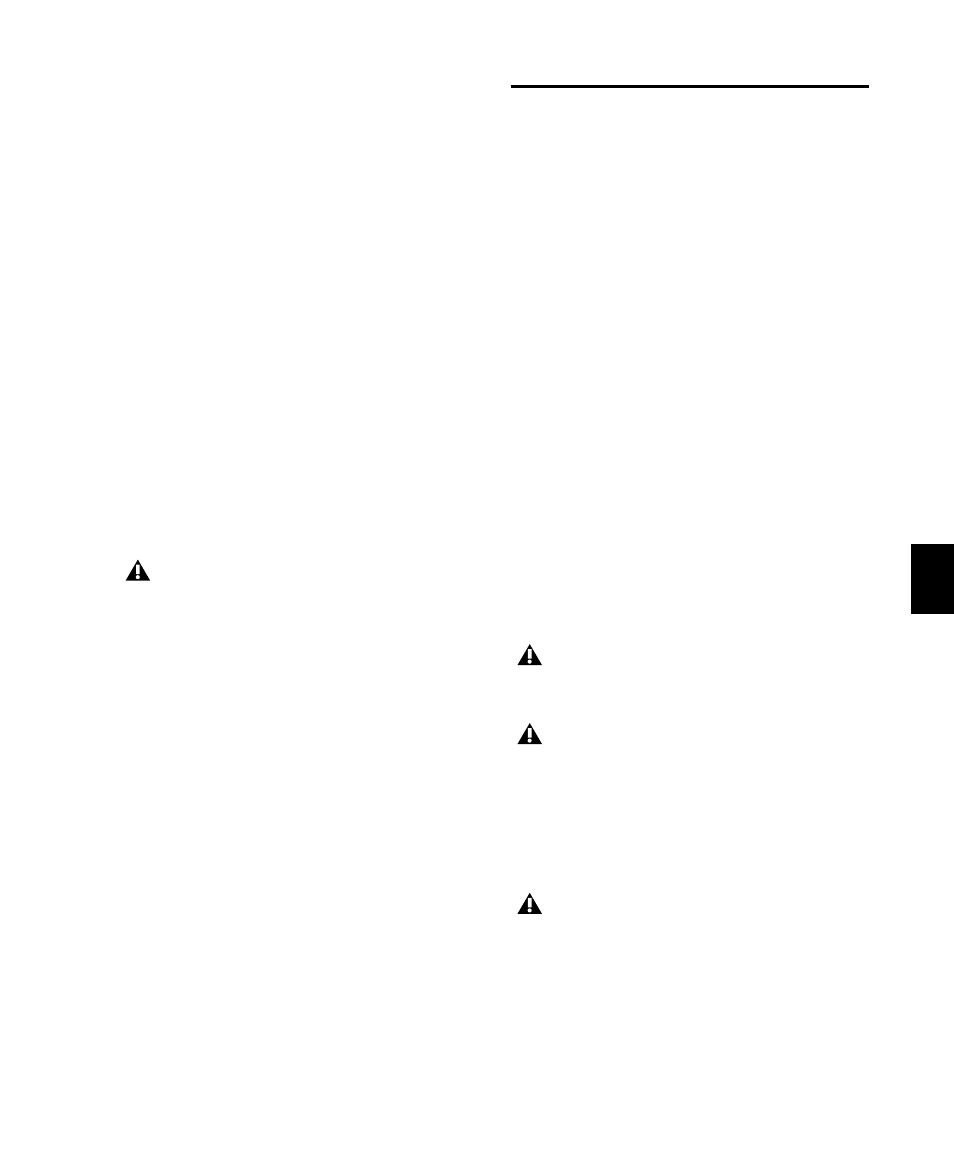
Chapter 38: Elastic Audio
785
Removing Region Warping
If you have applied any warping to a region, you
can remove warping and revert the region to its
original duration. This can be useful if you are
not satisfied with the results and want to revert
to the pre-warped region. Warp markers are not
deleted when applying the Remove Warp com-
mand, but any warping is undone.
To remove region warping:
1
Select the region for which you want to re-
move warping.
2
Do one of the following:
• Choose Region > Remove Warp.
– or –
• With any Edit tool, Right-click the region
and select Remove Warp from the pop-up
menu.
Edit Groups and Warp Editing
Elastic Audio-enabled tracks can be included in
Edit Groups. For Elastic Audio-enabled tracks
that are part of an Edit Group, applying Elastic
Audio processing on one track likewise applies it
to all other tracks within that Edit Group.
If corresponding Warp markers are not already
present on Elastic Audio-enabled tracks that are
part of an Edit Group, new Warp markers are
created on those tracks when you add or move a
Warp marker on any track that is part of the Edit
Group.
Editing in Analysis View
In Analysis view, you can add, move, promote,
and delete Event markers. Usually, Pro Tools ac-
curately detects all the transient events (Event
markers) in an audio file and you will not need
to work in Analysis view. However, Pro Tools
may not accurately detect every audio event or
may erroneously detect audio events with some
types of audio material. This is especially true for
audio without clear transients, such as legato
strings, melismatic vocals, or soft synth pads.
Use Analysis view to manually correct the pres-
ence and location of Event markers. The accu-
rate identification of audio events yields the best
results when applying Elastic Audio processing.
To display Analysis view:
1
Click the Elastic Audio-enabled track’s Track
View selector.
2
Select Analysis from the Track View pop-up
menu.
Remove Warp can only be applied to re-
gions and cannot be applied to region
groups. To unwarp region groups you must
first ungroup the region, then apply Remove
Warp to the underlying regions, and then
regroup those regions.
Analysis view is only available for Elastic
Audio-enabled tracks.
In Analysis view, you can only edit Analysis
markers using the Edit tools. You cannot
use the Edit tools for any region editing.
Switch to Warp or Waveform views for
region-based editing capabilities with the
Edit tools.
When manually editing Analysis markers,
Pro Tools writes temporary Elastic Audio
analysis files (.aan) to the session’s
Rendered Files folder. Any unused tempo-
rary analysis files are purged when you
close the session.
