Automation and looped regions – M-AUDIO Pro Tools Recording Studio User Manual
Page 760
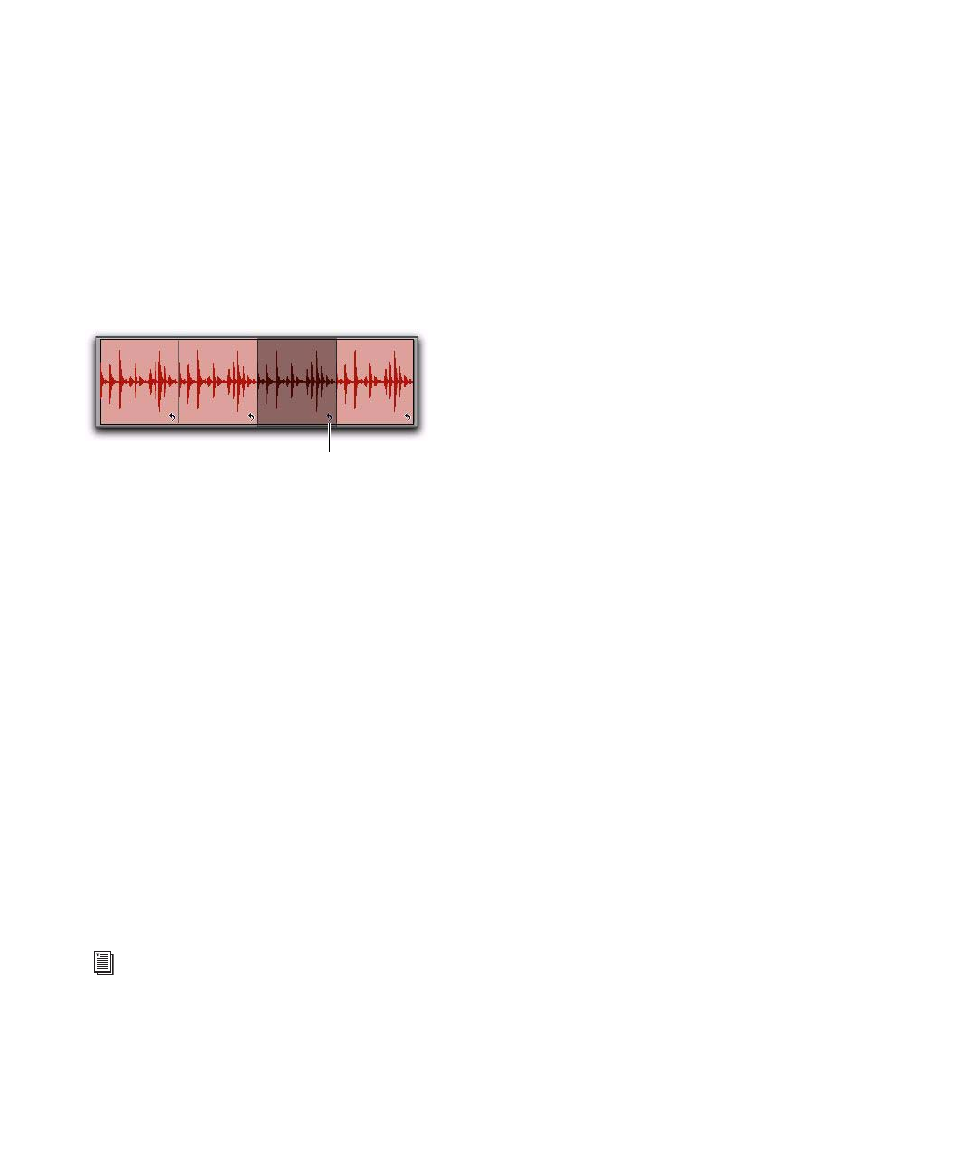
Pro Tools Reference Guide
742
To select an individual source region or loop
iteration, do one of the following:
With the Grabber tool or Smart Tool, single-
click the Loop icon of the source region or loop
iteration.
– or –
With the Selector tool, single click the Loop
icon and drag to the left until the region is se-
lected.
Tabbing to Transients and Region Boundaries
With Tab to Transients enabled you can tab
both to transients and region boundaries in a
looped region. Normal Tab (Tab to Transients
disabled) tabs to the start and end boundaries of
the entire looped region. For more information,
see “Tabbing to Transients” on page 484.
Trimming Looped Regions
Trimming looped regions can be done using the
Trimmer tool, the Loop Trimmer tool, or one of
the Trim Region commands. The Loop Trimmer
tool trims the entire looped region. The Trim-
mer tool trims only the individual loop iteration
while increasing or decreasing the number of
loop iterations to fill the total length of the
looped region.
If the source region is extended to the left by us-
ing the Trimmer tool to change the total length
of the looped region, the source region is moved
earlier in the Timeline and loop iterations fill in
up to the point where the last original loop iter-
ation ended. If the trim to the left is part of the
source region’s length, the source region is not
moved and a partial loop iteration is created to
the left of the source region. This is a powerful
feature that lets you make quick changes to your
arrangement by using partial loops as upbeats,
or by extending looped sound effects or ambi-
ence earlier in a film score.
To trim a looped region to the selection:
1
Use the Selector tool to make an Edit selection
including some or all of the looped region.
2
Choose Edit > Trim Region and one of the Trim
Region
commands (To Selection, To Fill Selection,
Start to Fill Selection
, or End to Fill Selection).
Automation and Looped Regions
Looping an audio region does not loop any au-
tomation associated with the source region. This
lets you apply automation across an entire
looped region. For example, you may want to
have a long volume fade across part or all of a
looped region that is independent of any one
single loop iteration.
You can also repeat automation on each loop it-
eration. For looped audio regions, use the Copy
Special
and Paste Special Repeat to Fill Selection
commands to copy and paste any or all automa-
tion data from the source region to some or all
of its loop iterations.
A single selected loop iteration
For information on trimming looped regions
using the Loop Trimmer tool, see “Loop
Trimmer Tool” on page 462.
Loop icon
