Creating plug-in maps – M-AUDIO Pro Tools Recording Studio User Manual
Page 911
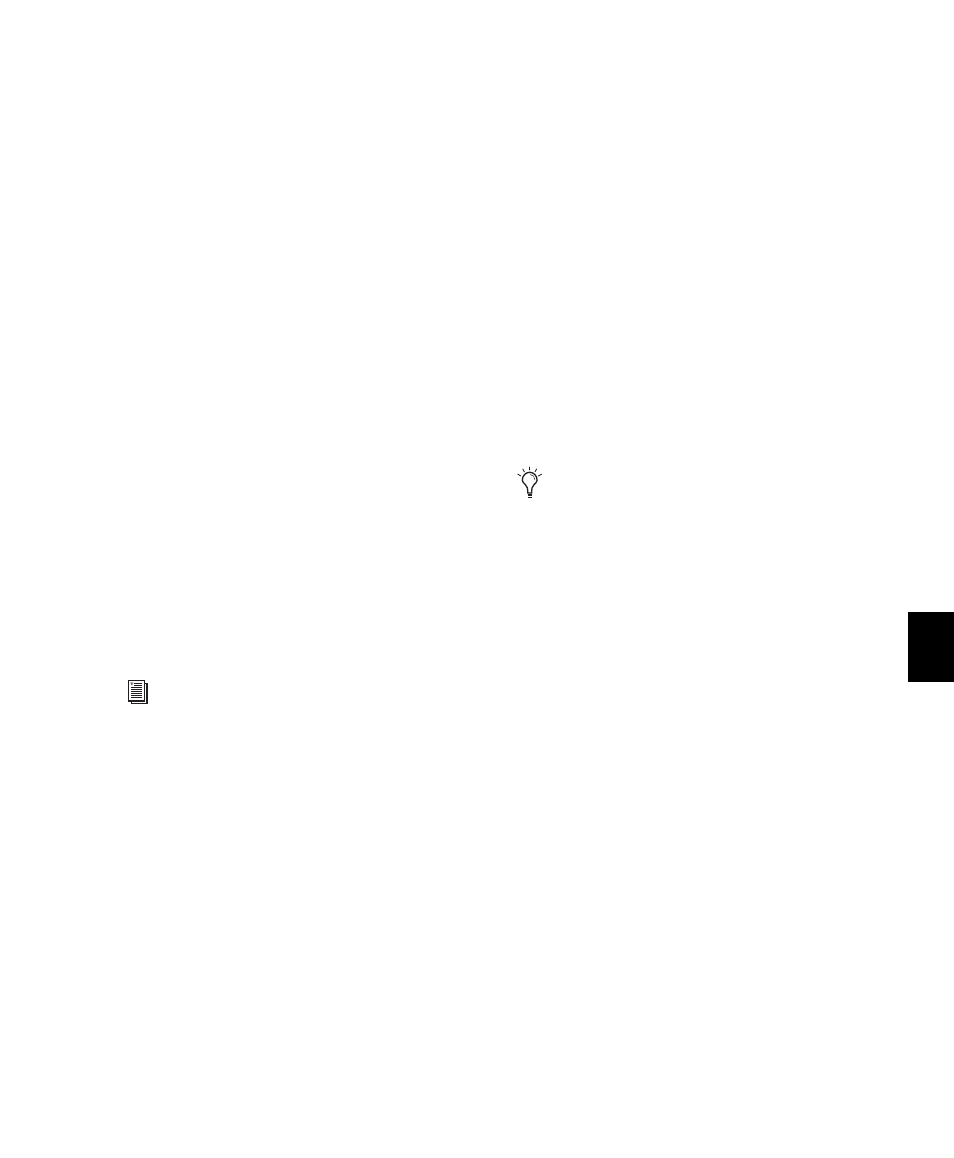
Chapter 41: Plug-in and Hardware Inserts
893
Learn Button
Puts the plug-in in Learn mode,
where you can map plug-in parameters to a con-
trol surface.
Parameter Menu
When in Learn mode, lets you
select a parameter on the plug-in for mapping. If
you click a parameter in the plug-in window
while in Learn mode, this menu shows the
name of the parameter.
Plug-in Map controls can be shown or hidden.
To show (or hide) Plug-in Map controls:
Select (or deselect) View > Plug-in > Map Con-
trols
.
Creating Plug-in Maps
This section covers creating plug-in maps on the
following control surfaces:
• C|24
• Control|24
• 003
• Digi 002
• Command|8
Putting a Plug-in into Learn Mode
When you first put a plug-in into Learn mode, a
new plug-in map is created (with the default
name “Custom Map”), and the plug-in is fo-
cused on the control surface, but with a blank
page of controls, ready for mapping.
Only one plug-in can be in Learn mode at a
time.
To put a plug-in into Learn mode, do one of the
following:
Click the Learn button in the plug-in window.
– or –
From the Map Options pop-up menu, choose
New Map
.
To take a plug-in out of Learn mode, do one of the
following:
Click the active Learn button in the plug-in
window.
Close the plug-in window.
Click the Learn button in a different plug-in
window.
Creating and Editing Plug-in Maps
To create a custom map of plug-in parameters:
1
Open the plug-in whose mapping you want to
customize.
2
Put the plug-in into Learn mode. The plug-in
is focused on the control surface, but with a
blank page of controls, ready for mapping.
3
In the plug-in window, click the plug-in pa-
rameter you want to map. The parameter name
appears in the Parameter menu.
For details on plug-in mapping for D-Con-
trol and D-Command, see the D-Control
Guide and D-Command Guide.
Plug-ins are automatically taken out of
Learn mode when moved to a different
insert position, made inactive, or converted
between TDM and RTAS formats.
