Operating mmc devices with the pro tools transport – M-AUDIO Pro Tools Recording Studio User Manual
Page 1044
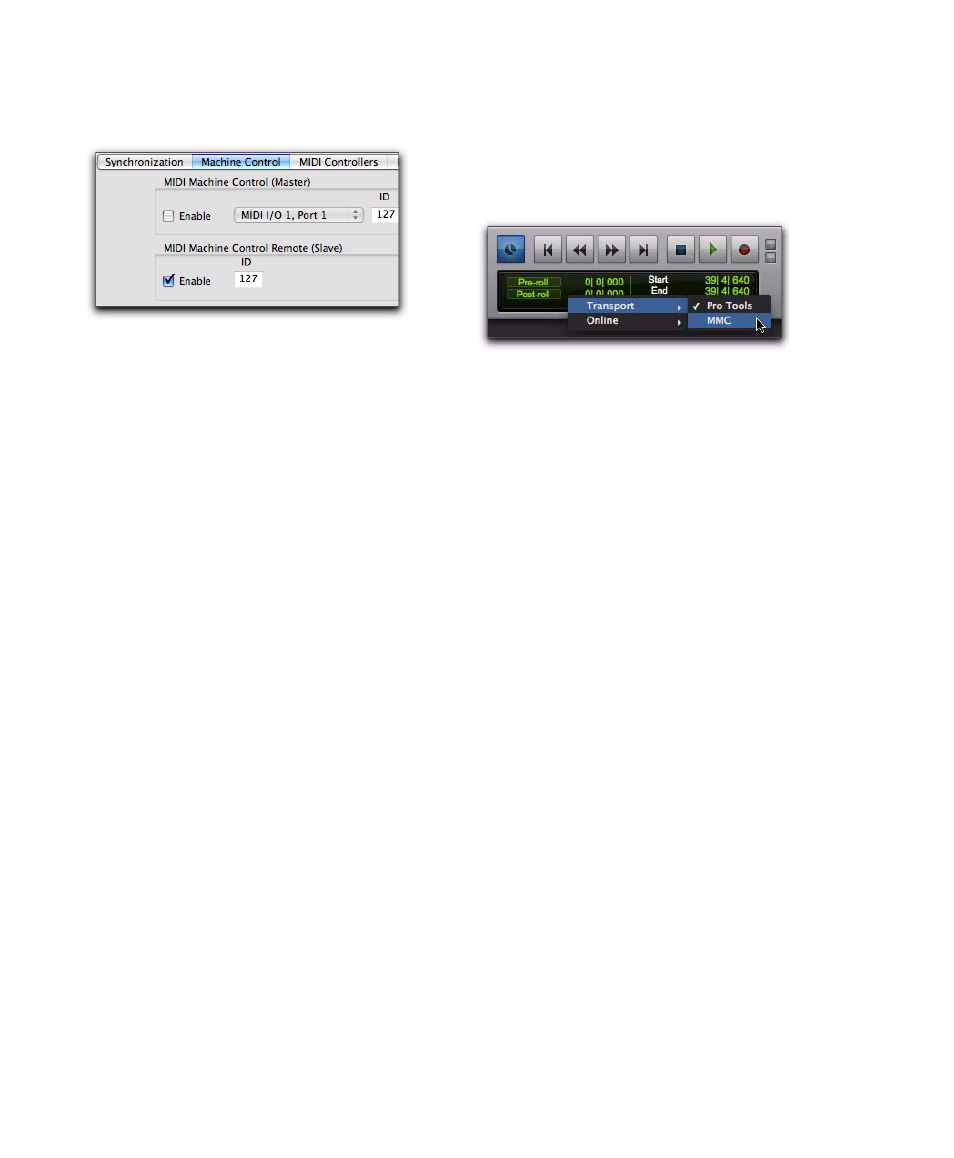
Pro Tools Reference Guide
1026
9
In the MIDI Machine Control (Slave) section,
select Enable.
10
Set the MMC ID number (channel) on which
this information will be received in the “ID”
field.
11
Click OK to close the Peripherals dialog.
Pro Tools will now respond to MMC commands
from the external device.
Operating MMC Devices with the
Pro Tools Transport
You can use the Pro Tools Transport window as
the remote controller for all your enabled de-
vices (such as a nonlinear video deck). To do so,
set the enabled devices to listen to the address
you enter for MMC. The Transport window will
then drive the Pro Tools transport and any
slaved devices.
To control external devices from the Pro Tools
Transport:
Select either Pro Tools or MMC from the Trans-
port pop-up in the Pro Tools Transport window.
The selected item will act as Transport Master.
• When the Transport Master is set to
Pro Tools, the playback position is gov-
erned by the on-screen cursor in Pro Tools.
• When the Transport Master is set to MMC,
the playback position is governed by the
external device’s play position.
MMC Transport Settings
When using MMC, you can set the following
options for machine transport behavior in the
Synchronization Preferences page.
Machine Chases Memory Location
When se-
lected, navigating to a specific location in a ses-
sion with a Memory Location causes a con-
nected transport to chase to that location.
Machine Follows Edit Insertion/Scrub
When se-
lected, navigating to a specific location in a ses-
sion by moving the selection point or by scrub-
bing a track causes a connected transport to
chase to that location.
Machine Control page of the Peripherals dialog
Selecting the Transport Master
