M-AUDIO Pro Tools Recording Studio User Manual
Page 863
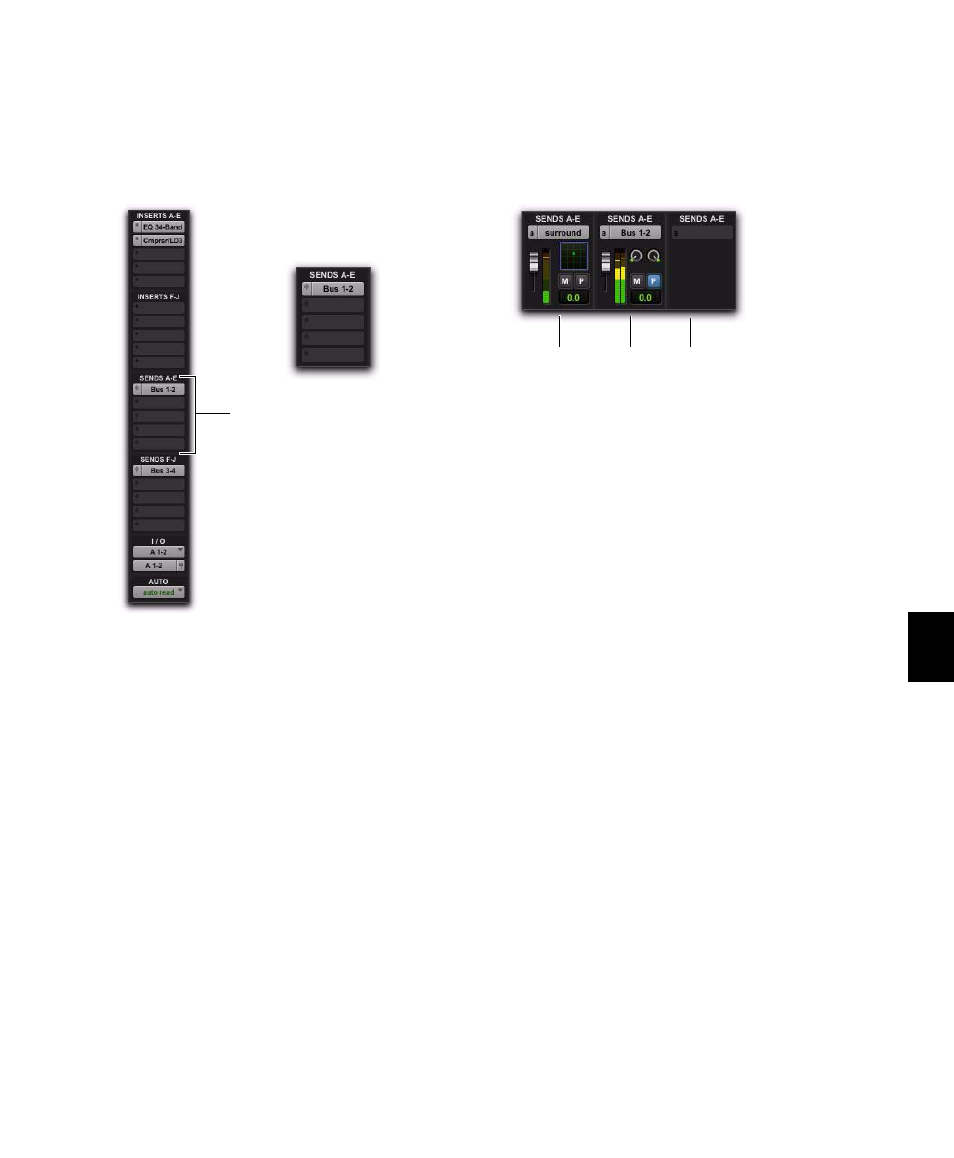
Chapter 40: Basic Mixing
845
Assignments View
This is the default Sends View, showing all five
of the Sends A–E or Sends F–J sends on all tracks
displayed in the Mix and Edit windows.
In Assignment View, send controls are adjusted
from Send windows. See “To view a different
track Output or Send window:” on page 849.
To show all send assignments:
1
If sends are not currently visible on your
tracks, select View > Mix Window (or Edit Window)
> Sends A–E
(or Sends F–J).
2
Do one of the following:
• Select View > Sends A–E > Assignments or
View > Sends F–J > Assignments
.
– or –
• When displaying sends in an individual
Send View (such as Send A View), Control-
click (Windows) or Command-click (Mac)
the Send selector and select Assignments.
Individual Send Views (A–J)
Individual Send Views (such as Send A) provide
send level, pan, and mute controls for a single
send across all tracks.
Send controls can be adjusted directly from
these Send Views. Sends can also be opened for
control or metering in Send windows. See “Out-
put Windows for Tracks and Sends” on
page 849.
To display the controls for an individual send
across all tracks:
1
If sends are not currently visible on your
tracks, select View > Mix Window (or Edit Win-
dow) > Sends A–E (or Sends F–J).
2
Do one of the following:
• Select View > Sends A–E (or Sends F-J) and
select one of the individual Send Views
(such as Send A).
– or –
• In Assignment View, Control-click (Win-
dows) or Command-click (Mac) the Send
Assignment selector.
Assignments View, no sends (left) and with an assigned
send (right)
Send selectors (A–E)
Send A, Assignment View
Send A View, with different types of send assignments
pre-fader
multichannel
post-fader
no assignment
stereo
