Audio punch recording over a specified range – M-AUDIO Pro Tools Recording Studio User Manual
Page 395
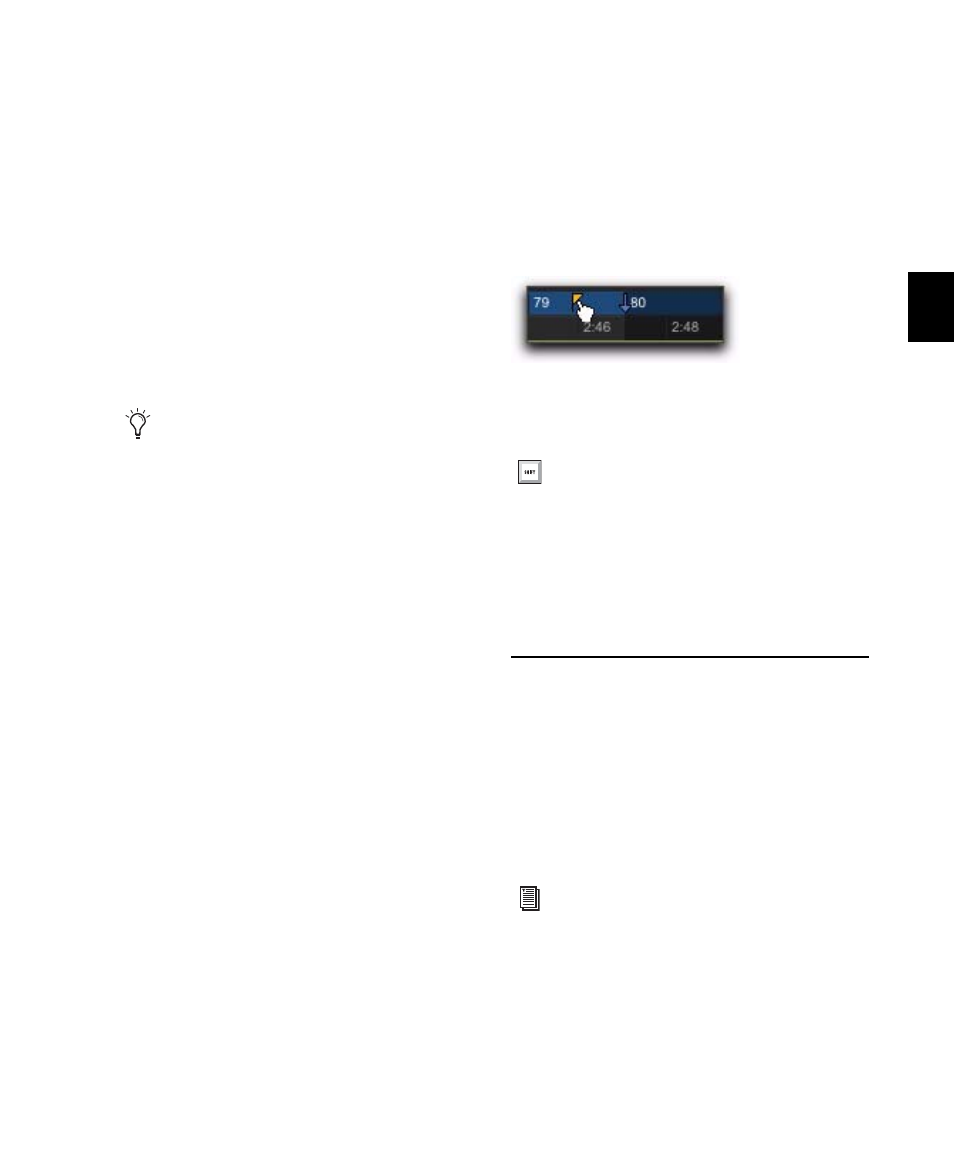
Chapter 19: Audio Recording
377
4
With the Selector tool, Alt-click (Windows) or
Option-click (Mac) in the track’s playlist after
the selection to enable the post-roll at that loca-
tion.
To disable the pre- and post-roll by clicking in a
playlist:
1
With the Selector tool, Alt-click (Windows) or
Option-click (Mac) in the Edit selection near the
start to disable the pre-roll.
2
With the Selector tool, Alt-click (Windows) or
Option-click (Mac) in the Edit selection near the
end to disable the post-roll.
3
Drag the Pre-Roll Flag to the Timeline Selec-
tion Start Marker.
4
Drag the Post-Roll Flag to the Timeline Selec-
tion End Marker.
Enabling Pre/Post-Roll from the
Options Menu
Pre- and post-roll (as a pair) can be enabled and
disabled from the Options menu.
To enable both pre/post-roll from the Options
menu:
Select Options > Pre/Post-Roll.
Dragging Pre- and Post-Roll Flags in the
Timebase Ruler
The Pre- and Post-Roll Flags can be moved in the
Main Timebase ruler, either separately or at the
same time, to set their location.
To set the pre- and post-roll amounts by dragging in
the Main Timebase ruler:
1
If you want the Pre- and Post-Roll flags to snap
to the current Grid value, set the Edit mode to
Grid.
2
Drag the Pre-Roll Flag to a new location in the
ruler.
3
Drag the Post-Roll Flag to a new location in
the Timebase ruler.
Audio Punch Recording Over a
Specified Range
You can set Pro Tools to automatically punch
record over a specific range in an audio track (for
example, to replace a portion of a recorded
track). The range’s start (punch in) and end
(punch out) points must be specified before re-
cording.
In the Timeline, you can reset the pre- and
post-roll to zero. First, drag the Pre-Roll Flag
to the Timeline Selection Start Marker, then
drag the Post-Roll Flag to the Timeline Se-
lection End Marker.
Dragging a Pre-Roll Flag in a Timebase ruler
To set pre- and post-roll values to the same
amount, Alt-drag (Windows) or Option-
drag (Mac) either the Pre- or the Post-Roll
Flag in the ruler. The deselected flag will
immediately reset to the same value, and
will adjust accordingly as you drag the
selected flag.
To manually punch in and out on record-
enabled audio tracks during playback, refer
to Chapter 21, “Punch Recording Modes.”
