M-AUDIO Pro Tools Recording Studio User Manual
Page 203
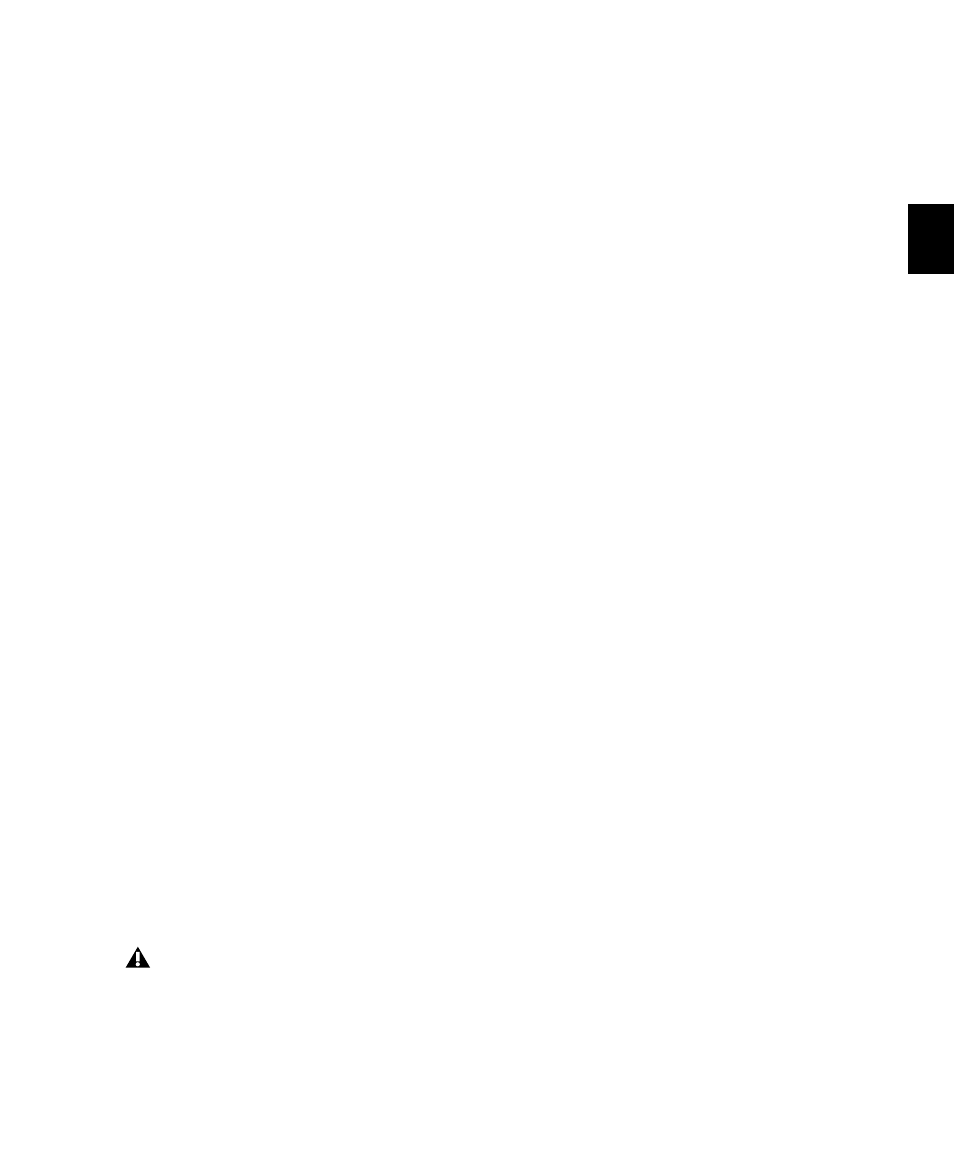
Chapter 11: Tracks
185
Voice Assignment with Toolkit Options
Pro Tools LE with Complete Production Toolkit
Pro Tools LE systems with the Complete Produc-
tion Toolkit option let you simultaneously play
or record up to 128 mono audio tracks or up to
64 stereo audio tracks. Higher track counts are
only supported with multiple hard drives and
faster Digidesign-qualified systems.
Pro Tools LE with DV Toolkit 2 or Music
Production Toolkit 2
Pro Tools LE systems with the DV Toolkit 2 op-
tion or the Music Production Toolkit 2 option
let you simultaneously play or record up to 64
stereo or mono tracks. Higher track counts are
only supported with multiple hard drives and
faster Digidesign-qualified systems.
Track Priority and Dynamic Voicing
The lowest-numbered (highest priority) audio
tracks that are active and have their voice assign-
ment set to DYN (Dynamically Allocated Voic-
ing) are the tracks that play back. (The total
number of tracks that play back depends on the
maximum number of voiced audio tracks al-
lowed by your system.)
Tracks that are higher-numbered (lower prior-
ity) than these tracks do not play back and you
cannot record to them. Their Dynamically Allo-
cated Voicing
button are blue to indicate they are
unavailable for playback or recording. For exam-
ple, with Pro Tools LE with Music Production
Toolkit 2, any tracks after the first 48 will cannot
be voiced and will not play back.
When working with more than the maximum
number of voiced audio tracks allowed by your
system, you can only play back audio from
higher-numbered (lower priority) tracks by
changing the track priority by doing any of the
following:
• Make a lower-numbered track inactive
(click the Track Name and select Track >
Make Inactive
).
• Set the voice assignment in a lower-num-
bered track to Off (click the Voice selector
and select Off).
• Drag the Track Name button of the higher-
numbered track to the left (Mix window) or
upwards (in the Edit window or Track List)
until it is in the range of the maximum
number of voiced audio tracks allowed by
your system. The previously last voiced au-
dio track is moved out of range and its
voice assignment is changed to Off.
When the priority of the higher-numbered track
is changed, its voice assignment is automatically
changed from Off to DYN.
Automatic Assignment of Ascending
Voices
(Pro Tools HD Only)
You can automatically assign all tracks or all se-
lected tracks to successive voices. For example,
you may want to select eight audio tracks and
reassign them to voices 9–16.
To assign all audio tracks to successive voices:
While pressing Control+Alt (Windows) or
Command+Option (Mac), select the starting
voice number from the Voice selector for the
track at the far left of the Mix window, or at the
top of the Edit window.
Tracks do not play back when they are in-
active or their voice assignment is set to Off.
